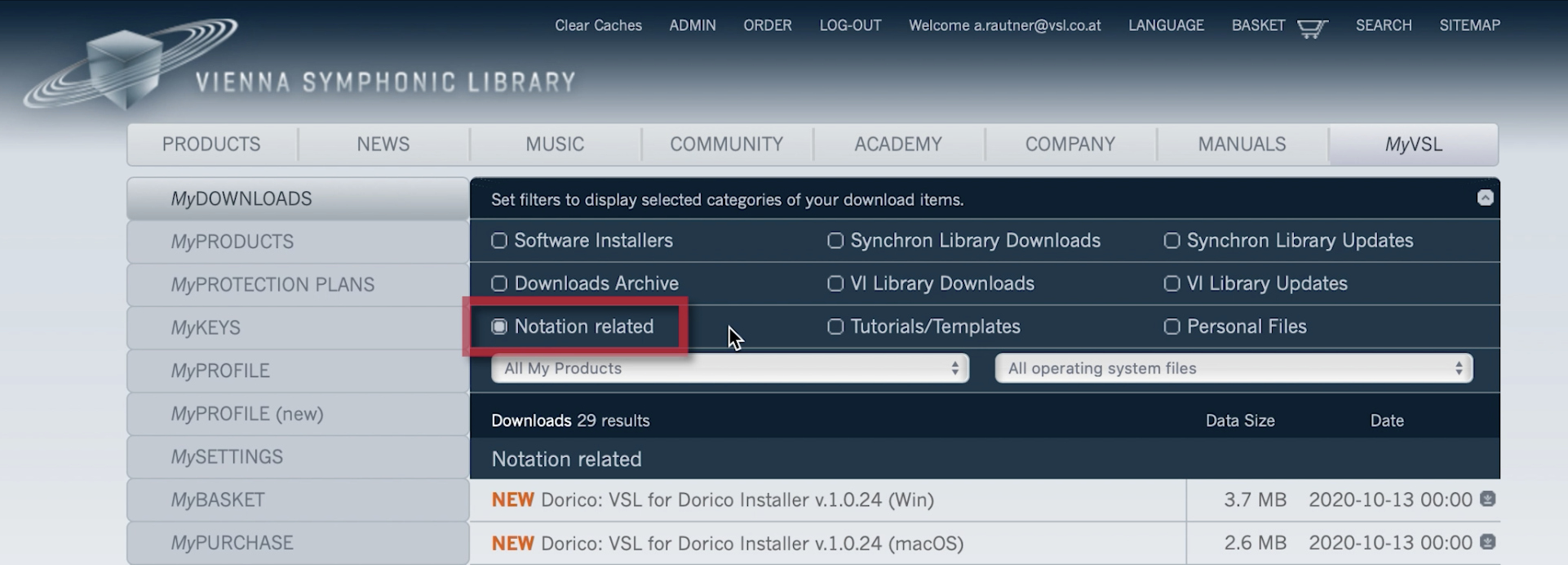Tip: Reorder flows to fit the structure of your project
- Reorder flows by dragging them to a new position in the Flows panel, found in Setup mode.
- Alternatively, open the Project Info dialog from the File menu, and use the controls in the sidebar to reorder the flows.
- Using the Project Info dialog can be especially useful when you are working with a project that has a large number of flows.
Tip: Import music from another project into a new flow
- Import music from another Dorico project into current file as a new Flow.
- Choose the project with the music you wish to import, and whether to use existing players or create new ones.
- This is useful for importing movements of works like sonatas and symphonies, compiling songbooks and anthologies, or constructing worksheets from existing questions and examples.
- You can also import music from MIDI and MusicXML files as new flows.

VSL SYNCHRON-ized Special Editions Playback Templates
[Updated May 2022]
The Vienna Symphonic Library (VSL) SYNCHRON-ized Special Editions library comprises of 7 volumes of instruments (and two additional ‘PLUS’ volumes) from an Essential Orchestra up to a large-scale orchestra, which can even include historic instruments such as Ophicleide, Serpent and Glass Harmonica. You can buy individual volumes or a bundle package of all the volumes.
VSL have created some Dorico playback templates for all the volumes so that you can quickly and easily start using them with Dorico, either by choosing them at any time from the Play > Playback Templates menu or even making it your default playback template from the Dorico Preferences menu. They have also created playback templates for some of their Synchron libraries (Strings Pro, Elite Strings, Brass, Harp, Woodwinds) including the Synchron Prime Edition.
Using a playback template means that each instrument in Dorico is automatically mapped to the corresponding instrument in your VSL library – the samples will be loaded and the correct expression map assigned so that all the available playback techniques are available.
Download
You can download the playback templates installer by logging into your MyVSL account and visiting the Notation Related section and you can also download the demo projects from the Tutorials/Templates section.
How To Use
The online manual from VSL is available here: Dorico Quickstart VSL Playback Templates – Manual
For details on installation and how to use these templates there is a short tutorial video from Paul at VSL and watch our Discover Dorico live stream session where we go into the detail about how to use the Synchron-ized Special Edition library with Dorico.
There are also some video examples of the demo files that you can watch and listen to on the VSL YouTube channel:
Tip: Divide playthroughs across repeat endings
- Dorico makes it easy to set up a repeat structure where each ending segment is to be played more than once.
- With a repeat ending selected, open the Properties panel and enable No. time played, setting the total number of playthroughs.
- Then, in Engrave mode, select each repeat ending segment in turn and use the Times played for segment property to specify how many times each segment should be played, and in which order. Separate playthrough numbers with commas.
Tip: Show page numbers on pages with new flows
- This week’s #TipsTuesday explains how to show page numbers on every page in your Dorico layout, even those that start new flows.
- While publishers often choose to omit page numbers at the start of new movements, they can be useful – for example in songbooks and anthologies.
- The setting can be found in Layout Options, in the Flows section of the Page Setup category.
- Set Page number in header to Show above flow heading.