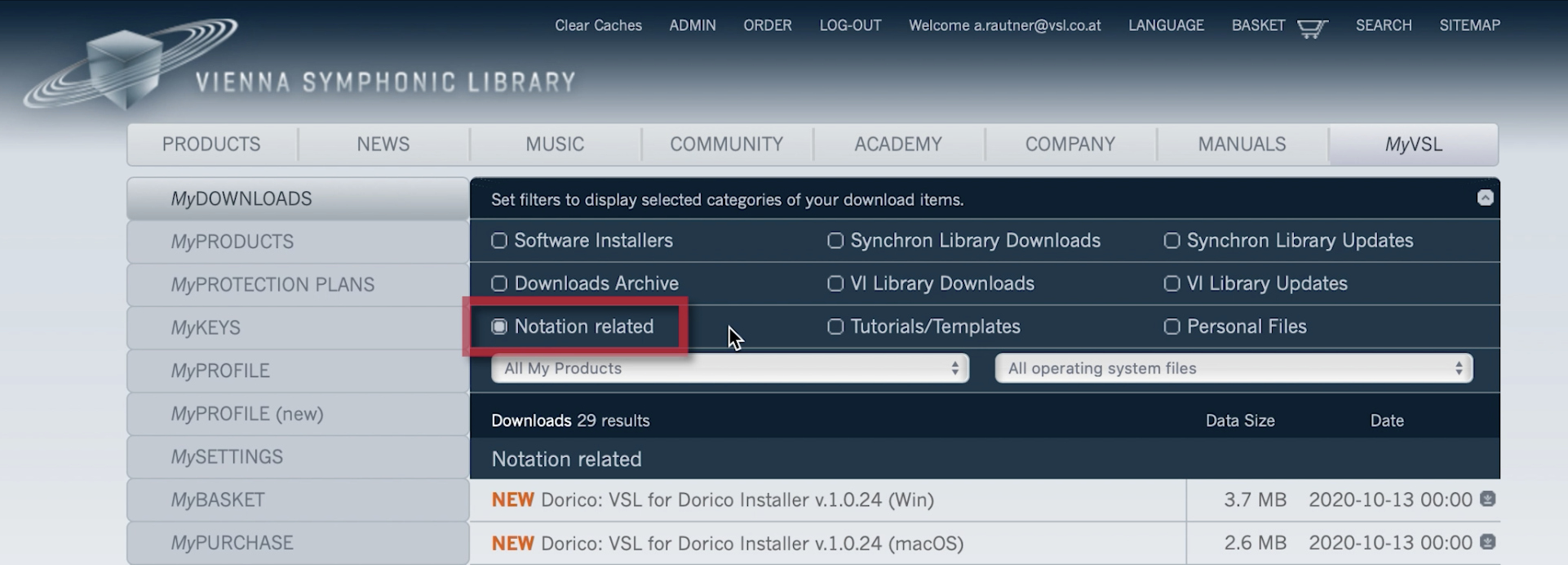Tip: Omit players from flows they do not play in
- In Dorico, it is easy to control which players appear in which flows.
- In Setup mode select a flow, then uncheck any players that do not feature in that flow.
- If you need to remove several players from a flow, it can be easier to select all of the players (use Shift or Ctrl/Cmd to make a multiple selection) and then uncheck the flow for all of them at once.
Tip: Split a flow to create two distinct pieces of music
- Split your music at any point and create a new flow by choosing Write > Split Flow.
- Use the Project Info dialog from the File menu to name your new flow.
- Flows in Dorico are independent of each other, meaning they can contain different players, have different time signatures and key signatures, and have different options for notations, including note grouping and accidental duration rules.
Tip: Reorder flows to fit the structure of your project
- Reorder flows by dragging them to a new position in the Flows panel, found in Setup mode.
- Alternatively, open the Project Info dialog from the File menu, and use the controls in the sidebar to reorder the flows.
- Using the Project Info dialog can be especially useful when you are working with a project that has a large number of flows.
Tip: Import music from another project into a new flow
- Import music from another Dorico project into current file as a new Flow.
- Choose the project with the music you wish to import, and whether to use existing players or create new ones.
- This is useful for importing movements of works like sonatas and symphonies, compiling songbooks and anthologies, or constructing worksheets from existing questions and examples.
- You can also import music from MIDI and MusicXML files as new flows.

VSL SYNCHRON-ized Special Editions Playback Templates
[Updated October 2024]
Important: VSL now have a Dorico Wizard as part of their Vienna Assistant. Please see the article at www.vsl.co.at/en/News/Dorico for all information to create your playback templates for VSL libraries in Dorico.
-
-
- Previous article – – –
-
All information below here is now old/historical for reference.
[Updated May 2022]
The Vienna Symphonic Library (VSL) SYNCHRON-ized Special Editions library comprises of 7 volumes of instruments (and two additional ‘PLUS’ volumes) from an Essential Orchestra up to a large-scale orchestra, which can even include historic instruments such as Ophicleide, Serpent and Glass Harmonica. You can buy individual volumes or a bundle package of all the volumes.
VSL have created some Dorico playback templates for all the volumes so that you can quickly and easily start using them with Dorico, either by choosing them at any time from the Play > Playback Templates menu or even making it your default playback template from the Dorico Preferences menu. They have also created playback templates for some of their Synchron libraries (Strings Pro, Elite Strings, Brass, Harp, Woodwinds) including the Synchron Prime Edition.
Using a playback template means that each instrument in Dorico is automatically mapped to the corresponding instrument in your VSL library – the samples will be loaded and the correct expression map assigned so that all the available playback techniques are available.
Download
You can download the playback templates installer by logging into your MyVSL account and visiting the Notation Related section and you can also download the demo projects from the Tutorials/Templates section.
How To Use
The online manual from VSL is available here: Dorico Quickstart VSL Playback Templates – Manual
For details on installation and how to use these templates there is a short tutorial video from Paul at VSL and watch our Discover Dorico live stream session where we go into the detail about how to use the Synchron-ized Special Edition library with Dorico.
There are also some video examples of the demo files that you can watch and listen to on the VSL YouTube channel: