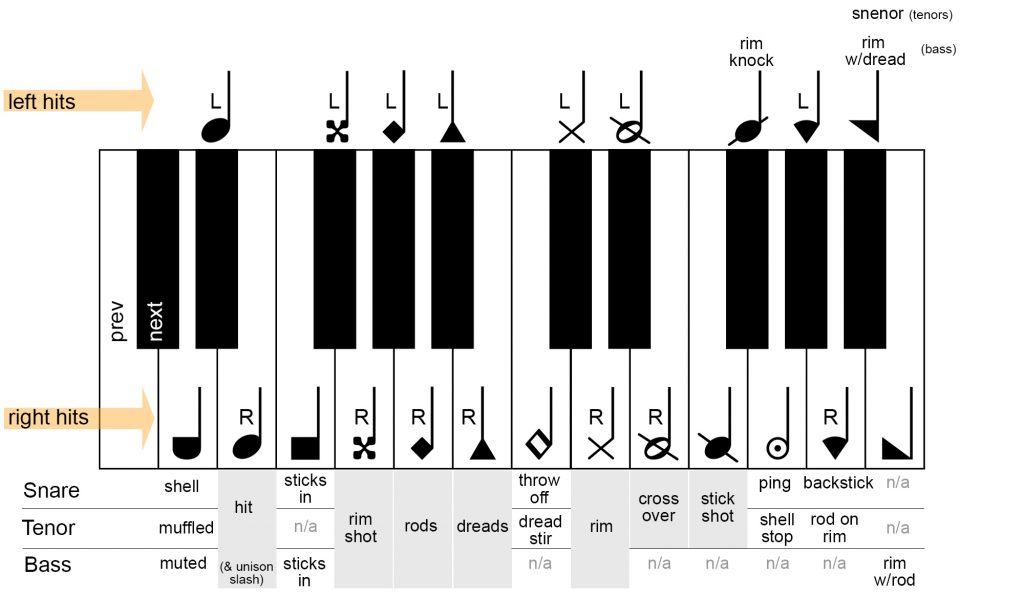Marching percussion template for Tapspace Virtual Drumline
Update January 2024:
There is now a full VDL template available to purchase as a third-party addition to Dorico from Eric Kruse. You may wish to email Eric for details and prices instead of using the method and files below.
February 2020:
The current default marching instruments in Dorico for e.g. marching tenor drums or bass drums are not automatically mapped for use with Tapspace’s Virtual Drumline (VDL) and also do not contain as many notehead types (percussion techniques) as you might need. I’ve therefore created a Dorico template file (link below) with the noteheads created and mapped for playback using VDL 2.5.5.
You may have used a template for other software before and will hopefully find this one uses a similar mapping of noteheads to percussion techniques. To make writing for drumline as quick as possible in Dorico I’ve also mapped the noteheads/techniques across two octaves of your MIDI keyboard. By setting the Dorico preference for note input to ‘use staff position’ and with a minimum four-octave keyboard you can both switch notehead types and enter notes for any drum. For ease, the notehead mapping is the same across snare drums, tenor drums and bass drums, with only a few minor tweaks for cymbals.
For full details, please also see the included Drumline documentation PDF as it explains the note input preferences you need to set in Dorico to use the template as well as the mapping across the keyboard and a full list of the available noteheads for snareline, tenorline, bassline and cymballine.
You will also need Dorico 3.1 or later, and if playback is important to you, please make sure you have VDL 2.5.5 installed and working before using this template.
- Download Dorico VDL Template (zip, 2.6MB, updated 20th October 2020)
You can also watch the Discover Dorico session where we discuss and show the template in detail here: Discover Dorico Hangout on YouTube.
FAQs
The included Drumline documentation PDF also has a common questions section as the noteheads will not audition correctly as you enter the notes (but will on playback) and there are also some tweaks you can make in Play mode for some of the extra techniques that require MIDI CC messages.
I do not suggest making your own changes to this template at the moment, but if there changes and suggestions that you have to improve the template please get in touch with John via our forum or community Facebook group.
Tip: Requantize parts of a recording to notate tuplets
- Remember to set the Quantization Options before starting real-time recording.
- Unless your recording will contain mostly tuplets, I suggest disabling Detect tuplets.
- Once you have recorded you music, select any notes that should be written as tuplets (holding down Ctrl/Cmd to add to the selection).
- Go to Edit > Requantize… and choose the relevant settings for your performance (this will include enabling Detect tuplets if you are wishing to requantize those notes as tuplets).
- Press OK, and the selected music is requantised using the new settings. You can do this as much as you need across an entire performance in order to achieve the correct notation.
Tip: Convert the first bar of a flow into a pick-up bar
- In Dorico, there is no penalty for changing your mind. If you decide that the first bar of your piece should be a pick-up bar, it is very easy to edit.
- Remove the unwanted time at the beginning of the first bar. You can do this either by using the System Track (hold down Alt/Option in order to be able to select beats rather than bars), or by using the Shift+B Bars and Barlines popover. The syntax for removing time is a minus sign followed buy a number and the unit (q = quarter note, e = eighth note and so on).
- Edit the time signature/meter to include a pick-up bar by double-clicking it, and adding the number of beats the pick-up should have after a comma.
- It doesn’t matter which order you perform these two actions.
Tip: Specify the tuplet unit in the popover
-
- During note input, press ; to open the tuplet popover.
- Type the ratio, followed by the shorthand for the unit (separate by a space).
- The unit can be written as a letter: generally the first letter of the duration value (e.g. q = quarter note, e = eighth note, x = sixteenth note and so on).
- Or you can use the number that corresponds to Dorico’s default key command (e.g. 6 = quarter note, 7 = half note, 8 = whole note and so on).
Tip: Fine-tune the playback of dynamics
-
- Use the new dynamics lane in Play mode to emphasise a phrase without changing the written dynamic.
- Use the Play mode tools to draw in new dynamic levels, including gradual dynamics, to add nuance to your music.
- This can be very useful when needing to call out a phrase of music that is otherwise directed to be at the same dynamic level as other parts.
- Editing the dynamics lane does not affect the written notation at all, it purely serves to add nuance to playback.