We’re delighted to announce the immediate availability of Dorico 6, the brand new generation of our family of music notation and composition software for macOS, Windows, and iPadOS. This version is absolutely packed with new features, with a particular focus on engraving and workflow, though there are improvements throughout the application, and we hope that every Dorico user will find several things to be excited about.
If you’re an existing Dorico user, you can update or upgrade to Dorico 6 right now, or if you want to try before you buy, a completely free 60-day trial version is also available from today.
Before we begin, check out the introductory video beautifully produced by my colleague Anthony, with music of his own composition, performed by cellist Cristina Munoz Caamano, who also appears in the video and on our web site. We hope it’ll put you in the mood to find out more about what we’ve been working on, and why.
How it started
We started working on Dorico 6 back in January of 2024, more or less immediately after the release of Dorico 5.1 in December 2023. We knew we had a challenging year ahead of us: we were deep into the ongoing project to bring a Dorico-powered score editor into Cubase (which of course arrived publicly in Cubase 14 in November 2024), we would need to continue to produce further maintenance updates for Dorico 5, and we wanted to tackle some substantial features for our next major version.
Development for Dorico 5 had been primarily focused on playback features – starting with stage and space templates, pitch contour emphasis, polyphonic voice balancing, and so on, and culminating in the release of Iconica Sketch with Dorico 5.1 – so we wanted to make sure that our work on Dorico 6 was orientated more towards the core notation features of the application.
We left that planning day with three main strands of work ready to start working on: cutaways, chord symbols, and proofreading. Half the team would begin work on those big features, and the remaining half would work on the Cubase Score Editor. We were off to the races!
What we didn’t know at the start of 2024 was that in the middle of our planned development cycle, we would have the opportunity to provide a future home for tens of thousands of Finale users, the partnership with MakeMusic that began in August 2024 not remotely on our radar as we began our planning. (Foreshadowing…)
Proofreading
One of our primary goals with Dorico is to make the whole process of producing performance materials as efficient as possible, at every stage. Dorico is full of automations to help ensure that your music is notated clearly and legibly, is balanced on the page, and has all the essential information required to communicate your intention to the performers. The new Proofreading panel in Write mode adds a whole new layer to this support structure, by flagging up possible issues in your scores and parts as you work.
In other tools, you might choose to run a special plug-in to check for various errors or inconsistencies in the music, and those tools are always useful, but remembering to run those tools, and then to run them again after you make substantial revisions to the score, is another matter entirely
The beauty of Dorico’s Proofreading panel is that runs automatically in the background when you’re not editing the music. You don’t need to do anything, except glance from time to time at the badge on the icon for the Proofreading panel in the toolbox on the right-hand side of Write mode. Watch Anthony’s introduction to Dorico’s new proofreading features here:
It’s important to stress that we don’t view these features as a complete replacement for proofreading your music yourself. There’s no substitute for printing out your music on paper and carefully looking at it, nor indeed for having a conversation with the people who will be performing the music to uncover any technical or presentational issues that need to be considered. You shouldn’t think that if you dutifully work your way through the list of potential issues that Dorico provides, that you will definitely sail through your first rehearsal without a hitch. But unlike us fallible humans, who may forget to check the same thing consistently on every page, Dorico can provide a second pair of eyes that will always flag up issues when it sees them.
We view the proofreading features in Dorico 6.0 as only the beginning, and we plan to add further kinds of proofreading in future versions. In this release, Dorico will warn you about issues with meter (bars too long, bars too short, suspicious pick-up bars, missing barlines, hidden time signatures, redundant time signatures, and so on), issues with missing or superfluous markings (two identical dynamics on the same instrument in quick succession, or a lack of a new dynamic on an entry after a new rest; redundant clefs, key signatures, time signatures, playing techniques, etc.), potential problems with instrument changes, and more besides.
The Proofreading panel and its underlying architecture provides us with a scaffolding onto which we can continually build more of these kinds of checks, providing you feedback not only about the musical content of your score and technical issues of writing for particular instruments, but also presentational issues – for example, poor page turns, text cut off by frames or running over margins, missing page numbers, and so on. We have no shortage of ideas for further developments in this area of the software.
Proofreading is available in every member of the Dorico product family, including the free Dorico SE and Dorico for iPad. We want to make sure this invaluable tool is available to every Dorico user in its current form. (Future additions to proofreading may be limited to specific members of the product family.)
Cutaways and coordination lines
Cutaway scores are a kind of notation that was pioneered in the 1960s and into the 1970s by composers like Berio, Lutoslawski, and Stravinsky. In a cutaway score, when an instrument isn’t playing, its staff disappears altogether.
It’s possible to produce cutaway scores in other notation software, but it’s an incredibly laborious process: you have to create either a staff style change in Finale, or a staff type change in Sibelius, to prevent the staff from appearing. When the staff needs to reappear again, you have to manually do the reverse – and because you’re doing all of this by hand, it’s very easy to hide music that you didn’t mean to hide. Furthermore, you need to do a lot of work to make sure that the staff labelling and bracketing is correct at the point at which each staff reappears.
Not only that, but in other software, these changes will typically apply to the parts as well as the score – which is usually not what you want. Parts look the same as they normally would, with multi-bar rests instead of blank spaces. All in all, producing these kinds of materials in Sibelius and Finale takes an enormous amount of work, and you’re also in for a similarly huge amount of work should you ever need to revise the performance materials.
Dorico 6 changes all of that, because of its unique semantic approach to music representation, it can handle cutaways with literally a single click. Check out Anthony’s video to see just how incredibly easy it is:
Coordination lines are often – though not exclusively – used in cutaway scores. They join two staves, and are used to highlight particular entries or points of synchronisation. Particularly in cutaway orchestral scores, where entries can be vertically a significant distance apart, coordination lines help the conductor to coordinate the performance seamlessly. Again, creating coordination lines is simplicity itself, and can be done with a single click in Engrave mode.
The amount of work that goes into making a feature as complex as cutaway scores as simple as a single checkbox that you can enable and disable is really astronomical. It touches pretty much every aspect of how music is displayed on the page, and intersects with many other features – for example, instrument changes for doubling players, and condensing. Behind this very simple checkbox in Layout Options is many months of toil and labour: we put the work in, so you don’t have to.
Cutaway scores and coordination lines are available only in Dorico Pro.
Chord symbols
Chord symbols are among the most deceptively complex areas of music notation. At first glance, they appear to be simplicity itself, but by now we have spent many years working on them. Dorico 6 provides perhaps the biggest improvements to chord symbols since their introduction back in Dorico 1.1 and their expansion with guitar chord diagrams in Dorico 2.
Dorico covers all of the most-used conventions of chord symbols, provides dozens of options for customising chord symbols, and tools for editing default chord symbol appearances and individual chord symbols in Engrave mode. And despite this depth of customisation, there’s still been significant demand for even more power – and Dorico 6 provides that in spades.
First, you can now define your own custom chord symbols. Should there be a particular combination of intervals that Dorico doesn’t describe in the way that you prefer, you can now create your own completely custom chord symbol. You can decide what it should be called, what you should type into the popover in order to produce it, and precisely how it should appear in the score.
In addition to being able to create your own custom chord symbols, you can now adjust the appearance of any chord symbol – custom or otherwise – in such a way that the changes you make will apply not only to the current chord symbol, but to that type of chord symbol written on any root note. In previous versions of Dorico, edits to appearances would apply only to a single root – you would need to make the same edits one after the other, for each and every root to which you want them to apply.
We’ve also added a dedicated kerning pairs editor for chord symbols. Kerning describes the precise, horizontal positioning of pairs of characters in typography. Any text font will have hundreds of kerning pairs that allow precise relative placement of pairs of characters to make the text flow as legibly as possible.
Chord symbols in Dorico mix symbols both from a text font and a music font, so the standard kerning pairs of a single font cannot apply (though of course where possible the kerning pairs in the text font will be used for successive characters). Dorico has therefore always had its own internal set of chord symbol kerning pairs for the default combination of Academico and Bravura Text.
These work beautifully – but when you then change either font, those same values will typically not work so well. So Dorico 6’s new chord symbol kerning pairs editor allows you to define your own pair of text font and music font, and work your way through chord symbols, making adjustments to the precise horizontal placement of pairs of symbols. Just like a kerning table in a regular text font, whenever those symbols or components appear next to each other, those kerning values will be used.
Anthony’s video demonstrates all of these improvements:
In addition to ever deeper possibilities for chord symbol customisation, we’ve also made it easier to work with chord symbols in the score itself. It’s now simple to create multiple lines of chord symbols: in the popover, simply press the up or down arrow key to move to a new line and input a chord symbol there.
Chord symbols can also show extender lines. Used in combination with the new capabilities for showing multiple lines of chord symbols, this can show, for example, an overall harmonic structure with the upper row of chord symbols, and individual changes on the row closest to the staff.
Multiple lines of chord symbols, and chord symbol extender lines, are available in every member of the Dorico product family. Custom chord symbols and the new chord symbol kerning pairs editor are only available in Dorico Pro.
Engraving improvements
Beyond cutaways, coordination lines and chord symbols, we’ve also made significant improvements to Dorico in the area of engraving.
Rulers and grid
For starters, in Engrave mode, Dorico now has very slick horizontal and vertical rulers, and a customisable grid. The rulers make it easy to precisely determine the position of any item on the page. As you hover over the score, read-outs on each ruler show you exactly where on the page the item is located.
Rulers and grid are available in Dorico Pro and Dorico Elements.
Condensing for doubling players
Condensing was first introduced in Dorico 3 back in 2019 and we’ve continued to iterate on this feature in subsequent releases, most notably with the introduction of condensing for section players and divisi in Dorico 3.1. It remains one of Dorico’s unique capabilities that is unmatched by its rivals.
There are still a handful of areas in condensing where further work is required, and we’re pleased to have been able to address one of the most significant of those in Dorico 6, with the capability of condensing for doubling players. If you have, for example, a pair of clarinettists both holding instruments in B flat and A, and who are required to switch between those instruments at different points within a single movement, Dorico will now happily condense them onto a single staff.
In earlier versions, only the first instrument held by a player could participate in the condensing – but that limitation is now completely removed in Dorico 6.
For good measure, we’ve also added a new option for the appearance of instrument change labels where a player switches between instruments of the same type but different transpositions. In our clarinets example, the instrument change can now show simply “in A”, instead of redundantly repeating “Clarinet”.
Condensing is only available in Dorico Pro 6.
Staff and player group labels
In addition, we’ve made significant changes to staff labels. You can now specify that staff labels should appear outside the left-hand music frame margin. Typically, the position of the left-hand edge of each system is determined by the longest staff label. Changes to which staves are included in each system, due to instruments being hidden because they are silent, or changes in condensing, mean that the longest staff label may be different from system to system, As a result, the precise width of each system, and its starting position relative to the left-hand edge of the page, can vary.
Some publishers prefer to have a completely consistent placement of systemic bar lines across every system, and the new features in Dorico 6 make this possible. This, of course, then requires that you set up your page templates such that the left-hand margin is sufficiently large for the staff labels not to run off the left edge of the page. Most users won’t want to use this feature, but for those publishers for whom this is a requirement, this will be a huge benefit.
We’ve also made player group labels more flexible: it’s now possible in layout options to specify whether they should appear even if staff labels are themselves not shown, and you can make them hide or show at any system break via the Properties panel.
It’s also now possible to simply edit staff labels or player group labels simply by double-clicking them, which takes you directly to the relevant dialog to edit them.
Most of these improvements are included in all members of the Dorico product family. The ability to edit page templates is only included in Dorico Pro, so the option to show staff labels outside the left music frame margin is of limited use in other products in the family.
Text
We’ve also significantly enriched text handling in Dorico 6. For every paragraph style, you can now specify default placement relative to the staff, its distance from the staff, and its horizontal offset from its attached rhythmic position. You can also specify a text case transformation, so if you want text always appear in all caps, all in lowercase, or in title or sentence case, that can be set up in the paragraph style. You might want, for example, the project title to be shown in all caps on the first page of the score, but then in regular sentence case in the running header on subsequent pages. This is now easy to do, simply by setting the Title paragraph style to use All capitals.
Dorico 6 also introduces support for OpenType features, which is something that we’ve wanted to add to the software for many years. It’s now possible to use lining figures, old style figures, small capitals, discretionary ligatures, swashes, and other glyph positioning and substitution features built into today’s sophisticated fonts, directly in text paragraph styles, font styles, and character styles. Together, these features provide significantly enhanced flexibility in the presentation of text in the score.
These features are available in Dorico Pro and Dorico Elements only.
System-attached items
System-attached items – like tempos, rehearsal marks, repeat endings, and so on – have also been made much more flexible. You can now specify for each type of item above which specific players they should appear. In a similar vein, large time signatures drawn across multiple staves, as commonly used in music for commercial recording sessions, can also be precisely positioned on any staff, along with determining the relative size and vertical alignment of each one.
These features are available in all members of the Dorico product family.
Flow heading overrides
When your project contains multiple flows – for example, separate movements, songs, numbers, exercises, etc. – each one is announced by a flow heading. Each page template set defines a default flow heading, and it’s possible to specify a flow heading change either on or from a specific page, such that a different flow heading will be used for every flow on that page (and optionally on following pages). However, in scores where you might have more than two flows on a single page – for example, teaching materials, or perhaps an MD’s score in a musical – it was not practical to use a different heading for each flow on the page. In any case, such an override had to be made at the level of the page, meaning that when the layout changes, since the flow heading is not linked to the specific flow, the two can drift apart.
To address this, Dorico 6 introduces flow heading overrides. These allow you to set, for each layout in your project, which flow heading should appear for each flow – and because the flow heading override is linked to a specific flow, when the page formatting changes, the chosen flow heading remains attached to the right flow.
For some kinds of works, this represents a significant advantage and will eliminate quite a few of the frustrations that can come along with page layout work in complex multi-movement projects.
Flow heading overrides are available only in Dorico Pro.
Workflow improvements
We’re always trying to make the workflow in Dorico easier and smoother, and there are many such improvements to be found in this new release. Here are just a few of them.
Fill view
For the new Dorico-powered Score Editor introduced in Cubase 14, we implemented a special kind of view that will be familiar to anybody who had spent time working in Cubase’s legacy Score Editor. In Edit Mode, as it was known, the score was always laid out dynamically according to the width of the window, with each system laid out above the next, allowing you to scroll vertically to see the complete region of music you’re working on.
We decided to retain this view, and called our implementation in the new Score Editor fill view. Now we have brought fill view to Dorico 6 itself, taking its place along side page and galley view as an an alternative way of showing your score when you’re in Write mode.
Fill view isn’t perfect for every kind of music – for example, if your system is taller than your window or your display it doesn’t confer many advantages over the alternatives – but if you’re working with forces ranging from a solo instrument up to a chamber ensemble, fill view can provide a really handy way of seeing more of your music with less scrolling.
Fill view is available in every member of the Dorico product family.
Cycle playback
Another frequently requested feature that is cycle, or looping, playback. Dorico 6 introduces cycle playback, and it works just as you would expect. Cycle locators appear in the score, or in the ruler in the Key Editor in the lower zone or in Play mode. Simply drag to position them, enable cycling in the mini Transport on the toolbar or the Play menu, and start playback.
What’s quite neat is that as the music plays back, you can edit the music and your changes will be heard on the next pass through. There are some limitations in this iteration – there’s no support for MIDI recording during cycling, for example, and it won’t work correctly when you have a video attached to your flow – but we nevertheless hope this will prove to be a valuable addition to your workflow.
Cycle playback is available in every member of the Dorico product family.
Jump bar
The jump bar was first introduced in Dorico 4 in 2022, and remains one of the hidden gems in Dorico’s workflow. From any mode, simply hit J and you can type a word or two (or even just a few letters) to find any command available in the software. Define your own aliases of two or three memorable letters, and you have a whole world of powerful new key commands at your fingertips.
In Dorico 6, we’ve expanded the jump bar to cover practically the whole universe of commands available in the five main options dialogs from the Library menu: Layout Options, Engraving Options, Notation Options, Note Input Options, and Playback Options. As you type, you now search not only hundreds of Dorico’s powerful commands, but its thousands of customisable options. Once you’ve found the option you’re looking for, you can edit that setting right there in the jump bar, without even needing to open the options dialog itself.
Heavy keyboard users will find this supercharges an already uniquely efficient way of working with Dorico – and I encourage users who haven’t yet embraced the jump bar to give it a second look, as typing one or two words related to the task you’re working on will reveal Dorico’s hidden depths. Changing options globally rather than tweaking things individually is one of the key ways to take best advantage of Dorico’s power, so bringing those options closer to the surface by making them easier to find will hopefully unlock more of the software’s capabilities for you.
The jump bar is available in every member of the Dorico product family. Access to options via the jump bar corresponds to which options dialogs are available in your current version.
Library Manager
Also introduced in Dorico 4 along with the jump bar, the Library Manager is another of Dorico’s incredibly deep and powerful tools. It allows you to visualise the differences between the options and library items in two projects, or between a project and your default library, or between a project and Dorico’s factory settings. You can conform one to the other, option by option and item by item, or you can quickly import entire categories of settings, or indeed all settings in a single click. Again, no other notation software has anything with the power and sophistication of Dorico’s Library Manager.
One weakness of the Library Manager, however, was that in order to apply Layout Options to multiple layouts, or Notation Options to multiple flows, you had to select each layout or flow in turn and repeat the import process for each one. Dorico 6 addresses this by allowing you to set up the options you want to import into one layout or flow, then at the click of a single button, apply those changes to all layouts or flows.
The Library Manager is included only in Dorico Pro.
View Options
Dorico 6 introduces a new View > View Options dialog, expanding on a dialog that was previously present only in Dorico for iPad, which doesn’t include a traditional View menu. In common with Dorico’s other main options dialogs, this dialog is modeless, meaning it can remain open while you work, providing quick access to these handy settings without having to use the menu. You can also now save your own default set of view options, and restore them in a project saved in an earlier version or sent to you by a collaborator, in a single click.
We’ve also replaced the button in the toolbar for showing and hiding the tab bar with an expanded view options selector, providing instant access to four of the most commonly-used options in Write and Engrave modes.
The View Options dialog is included in all members of the Dorico product family.
Status bar
The information read-out in the status bar at the bottom of the project window has been significantly expanded in Dorico 6, and now includes information about the current page (and the total number of pages in the layout), the timecode position of the selected item and, in the case of multiple selected items, the played duration in minutes and seconds of that selection.
The status bar is included in all members of the Dorico product family, except for Dorico for iPad.
Importing and exporting user settings
New File > Export User Settings and Import User Settings commands have been added, making it easy to back up your valuable Dorico configuration – including all your custom key commands, project and playback templates, jump bar aliases, user library, and so on and so on – and import them on another computer. You can in this way also share your configuration with collaborators if you wish.
Importing and exporting user settings is included only in Dorico Pro.
And even more besides!
Despite the prodigious length of this post, there’s even more to discover in Dorico 6. I’ve not mentioned the new Splentino font family, a revival of the original pre-digital cut of the famous Plantin typeface, restoring its original narrower proportions that make it more suitable for music than the well-known Monotype version. I’ve not talked about the Marching Percussion Basics sounds, bringing an essential set of drumline sounds into Dorico 6 and easy-to-use default kits that make writing for the included techniques as easy as possible. We’ve not covered the changes to popovers, including the ability to vertically reposition them, attachment lines to make the input position clearer, and other interface changes to make some of their hidden capabilities more obvious. There are user interface changes galore, including much more refined appearance for frames and handles, so they don’t overwhelm the display at high zoom levels.
There’s a grab bag of other notation and engraving improvements, including:
- Options to show a double systemic barline if the previous system ends with a double barline
- Centre-alignment for bar numbers at the systemic barline
- A new option to split beamed groups at tied notes
- Some new options for root notes and 6/9 appearances in chord symbols
- Options for how harmonics and other playing techniques appear on tied notes
- Support for tapered curves in the Library > Lines editor
- Editable lyric durations
- Parenthesised playing techniques
- Tempos now use paragraph styles, allowing them to be different sizes in the full score and parts
- New placement options for tuplets, and finer control over bracket and numeral positioning in Engrave mode
…and, of course, nearly 80 bug fixes for problems reported in earlier versions of Dorico.
For complete details of everything that’s new and changed in Dorico 6, please refer to the Version History PDF.

How to get it
For convenience, we’ll list prices here in Euro inclusive of 19% German VAT, and an US dollars exclusive of applicable state sales tax. For your local price, please visit the Steinberg online shop, where you will find the price in your local currency and including any applicable sales tax.
Existing Dorico Pro users can update to Dorico Pro 6 for the following prices:
- Dorico Pro 5 to Dorico Pro 6: €99 / $99
- Dorico Pro 4 to Dorico Pro 6: €199 / $199
- Dorico Pro 3.5 or earlier to Dorico Pro 6: €249 / $249
Existing Dorico Elements users can update to Dorico Elements 6 as follows:
- Dorico Elements 5 or Dorico Elements 4 to Dorico Elements 6: €29.99 / $29.99
- Dorico Elements 3.5 or earlier to Dorico Elements 6: €39.99 / $39.99
Upgrades from Dorico SE to Dorico Elements, and from Dorico Elements to Dorico Pro, are also available.
Update and upgrade prices are the same regardless of whether you first purchased Dorico at retail, crossgrade, or education price.
If you are a Finale user and you’ve not yet taken advantage of the special crossgrade offer available via MakeMusic’s online store, it’s not too late to do so: if you buy the Dorico Pro crossgrade from your MakeMusic account from today, you will automatically receive the brand new Dorico Pro 6.
If you have Sibelius Ultimate or Capella, you can buy a Dorico Pro 6 crossgrade directly from the Steinberg online shop.
If you first activated Dorico Pro 5 or Dorico Elements 5 on or after Wednesday 27 March 2025, you are eligible for a free grace period update to Dorico Pro 6 or Dorico Elements 6 respectively. You will receive an email to your registered Steinberg ID email address with more information.
If you use Dorico SE, you can simply download and install Dorico 6 via Steinberg Download Assistant. You may need to click Refresh in Steinberg Activation Manager to update your existing Dorico SE license to work with Dorico 6.
Try before you buy
A full, 60-day trial version of Dorico Pro 6 is available for download from today, so if you want to try out the new features for yourself before you decide to buy, you can do so here.
Live demos
If you’re reading this early on launch day, you can join our product specialists John Barron and Markus Hartmann, who will both present the new features in Dorico 6 in English and German respectively at 1pm London time / 2pm Hamburg time / 8am New York time / 5am Los Angeles time on 30 April on the Dorico YouTube channel. Come and join the fun – launch day live streams are always a lively way to spend an hour or so.
That’s all, folks
Thank you for reading all the way to the end of this very long post! We are very proud of what we have delivered in Dorico 6, and we hope you will find many of the new features and improvements both useful and enjoyable. We look forward to seeing and hearing what you will make with Dorico 6. Please share your successes with us – we love to hear about the projects where Dorico is being used.

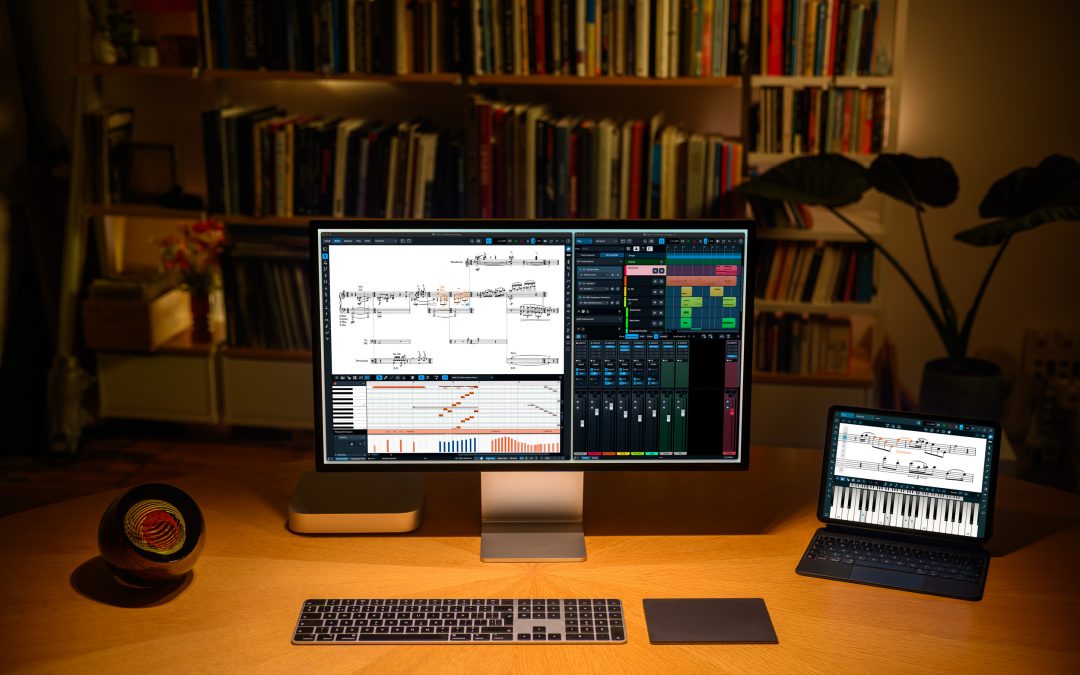
Have watched a few of Anthony’s videos for Dorico 6. Wow, just wow!
Still no syllabic beaming? I’m not the first one to have requested this…
@Serioso: Indeed not. It will not be surprising to you that there are also other users out there who have requested things that are not included in this update, so please don’t feel that we’ve singled you out maliciously. Unfortunately it’s just not possible to have addressed all of the thousands of feature requests on our backlog in a single development cycle. But the good news is that there will be more versions of Dorico in the future, and hopefully you will still find many useful things to enjoy in this version anyway.
@Daniel Spreadbury: No, of course I don’t feel that way! It’s just that I know that it’s been requested for a long time, and it seems like a pretty basic thing to have. I offered some insight into this and some other issues two months ago on the forums ( https://forums.steinberg.net/t/my-experiences-with-dorico-and-my-wish-list-long/975561 ). I mentioned at the time that condensing was lost when multiple players changed instruments, and I see that the new Dorico removes this limitation. So, I agree that there are many useful things here.
P.S. The update on condensing alone makes me willing to try the new version, but I have two logistical concerns.
(1) Does this version still run on Windows 10? I’m on build 21H2 if that helps.
(2) I bought Dorico 5 a while back, but I activated it after 27 March. (My computer at the time of purchase could not run Dorico 5; I’ve since upgraded.) Do I still qualify for the free upgrade? I just got a message from Steinberg about Dorico 6 generally, but it contains no information about the grace period update.
From a tech security perspective, even if Dorico 6 will run, please update your Windows 10 to 22H2 at the very least, if not to Windows 11. I know how frustrating Windows changes can be, but older versions like that are incredibly easy to compromise.
Is Dorico 6 compatible with Stream Deck XL and Scoring Express?
@Al: Yes.
Great release! Can’t wait to upgrade and start using it.
Question, is there any plans to add support for Non-power of two meters such as 5/12 and 5/6? If not, it would be greatly appreciated to add this feature request to the roadmap at some point.
Thanks!
It can already do those things. What is it missing that you’d like to see?
These meters are already supported! Just use the Shift-M popover to enter them.
Is there an upgrade charge for existing users?
Yes. I would like to know that too. I bought Dorico 5 when Finale was no longer supported. We got a break then. Do we get a break for Dorico 6?
Thanks,
Steve
We currently don’t have any offers or discounts running for the update from v5 to v6, although we are likely to have one at some point during the lifecycle of each version.
Apparently still no support for Windows on Arm! Differently to version 5, Dorico 6 is no longer offered for Download in the Download Assistanton WoA systems.
Dorico 6 sounds exciting, with built-in features I’ve previously been devising workarounds to implement. Watching the videos, I see a fair number of new options screens & tabs have been added. When I started using Dorico, one of the first things I did was look through all the options screens to see what was available & get an idea of how Dorico approaches things conceptually, setting my preferences as I went along. This saved me innumerable hours that would have been spent later trying to figure out why various things were displaying a particular way, &/or doing individual edits in Engrave Mode when simply changing something in Setup Mode or an options screen would have made the changes globally in seconds.
With that in mind, is there a consolidated list specifying new options added in v6, & where they’re found, so I won’t have to go through every screen & page comprehensively hunting for them, & hoping I don’t miss any tucked into a page of previously existing options? Ideally, a wizard that takes me through all the new settings in Dorico 6 would be great, but simply a text list, organized by location (Preferences; Setup Mode; Engraving, Layout, Notation, etc. Options) would be enough. Is there already a list like that I haven’t found? If not, could you please post one?
@Lenny: We don’t have a separate list like that, but every new option is listed in the Dorico 6 Version History PDF. If you search through the PDF for the word “option” you’ll find all of them.
Is there a new version of Dorico for iPad to align with this release, and if so, what is the upgrade cost for that? It’s not listed above, and there aren’t any new videos on any changes within the iPad version of the software.
@Antony: Yes, Dorico for iPad is also updated. If you already have an active subscription or have previously purchased the Lifetime Unlock in-app purchase, there’s nothing further to pay.
Are there any changes to the System Requirements for Dorico 6? Would be good to include it on https://www.steinberg.net/system-requirements/
The DP 5 -> DP 5 price mentioned on blog is $99, but the price at the download site shows $145. Am I misreading something or is there a secret download site to get that price? LOL
@Ronald: The prices listed in the article are in US dollars, exclusive of sales tax. Perhaps you’re in Canada, in which case the CAD price is different.
This is light years away from Finale.
I wish you good work.
So is Dorico going to be based off “offscription” business model? I feel like every 2 years I have to spend $150-$200 for an update. They have a tier upgrade which is fine but the marketing is rather aggressive from version 3.5 to 4 to 5 with the $100-$150 discrepancy (this after JUST acquiring them at that time). It hits the remorse spot and based on the FOMO model, or the fear of missing out rather than running special sales. For me in particular because of the way they cut off grace period of the previous version for free update where I missed it by a month and the missed marketing sales it’s tough accepting an upgrade from 4 to 6 when I was just pondering the 4 upgrade in the last 30-days for $149 only now being forced to pay $199.
Money aside, at this moment it seems Dorico is the way forward while Sibelius is sitting around on its legacy. So I don’t know, go with Sibelius “update” for $149 or upgrade from Dorico 4 for $200. I may have to stick with Sibelius under the current offers of no sales.
Hi I am using a licensed Dorico Pro 5 and wish to upgrade to Pro 6,
There is much information on the Steinberg site that I cannot navigate tos direct and simple path (instruction) for how to buy and download to upgrade.
Michael
So how do I download it? I tried using the Steinberg Download Assistant, but it asked for a password and would not accept the one Steinberg password I have.
I have Dorico 5.1.81.2225 (Jan 16 2025) on a Mac.
Our University purchased a 25 multi-pack of Dorico 5 Pro from Sweetwater at the beginning of May (having moved from Finale). The Sweetwater salesperson made no mention of 6 at the time, otherwise, we would have purchased it. Is there some way we can get an upgrade without having to pay a penalty???
Hola, tengo la Version 5.1.81.2225 (Jan 16 2025) de DORICO PRO 5 para MAC. ¿Cómo hago para actualizar a DORICO PRO 6?
Gracias
@Montserrat: You can buy your update from the Steinberg online shop.
Has anyone requested an interface to move over from Staffpad to Dorico? Staffpad has stopped any sort of technical assistance thus not possible for me to continue there and reluctant to start afresh. But am willing to give it a go. Thanks
You can transfer files via MusicXML from StaffPad into Dorico.
Two improvements needed for Dorico:
1) Dorico should incorporate into Dorico itself a program that converts pdf files of scores into both musicXML and Dorico files.
I am fully aware that there are a few (bad) programs that do that but they are not very good. More, I strongly believe that it should be part of any good notation program.
A notation software program should be much better at creating such a converter from pdf files into both musicXML and Dorico files.
2) musicXML should be guided by the Dorico experts to become a format that is much better than it is now, in particular a format that is much more accurate, faithful to what was originally on a notation program X when generated on a notation program Y using a musicXML file.
Say notation software X converts the score into musicXML and then you use this musicXML file to input into a notation software Y. The problem? The score originally from notation software X sometimes varies too much from the score that is produced into the notation software Y using the musicXML file.
Thank you for your comments. There are a number of programs that can convert scans or PDFs into musicxml files. Scoring Notes had a round up of some options recently: https://www.scoringnotes.com/reviews/scanning-the-current-omr-landscape/
You can already use any of those with Dorico via musicxml files. However, the musicxml format does depend on the exporting and importing program to support various features to get the best results. We do try do a good job with the import. We also have members of our team on the W3C committee for MusicXML working on that format and also possible future formats for better compatibility – more details here: https://www.w3.org/community/music-notation/
I’m looking for a program that will let me scan bassoon and bari sax parts then combine them to be played on bari sax. Right now I have to have both pieces out on separate stands and jump back and forth while playing to cover both parts simultaneously. Bonus it I can put finished product on an electronic screen to flip pages with a foot pedal
I suggest trying either PlayScore 2 or Newzik for scanning/photo analysis of the music and then save a MusicXML file and open that in Dorico to edit/combine them. You might find this Scoring Notes article on scanning useful too: https://www.scoringnotes.com/reviews/scanning-the-current-omr-landscape/