We’re excited to announce the immediate availability of Dorico 5.1, a free update for existing Dorico Pro 5, Dorico Elements 5, Dorico SE 5, and Dorico for iPad users – and for Dorico Pro and Dorico Elements users, we’re thrilled to let you know that a brand new orchestral sound library, Iconica Sketch, is now included with your Dorico 5 license. Dorico for iPad users, you can enjoy the new Iconica Sketch sounds if you have an active subscription or the Lifetime Unlock in-app purchase. There’s a huge amount more to discover within Dorico 5.1 – it might even be the largest “minor” update we’ve ever produced.
If you’re not already using the latest version of Dorico, you can update to Dorico Pro 5 or Dorico Elements 5 at a 25% discount before 8 January 2024, so there’s never been a better time to step up to the latest version. Let’s dive in!
As always, my colleague Anthony has prepared an introduction to Dorico 5.1 and all the goodies it contains, including Iconica Sketch. Settle down with your beverage of choice to watch and listen:
If you’re reading this on the day of release, Monday 18 December, you can also tune in at 3pm UK time (4pm German time, 10am New York, 7am Los Angeles) to a special edition of Discover Dorico, where John will explore some of these features in more detail.
Iconica Sketch
Perhaps the biggest news with Dorico 5.1 is the inclusion of Iconica Sketch – including its arrival in Dorico for iPad. Introduced last month alongside the brand new Cubase 13, Iconica Sketch is now included with both Dorico Pro and, excitingly, Dorico Elements (and, indeed, with Cubase Elements). Iconica Sketch is offered for sale on its own for $119, making Dorico Elements an absolute steal at $99 (or if you’re updating from Dorico Elements 4, just $29!).
Iconica Sketch is based on the high-quality recordings made for our professional Iconica sound library, developed in partnership with Orchestral Tools and recorded at the legendary Funkhaus Berlin. Iconica itself is huge – with up to 190GB sounds, some 500 articulations, four different mic positions – and too heavy for many Dorico users. Iconica Sketch is designed to be much lighter on system resources, to load quickly, and to go easy on your CPU, while still sounding great.
Our expert sound designers have created a new, spectacular-sounding mix from the four recorded mic positions, giving Iconica Sketch a punchy, highly dynamic and cinematic sound – and every single instrument from the full Iconica library is included, with more than 30 pitched instruments and a myriad unpitched percussion instruments. Despite the scope of the library, it takes up less than 5GB disk space (and only 2GB on iPad), so it won’t break the bank of even the most storage-constrained systems.
Enough of the preamble – how does it sound? In this video, Anthony demonstrates the sounds family by family, so you can get a sense of what you’ll be able to do with the library:
To use Iconica Sketch in Dorico for macOS and Windows, make sure you download and install the Iconica Sketch content via Steinberg Download Assistant. When you first run Dorico 5.1 after installing the content, you will be presented with an option during start-up to set your default playback template to one that includes Iconica Sketch. If you decide not to do that, you can of course change the default playback template at any time thereafter on the Play page of Preferences within Dorico itself. You’ll notice that we have renamed the factory-supplied playback templates, to make it clearer which different content items that are listed separately in Steinberg Library Manager are used in each of them. Ant has a walkthrough video to help you get everything set up:
In Dorico for iPad, it’s a little different: first, you need to have an active subscription or the Lifetime Unlock in-app purchase (the latter of which is available at a 25% discount between 18 December 2023 and 8 January 2024). Next, you need to download the Iconica Sketch content from within the app itself. With a project open, choose Reset Sounds from the application menu at the right-hand side of the toolbar, where you will find a button to download Iconica Sketch. You can also check on the download status of Iconica Sketch via the Play page of Preferences.
Once Iconica Sketch is installed, if you have an iPad with more than 4GB RAM, Dorico will use that playback template by default when starting a new project. For an existing project, you can choose Reset Sounds to apply the Iconica Sketch playback template. If you have an iPad with 4GB or less RAM, Dorico will not use the Iconica Sketch playback template by default: instead, it will default to the new and improved General MIDI sounds included with Dorico for iPad 5.1 (which are available to all users, including those without a subscription).
Apple doesn’t clearly advertise how much RAM can be found in each iPad model, but this information is widely available on third party web sites, e.g. here. If you have an iPad with 4GB RAM or less, you can still of course use Iconica Sketch, but we recommend that you do so only for projects with 16 players or fewer. Memory management on iPadOS is such that if you load a project that requires sounds that take you over the per-app memory limit, Dorico for iPad will be forcibly terminated by the operating system (with no warning!).
In Dorico for iPad, all of this is made possible by the introduction of a new HALion-powered virtual instrument that is seamlessly integrated: this same HALion technology also powers the new virtual instruments included in Cubasis 3.6, which is also new today (and available both on the Apple App Store and the Google Play Store, with the same 25% discount if you buy between 18 December 2023 and 8 January 2024).
Polyphonic instrument playback improvements
Pitch contour emphasis was a new feature introduced in Dorico 5.0 that provides greater expression in melodic phrases in all instruments, with subtle changes of dynamic over the course of the phrase. Dorico 5.1 now brings two significant improvements to the expressiveness of playback of music written for piano and other polyphonic instruments (including guitar, harp, mallet percussion, etc.): polyphonic voice balancing, and contrapuntal subject emphasis.
These improvements are easiest to understand by example. Once you’ve got Dorico 5.1 installed for yourself, try opening the Liszt – Liebestraume example project, go to Play > Playback Options, and on the Dynamics page, deactivate Use automatic polyphonic instrument voice balancing, then play back the project. Then turn it back on again, and play back again. The difference is immediately obvious: with polyphonic voice balancing enabled, the melody in the middle of the texture is significantly more prominent, and overall the performance sounds much more subtle and human.
Similarly, try opening the Bach – Fugue 16 example project, and disable Use rules for contrapuntal music on the Dynamics page of Playback Options, and play back. With polyphonic voice balancing enabled, Dorico still provides differentiation between the different voices of the fugue, but of course voices in a fugue are more equal, with less clear distinction between melody and accompaniment. Re-enable Use rules for contrapuntal music and play back again: now the fugue subject is given prominence in each voice in which it appears, leading you by the ear through the music much more clearly.
If you don’t yet have Dorico 5.1 installed for yourself, check out Anthony’s video in which he shows these features in action:
Polyphonic voice balancing and contrapuntal subject emphasis work by analysing the music in your project and using an algorithmic approach to identify melodies, bass lines, accompanimental textures, and contrapuntal subjects. You don’t need to do anything special to mark up your music to allow Dorico to handle it in this way, and indeed you’ll notice that there are, for example, no written dynamics at all in the Bach Fugue example project. This represents a significant step forward in the expressiveness of Dorico’s playback, and we have further ideas for how to build on this in future versions, too.
Other playback improvements
We recently surveyed Dorico users about they think about Dorico 5, and we were delighted to have so many responses – if you were one of the people who gave up a few minutes of your time to share your feedback, thank you! One of the questions we asked was how we could improve Dorico in future. As you would expect, we had a huge variety of responses to this question, but there were definitely some consistent feature requests that emerged, and three of the top 10 requests were better sounds, playback of fermatas, and improved glissando playback.
We’re delighted to be able to deliver solutions for all three of these wishes in Dorico 5.1: with Iconica Sketch we now have significantly improved the orchestral sounds that are included with Dorico, and we have also implemented flexible and automatic playback of fermatas, caesuras and breath marks, plus Dorico will now use continuous MIDI pitch bend where possible for glissando playback.
As ever, Ant has all the details in a pair of videos:
Instrument families and score order editors
Dorico 5.0 introduced the long-awaited ability to edit instrument definitions and create new ones, and Dorico 5.1 now builds on this capability by adding separate editors for instrument families and score orders.
Instrument families affect bracketing, bracing, and the appearance of system-attached items. Instruments in the same family will be bracketed together if they are adjacent in the score order (subject to the bracketing approach chosen on the Brackets and Braces page of Layout Options). Although in general there’s no need to edit instrument families, if you need something a bit out of the ordinary – for example, to prompt Dorico to show system-attached items at an additional bracket – then being able to customise instrument families can be invaluable.
Instrument score orders, on the other hand, determine the order in which players holding instruments are sorted, for example when adding new players to your project, or when clicking the Sort Players button in the action bar in the Players panel in Setup mode. Dorico 5.1 introduces a new Jazz score order, and also provides some further quality of life improvements for working with score orders. Firstly, in Dorico for macOS and Windows there’s a new read-out of the current score order setting in the status bar, which also doubles up as a menu allowing you to choose a different score order. Secondly, if you manually change the order of any players, Dorico now automatically disables the automatic score order, so that further edits to players and instuments won’t undo your manual changes.
Revamped smart divisi
Dorico’s smart divisi features were first introduced back in 2018 in Dorico 2, and then expanded with the addition of support for condensing in divisi in Dorico 3.5. However, there have been some rough edges in this functional area that have been in need of concentrated attention, and I am pleased to say that things are in a much better and more reliable state in Dorico 5.1.
The fundamental improvement to divisi in Dorico 5.1 involves the transition between unison and divisi music, whether it occurs mid-system or at a system break. There were lots of problems in this area, with notations appearing unreliably on staves other than the first (it was not uncommon for time and key signatures on divisi staves to be missing at these transition points), and notations with durations – like slurs, octave lines, dynamics, and horizontal lines – either not appearing at all, or appearing unreliably in different situations.
Of the more than 150 bug fixes included in Dorico 5.1, more than 20 of them relate to divisi, and we hope you will find this whole area in good shape now. There are, of course, a number of remaining user requests in the area of divisi that we did not have time to address in this release, but the foundations are now much stronger for future development to be built on top.
There are also some new options for divisi and unison labels, including a useful feature to show the unis. label for a return to unison not at the position of the actual unison restoration, but rather at the position of the first note in the unison passage.
We hope this demonstrates our strong commitment to improving Dorico’s engraving capabilities along with new features in areas like playback and workflow. Speaking of engraving improvements…
Other engraving improvements
You’ll also find quite a few improvements that affect many different notations. In no particular order:
- Key signatures and time signatures: it is now possible to suppress cautionary key and time signatures at the ends of systems, either by default for each flow via Notation Options, or on an individual basis via Properties. (This might be the single most requested feature on the Dorico forum, so we’re glad to put this one to bed.)
- Instrument changes: you can now specify whether an instrument change occurs immediately after the last note in the old instrument, or before the first note of the new one; instrument change labels are now boxed by default; instrument change warnings are now shown only in part layouts by default.
- Cues: where a cue starts at a barline position, an associated clef change now appears before the barline by default; rhythmic cues can be positioned at any staff position; rhythmic cues can show slashes instead of regular noteheads.
- Dynamics: you can now specify whether or not a hyphenated dynamic should show hyphens after the last syllable, and change the vertical placement of the hyphens; you can also choose alternative abbreviations for diminuendo and decrescendo.
- Lyrics: you can now override the lyric-hyphen and hyphen-hyphen gap for an individual lyric via Properties; there are improvements to verse number positioning, and an option to always follow the paragraph style of the lyric before which the verse number appears; the placement of the special idiographic hyphen used in Japanese and Korean lyrics has been improved.
- Ties: new engraving options for tie direction in chords with both tied and untied noteheads have been added.
- Accidentals: the positioning of sharp accidentals to the left of unshortened ledger lines has been improved.
- Bar numbers: for layouts in which bar numbers are positioned immediately above or below barlines, it’s now possible to specify that they should not avoid collisions with nearby objects, so they tuck in as close as possible to the barline.
- Clefs: the positioning of clefs (and indeed key signatures) on staves with more or fewer than five staff lines has been improved.
- Slurs: nudging slurs with Alt and the arrow keys in Engrave mode now allows you to move the slur in any direction, instead of being constrained horizontally.
- Fingering: a new option for the alignment of fingering substitutions has been added.
- Vertical lines: you can now choose whether vertical lines – often used for things like hand indications in keyboard music – should take up horizontal space.
- Octave lines: new engraving options for the precise placement of the start of the line following the octave sign have been added.
- Playing techniques: text-based playing techniques or grouped playing techniques joined with arrows or other forms of continuation lines now appear outside fermatas by default.
Almost every one of these small but important improvements to engraving has resulted from conversations with users, and we hope many of you will benefit from them. There will of course be more to come in future versions too.
MusicXML export
Another existing functional area of the application that we identified as being in need of a period of concentrated work is MusicXML export, and we are happy to say that we have made some big improvements in Dorico 5.1. Many new notations – including arpeggios, holds and pauses, laissez vibrer ties, multi-bar rests, staff- and system-attached text, playing techniques, and guitar techniques – are now included, and some positioning and formatting information is now included. Dorico now exports page and staff formatting, the vertical positions of dynamics, lines, and octave lines, placement for slurs and ties, and more besides.
While there remains some more work we plan to do in this area, we hope that those of you for whom exchanging MusicXML with other applications is an important part of your workflow will really benefit from these improvements.
Workflow improvements
As always, we have tried to make working with Dorico more efficient and more fun. Here’s a quick tour through a few of the useful workflow improvements in this update:
- One PDF per flow in Print mode. It’s now possible to export PDFs from your project and have Dorico automatically split each flow in a layout into its own PDF file, suitably named.
- Live editing. You can now hold Shift while dragging notes vertically to change their pitch chromatically, and you can also drag notes in percussion kits using the grid or five-line staff presentation type.
- Edit > History dialog. You can now undo or redo to any point in the current editing session using the new History dialog.
- Bold and italic formatting in text tokens. You can now use simple Markdown formatting for bold and italic text in the fields in Project Info, and Dorico will convert that into the appropriate bold, italic or bold italic styles when it resolves the tokens in text frames.
- Jump bar. You can now assign separate key commands to open the jump bar in Commands mode or in Goto mode.
- Status bar. The read-out for selected items in the status bar has been improved in a number of ways, including showing the precise pitch of notes altered by microtonality, showing the effective playback technique mapped to the selected playing technique, showing the dimensions of the selected frame in Engrave mode, and so on.
- Open VST instrument for selection. A new command allows you to open the VST plug-in window for the plug-in used for the selected note – and this even works for independent voice playback, opening the right VST plug-in for the selected voice.
- Selection improvements. New commands allow you to Select to Start of System and Select to Start of Flow.
- Delete Empty Players. A new command makes it easy to remove empty players from your project – ideal for when you have imported MIDI data into an existing template, but need to produce a score layout that omits the players not used in this particular cue.
- View option for page numbers. You can now display large, non-printing page numbers in the top outside corner of each page, which is very handy when trying to work out which pages to print or export and when page numbers are not printed on each page.
- Popovers. You can now create hidden tempos and playing techniques directly via their respective popovers, simply by wrapping your input in parentheses.
- Zoom key commands. It is now possible to define key commands for custom zoom percentages in the Key Commands page of Preferences.
Again, most of these improvements have been implemented in direct response to feedback from our users.
Another important if unsurprising theme we heard from those users who took the time to fill in our recent user feedback survey was that bug fixes are also crucial to existing users, and can be as important as new features. There are more than 150 bug fixes described in the Dorico 5.1 Version History PDF, and we recommend you make a pot of coffee or tea and read through the 12 pages of fixes across all areas of the program.
Dorico for iPad
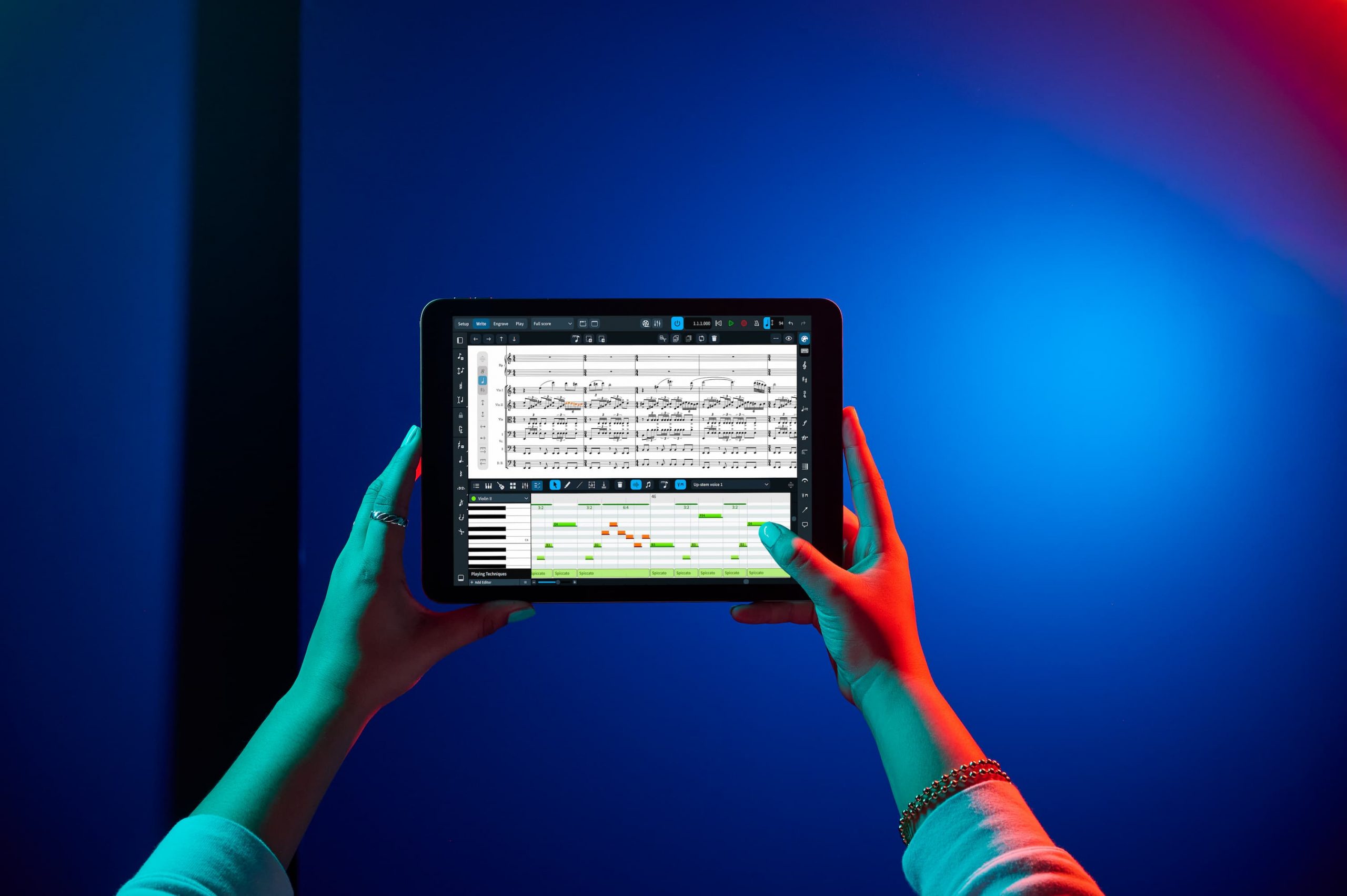
Dorico for iPad is also updated to version 5.1 today. You’ve already heard about Iconica Sketch, and that we have also replaced the very basic Microsonic sounds that have been included with Dorico for iPad since its introduction in 2021 with new General MIDI sounds based on the HALion Sonic Selection that comes with Dorico for macOS and Windows.
In addition to these playback improvements, we’ve also added a button to the toolbar to open the jump bar, which unlocks the power of the jump bar to every iPad user, instead of requiring a hardware keyboard to be attached. We’ve improved the responsiveness of the toolbar to different models of iPad with different screen sizes: as you rotate your device between portrait and landscape orientation, some of the controls in the mini transport will be hidden if necessary, and the mode buttons at the left-hand end of the toolbar are consolidated into a single menu if necessary. This makes the toolbar much more reliable, and ensures you can always access the application menu at the very right-hand end of the toolbar.
On some models of iPad, there were serious issues when using the Apple Pencil to interact with user interface elements, resulting in the app freezing and needing to be restarted. We are pleased to say that these issues should now be comprehensively fixed, along with another tricky problem that meant annotations with the Apple Pencil in Read mode didn’t work properly, even for users with an active subscription or Lifetime Unlock.
Finally, we have increased the price of monthly and annual subscriptions for new subscribers. This is the first time we have increased the prices since Dorico for iPad was introduced two years ago. A monthly subscription will now cost $4.99 or local equivalent (previously $3.99), and an annual subscription will cost $49.99 or equivalent (previously $39.99). The standard price of the Lifetime Unlock remains the same at $119.99 or local equivalent, though if you buy between 18 December 2023 and 8 January 2024 you can save 25%. These new subscription prices apply only to new customers: existing subscribers will continue to be charged the old prices as long as they don’t cancel. If you cancel your subscription, you will have to resubscribe at the new price.
One final note: if you are currently a subscriber and are considering the Lifetime Unlock during the promotional period, don’t forget to cancel your subscription. We can’t do this automatically for you.
Installing the update
Dorico 5.1 is a free update for existing Dorico Pro 5, Dorico Elements 5 and Dorico SE 5 users. If you are currently running Dorico Pro 4 or Dorico Elements 4 or earlier, you can buy an update to Dorico Pro 5 or Dorico Elements 5 from the Steinberg online shop. Save 25% if you buy between 18 December 2023 and 8 January 2024.
Assuming you already have Dorico 5 installed, you can update to Dorico 5.1 free of charge. First, quit Dorico and any other Steinberg application that you are running on your computer. We recommend that you run Steinberg Download Assistant, which will automatically update Steinberg Activation Manager to the latest version, along with any other elements of the Steinberg run-time environment (including eLicenser Control Center, Steinberg Library Manager, and MediaBay) that may be outdated on your computer.
Once Steinberg Download Manager has finished updating any required components, go to My Product Downloads in the left-hand list, where you will find Dorico Pro 5, Dorico Elements 5, or Dorico SE 5, depending on which product you have installed. Select this, and on the right-hand side you will see Dorico 5.1 Application Installer. Click the Install button immediately to the right. This will download and run the Dorico 5.1 installer. You will also see Iconica Sketch listed there: click the Install button to download and install the new orchestral sounds included with Dorico 5.1.
If for any reason you cannot use Steinberg Download Assistant, you can find all the installers you require here.
If you already have Dorico for iPad installed, it will probably update automatically, but if you need to update it manually, you can do so following these steps provided by Apple.
What’s next
Members of the Dorico team are slowly drifting away to enjoy the holiday period with our families, and when we return in January we are looking forward to starting work on the next major version of Dorico. There may be one or two small further maintenance updates for Dorico 5 as required, but the plan is to start working on new things in the New Year. 2024 promises to be a landmark year, so we hope you will stay tuned for new developments.
In the meantime, on behalf of everybody who has worked so hard to bring you Dorico 5.1, we wish you a restful holiday season, and hope you will enjoy all of the new features and improvements in the new update. See you in 2024!


Hallo, ich finde Dorico wirklich großartig, die Neuerungen in der Version 5 und 5.1 Pro sind sehr gut gelungen. Was ich mir persönlich noch wünschen würde: daß beim Schreiben von Gitarrennotationen das Griffbrett auch auf 24 Bünde oder Bassgitarre angepasst werden kann – so wie in guitarPro von Arobas. Zudem wäre dann eine Anzeige der gespielten Noten auf dem Gitarrengriffbrett ebenfalls sinnvoll – siehe auch guitarPro von Arobas. Das wäre dann das “Tüpfelchen auf´s i”… Mit herzlichen Grüßen, Alexander Schriefer
Love Dorico, but really desperately would love a loop playback option. The workaround to add a repeat bar with a high repeat count is very impractical for me – I just want to be able to set a range for playback and have Dorico repeat that range, just as looping does in Cuba’s.
I installed dorico, and immediately took the life subscription.
Then I tried to register, and was signed in on my ipad.
I considered adding dorico also to my mac = but was rejected by your sign-in page.
Now I cannot sign in to the ipad again (locked out for an hour)
But password and user are correct!
This is not encouraging…
whats the problem?
@Rodney: If you’re still having problems, please come to the Dorico forum where we can help you more effectively.
Hello. I like Dorico since the beginning, but one thing could be improved. When I write a quaver rest and then a quarter note, this quarter note will be divided into 2 eighth notes, and I don`t want this. It would be nice if I could choose this in the options…
I bought Dorico Pro 5 this week and there are some things I honestly thought I would be happier with and would like to mention them here as I am not sure where to give feedback:
1. I don’t like that I cannot click on a note and use the spacebar to play the music from that note. I don’t like having to press ‘P’ as it is a smaller key and wish I could change this using preferences – key commands etc.
2. I really don’t like the midi interface. Why can’t you just make it identical to cubase 13 which is perfect? That would also make them feel more connected. Clicking and holding on the mouse on the ruler in cubase and pulling down in cubase zooms out but zooms in when you do this in Dorico. Same vice versa. This is really annoying, just fix it! I thought the idea was to make them more interconnected. Dorico’s midi interface is not intuitive and annoying and slow to get around, unlike Cubase’s.
3. I really don’t like on the score how you can’t see notes while you are recording them. It feels like I am having an outer body experience not seeing them and just listening to a click. It’s not interactive enough and I can’t tell where I am when recording.
4. Why can’t you record while looking at the midi interface in Dorico!? I don’t want to have to be looking at a score that I can’t even see notes appearing on! I can record in Cubase while looking at the midi being inputted so again – fix it!
Perhaps I am wrong on some of these things as I’ve only been using Dorico for a day so far and I’m wishing they can fix things to make it better as I like the idea of it being closer to a Daw. I have so much more to learn on there and undoubtedly will find other issues when I go to engrave etc. But here’s hoping! If anyone has any feedback I would be greatful. Also not sure if there is a better place to leave these comments where the Dorico staff will see them.