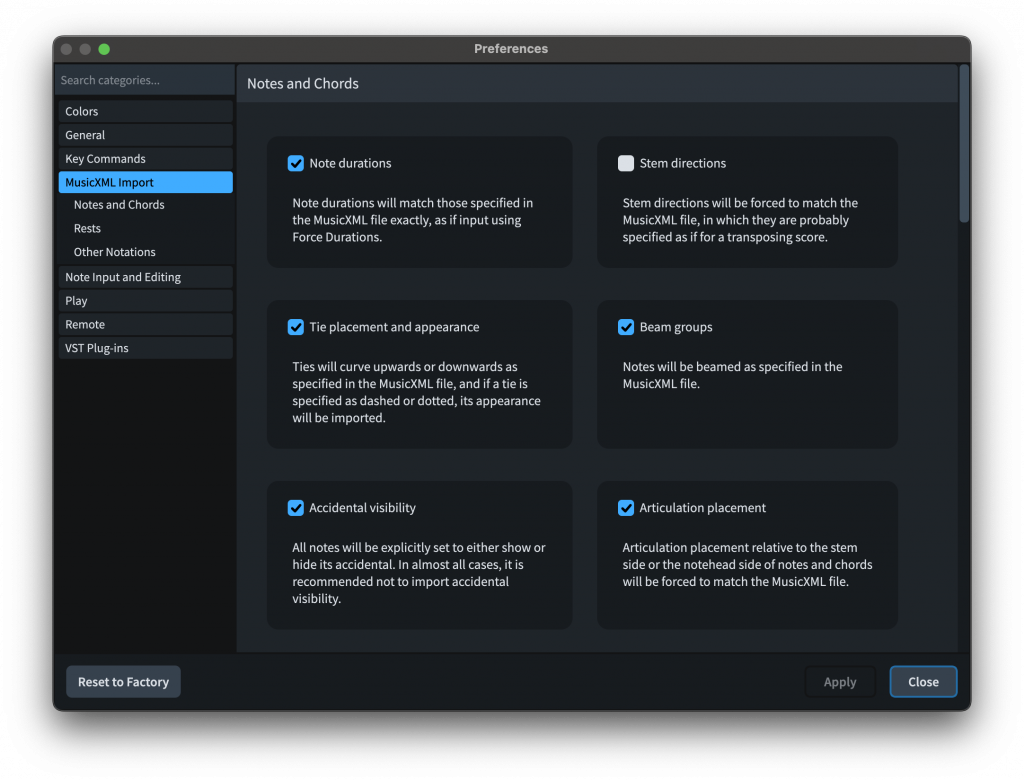The best way to share projects between Finale, Sibelius, MuseScore and Dorico is to use MusicXML. While all those programs have proprietary formats (a file format owned and controlled by a company, or organization to offer rich functionality for their products), they can all export and import MusicXML files.
“MusicXML files actually contain more engraving details than Finale files. A lot of how Finale displays music is determined by the program, not saved in the file. MusicXML files save all this information that Finale files don’t contain.
“So not only would building a Finale converter be a huge amount of work, it would be a complete waste of time. It would make conversions worse, not better.”
Michael Good, previously the VP of MusicXML Technologies at MakeMusic and the creator of the MusicXML format
How to export your projects as MusicXML
Finale
To export the project you have open
- Go to File > Export > MusicXML
- From the Format dropdown choose Compressed (smaller file size), MusicXML or XML and press Save.
(The option to export linked parts is not required as Dorico will recreate all the parts automatically.)
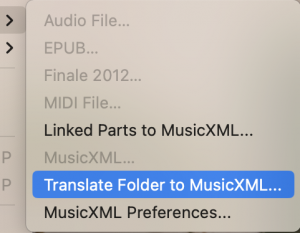 To batch export a folder of files
To batch export a folder of files
- Go to File > Export > Translate Folder to MusicXML
- Choose the folder that contains the Finale files you want to export and press Open.
- You’ll get a warning that existing MusicXML files with the same name as the Finale files will be overridden, but if that’s ok press Yes.
- You’ll then see a Translate Folder to MusicXML progress dialog while Finale opens each file and exports it.
Sibelius
To export the project you have open
- Go to File > Export > MusicXML
- Choose Uncompressed or Compressed (smaller file size)
- Press Export
- Choose the location to save the file and press Save.
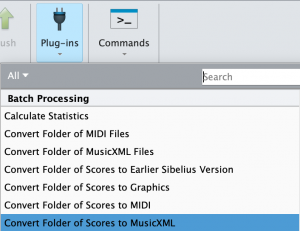 To batch export a folder of files
To batch export a folder of files
- Open any Sibelius file or start a new project.
- In the Home menu choose the Plugins option on the right-hand side of the ribbon
- In the Batch Processing section choose Convert Folder of Scores to MusicXML
- In the dialog choose Uncompressed or Compressed and choose Process Folder
- Navigate to the folder and press Open
- Choose the export destination folder and press OK
Newer MusicXML 4.0 batch export
To batch export newer MusicXML 4.0 files you may wish to download the Dolet 8 plugin for Sibelius from Musicxml.com.
Visit Sibelius Help for how to manually install the plugin following the Sibelius 7.x details and then start Sibelius and run it from the MusicXML section of the Plugins menu as above using the Translate Folder of Scores to MusicXML option.
Import your projects into Dorico
- Open Dorico and go to Edit > Preferences (Windows) or Dorico > Preferences (Mac) and choose MusicXML Import
- Tick the options for any settings that you want to import from the MusicXML files you open.
- If you haven’t already worked on the formatting in your project, leave the boxes unticked and Dorico will apply its defaults.
- Press Apply and Close.
- Go to File > Import > MusicXML
- Choose the file and press Open.
- If you are just opening one file the option to Create All New Players will be selected and press OK.
- To combine multiple files/movements/songs as new flows into an existing open project you may want to choose Merge with Existing Players Where Possible and press OK.
You may also be interested in this Import MusicXML into Dorico video.
More information and resources
For more useful Resources for learning and using Dorico, please see our Resources section.
If you’re just starting out with Dorico then there’s no better place than the getting started section.