We have today released a maintenance update for Dorico 5 for macOS, Windows and iPad, bringing it to version 5.1.10. This update is free for existing Dorico Pro 5, Dorico Elements 5, Dorico SE 5 and Dorico for iPad users. It includes more than 50 bug fixes, and also a number of useful improvements, including a new Harp Pedals section in the Playing Techniques panel, a new editor for page sizes, and helpful proof-reading options for accidentals. As always, you can check out all of the details in the Version History PDF.
Harp pedals editor
Dorico already has a rich set of features for writing for harp, including the ability to automatically calculate pedal changes according to the music, and to show notes which cannot be played by the current pedal settings. You can create and edit harp pedal changes via the Shift+P popover for playing techniques, either by typing the pedal name positions, or by using a kind of ASCII-art approach, where ^ represents a pedal in the flat position, – a pedal in the natural position, and v in the sharp position.
However, particularly if you’re copying out an existing harp part, or adding markings that have been worked out for you by your friendly neighbourhood harpist, adding harp pedal changes using the popover can feel a little unwieldy. To address that, we have added a new Harp Pedals section to the Playing Techniques panel in Write mode, which provides a useful visual representation of the diagram.
If you have an existing harp pedal change selected, clicking in the new editor edits the existing diagram. To create a harp pedal diagram, you can select, for example, a note or chord in the harp at the position at which you want to create a new pedal change, set the pedals appropriately in the editor, and then click Create to add the harp pedal at the selected point. You can alternatively set up a new harp pedal change with nothing in the music area selected: when you click Create, the mouse cursor will be loaded with the new harp pedal change, and you can simply click in the score to create it.
If you try this out and find that you don’t see the harp pedal change appear, don’t forget that harp pedal changes can only be shown on the harp, and that there are settings on the Players page of Layout Options controlling whether harp pedal changes are shown in the current layout, and whether they should appear by default as diagrams or as text.
Page size editor
Another small but useful improvement in Dorico 5.1.10 is the introduction of the new Library > Page Sizes dialog. Dorico provides all of the common page sizes used for music preparation, for both scores and parts, but if you find yourself in need of setting up a new page size, or perhaps a size that you want to use for preparing PDFs for a score reading app on your iPad or tablet, it can be useful to use a custom page size. You’ve always been able to set custom page sizes for any layout in Layout Options, but you couldn’t easily set up a custom size that you would then be able to reuse in future projects.
Now it’s simple: go to Library > Page Sizes, set up your new page size with a sensible name, and click the star icon in the action bar to save it as a default for future projects. Thereafter, you’ll see your new custom page size appear both in the list of page sizes in the Create New page of the Hub, and also in the list of page sizes shown in the Page Setup page of Layout Options.
View options for accidentals
Dorico is the only composition and notation software with comprehensive options for cautionary accidentals, allowing you to have a high degree of confidence that when you put music on the stand, your musicians should be in no doubt about the pitches you expect them to perform. However, when you are proof-reading your music (you do proof-read your music before you print it out, right?), it can be helpful to be able to distinguish between accidentals that are there because they differ from the key signature, accidentals that have been explicitly forced to show (by way of the Accidental property), and accidentals that are visible because of the settings on the Accidentals page of Notation Options.
To make this job easier, Dorico 5.1.10 now includes two new options in the View > Note and Rest Colors submenu. Cautionary Accidentals highlights cautionary accidentals in a bright pink colour, while Forced Accidentals highlights accidentals that are visible because the Accidental property is set in a blue-green colour. (Both of these colours can be modified using the corresponding options on the Colors page of Preferences.)
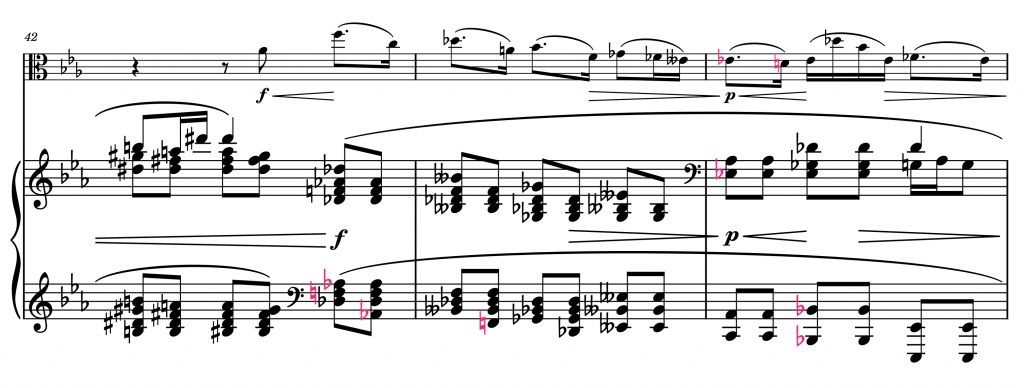
We have many ideas for other helpful features to help you efficiently check your music before you give it to your musicians to play, so watch this space for more along these lines in future versions.
Other improvements
Dorico 5.1.10 also includes further improvements for MusicXML export, with expanded support for numbering of pick-up bars, bar rests, style information for slurs and ties, stemless notes, and improved handling of lyrics with elisions. For MusicXML import, you can now choose whether you want to retain the font information specified for text items (via a new option on the MusicXML Import page of Preferences). You can now go to a specific rehearsal mark in a particular flow via the jump bar, and there is a handful of other small improvements we hope you will find useful, taking into consideration user feedback since the release of Dorico 5.1 last month. Please read the updated Dorico 5 Version History PDF for all the gory details.
Installing the update
Dorico 5.1.10 is a free update for existing Dorico Pro 5, Dorico Elements 5 and Dorico SE 5 users. If you are currently running Dorico Pro 4 or Dorico Elements 4 or earlier, you can buy an update to Dorico Pro 5 or Dorico Elements 5 from the Steinberg online shop.
Assuming you already have Dorico 5 installed, you can update to Dorico 5.1.10 free of charge. First, quit Dorico and any other Steinberg application that you are running on your computer. We recommend that you run Steinberg Download Assistant, which will automatically update Steinberg Activation Manager to the latest version, along with any other elements of the Steinberg run-time environment (including eLicenser Control Center, Steinberg Library Manager, and MediaBay) that may be outdated on your computer.
Once Steinberg Download Manager has finished updating any required components, go to My Product Downloads in the left-hand list, where you will find Dorico Pro 5, Dorico Elements 5, or Dorico SE 5, depending on which product you have installed. Select this, and on the right-hand side you will see Dorico 5.1.10 Application Installer. Click the Install button immediately to the right. This will download and run the Dorico 5.1.10 installer.
If for any reason you cannot use Steinberg Download Assistant, you can find all the installers you require here.
If you already have Dorico for iPad installed, it will probably update automatically, but if you need to update it manually, you can do so following these steps provided by Apple.
What’s next
As always, we are hard at work on making Dorico better and more useful, and we are also beginning to turn our attention to planning the next major version of the application. We hope you will benefit from the fixes and improvements in this update. Keep your eye on the blog for more news, and if you have any feedback for us, please leave a comment on this post, or come and talk to us directly on the Dorico forum or our Facebook group.

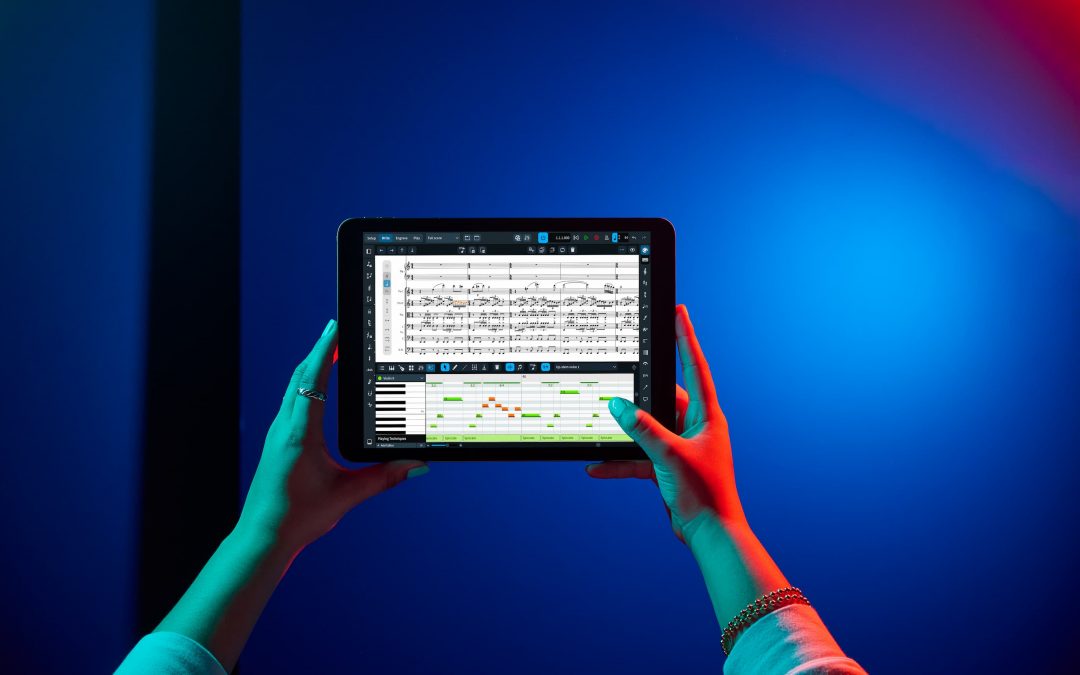
Hello! Thanks for all your hard work! You‘re doing a great job!
I have 2 important feature wishes:
1) Why is it possible to let the computer sing the lyrics of a song with the software Myriad „virtual singer“ and why is this feature not possible for Dorico yet..?
https://m.youtube.com/watch?v=k7MSUM1y_rQ
2) Why is there no official way to sync Dorico & Cubase? Why do I have to install 3rd partie software to do a „inofficial workaround“..?
https://youtu.be/RPDOioWeByo?si=4YLmBPFzbsPoay5Y
Thanks for your feedback & best wishes!
… sorry 2nd video was wrong: Here the correct one:
https://www.youtube.com/live/aHdGUSUSSf0?si=bW1xVeyZnaEC2_L_
Hello
The download link for windows has the wrong installer.
If I now have Dorico SE (which is free), can I upgrade to Dorico Elements from that?
@M: Yes, you can. Click the red Upgrade button in the Hub window, and you’ll see a special offer.