It feels quite strange to say, but this is the final instalment of the Dorico development diary before the first version of the software is released. As October begins, so too does the fourth quarter of the year, and Dorico will be available to buy before the winter solstice. We can see the light at the end of the tunnel.
As I stand here on the threshold, I find myself reflecting on what we have achieved since the last diary instalment at the end of June, and on what lies ahead.
What’s hot, and what’s not
Once Dorico is released, there will probably be a great deal of discussion about the features that are not included, perhaps even more than discussing the features that are included. The team is certainly keenly aware of the fact that each feature that is not yet included — be it chord symbols, or repeat ending lines, or guitar tab, or jazz articulations, or whatever it might be — represents some number of musicians for whom Dorico is less useful than it otherwise might be, possibly even to the point of making it not yet worthwhile for some of those musicians to give it a try.
I hope it is obvious that we have not excluded these features from the initial release of Dorico out of callousness, or a lack of understanding of the needs of different groups of musicians, but perhaps it bears saying. No, we have agonised over which features to include and what would consequently be excluded, and if you had been a fly on the wall during our bi-weekly sprint planning meetings in which we try to figure out what each team member will be working on for the next two weeks, or indeed during our individual daily conversations, you would have seen a lot of spirited discussion about how to prioritise and how to try to ensure that we get the best balance of functionality for the widest possible cross-section of musicians in the time available.
We believe that to make great software, you have to work methodically, starting with a clear understanding of the requirements, working through a collaborative process to come up with the best design that balances those requirements with what is practical to achieve in the existing architecture, and then implementing the features to satisfy those requirements carefully, taking time to ensure both that the new requirements are met and that existing functionality is not adversely affected by the changes.
In many ways, Dorico’s architecture reflects this philosophy. Its modular, multi-threaded core with its dozens of interdependent engines performing individual tasks requires that features are added carefully, working through the various layers from the lowest-level event model all the way up to what is eventually drawn in the score, and its presentation in the user interface. This architecture actively mitigates against “hacking something in” quickly.
The fact that it is hard to hack features in to Dorico quickly is actually a very good thing for the long-term future of the application. The architecture that the team has built provides a solid technical foundation for all future feature development. If we continue to refine this architecture and fit features in carefully and logically, the software will hopefully grow in sophistication and capability in a controlled manner that will allow us to keep technical debt to a reasonable level.
All of this is a long way of saying that, whatever your own personal pet feature that’s not included in the first release, the reason it’s not there is because we want to take the time to implement things properly. We hope you will agree that it is better to have software with a smaller number of deeper, better implemented features than it is to have a larger number of shallower, overall less useful features.
Likewise, we hope you will look at the first release of Dorico and see past the things it does not yet do, and look at all of the things it can do that other scoring software cannot do — that list is already pretty long, and we plan to make it ever longer. This is only the beginning, and with your support, I am confident that great things lie ahead.
Enough philosophising — what are some of the things we’ve been working on since the end of June?
Play mode
I promised in the last instalment that I would tell you something about Play mode and how playback will work more generally in Dorico. As we approach the initial release, we now know where the functional baseline will be, the foundation upon which future development will be built.
Dorico’s playback functionality is all built upon the audio engine from Cubase and Nuendo. In a real sense, Dorico has received a heart transplant. Heart transplants are difficult and time-consuming operations and require enormous amounts of expertise. We have been fortunate to have some of our best engineers working on this project for many months now, and I would like to take this moment to thank them. On the Hamburg side, the project has been led by Ulf Stoermer, and the bulk of the transplant work has been done by Yvan Grabit, Stefan Scheffler, and Bernd Schmidt. Of course, behind Ulf, Yvan, Stefan and Bernd are dozens more skilled engineers who have been building and refining the audio engine over many years. Transplanting the audio engine into Dorico has been both a technical and a logistical challenge, with many difficulties along the way, but the Hamburg team, along with my colleague Paul Walmsley in the London team, have worked tirelessly to make the integration a success.
One of the many cool things about the way Dorico and the audio engine are integrated is that the audio engine runs as a separate process. This both ensures that the engine will run on separate CPU cores to Dorico itself, but also provides some measure of protection against crashes: if the audio engine crashes, for example because of a badly-behaved VST plug-in, then generally Dorico can keep running, although of course it will no longer be able to playback or indeed receive MIDI from your MIDI keyboard. At least you should be able to save your project and safely quit and restart Dorico, which will restart the audio engine.
By default, Dorico plays back through HALion Sonic SE 2, which is the version of the HALion sample workstation included with Cubase. HALion Sonic SE 2 comes with its own pretty extensive library of more than 1500 sounds, which includes some decent acoustic instruments alongside more production-focused sounds. There’s a nice Yamaha piano, for example, and some decent guitars, among others. It’s pretty easy to try out different sounds in HALion: show its interface, then click on the little arrow at the right-hand side of one of the channels to open the MediaBay interface, into which you can type a search term. Click one of the results to load that patch into the selected channel, and then you can try it out using the on-screen keyboard. If you load a new patch into one of the channels that Dorico has already loaded, when you save your project, Dorico will retain your choice there until you explicitly instruct it to reset the loaded sounds back to the default choices we have picked for each instrument.
In addition to the 1500 sounds from HALion Sonic SE 2’s own library, Dorico also includes the whole HALion Symphonic Orchestra library, with more than 100 high-quality orchestral patches. HSO has been around for 10 years now, and of course there are newer orchestral libraries with a wider range of sounds and many powerful possibilities for automation and expression, but HSO still sounds good and is a reasonable default set of sounds to get started.
We expect that you will be able to make basic use of third party virtual instruments in the first release of Dorico, routing individual voices from each instrument to the appropriate channel in your chosen plug-in. In the initial release, support for arbitrary VST Expression Maps will not yet be there, and the ability to edit individual events and record controllers to enliven the default playback will be very limited, but the foundations are in place and we expect to be able to extend this functionality after release reasonably quickly.
Because support for VST Expression Maps is at its early stages, so too is interpretation of markings written in the score. Tempo marks are interpreted, and so too are dynamics (including support for instruments that use continuous controllers to produce gradual changes in dynamics), and other markings will follow soon. We will continue to work on functionality to make score playback both more expressive by default and also more tweakable in Play mode as quickly as we reasonably can.
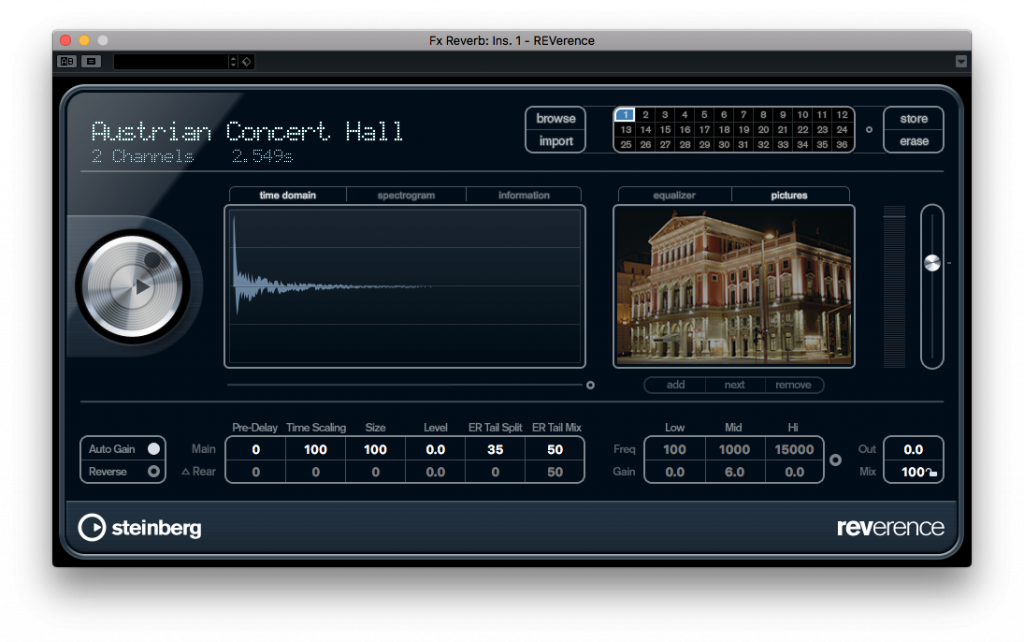
REVerence. My colleagues are sick of me talking about how much I like its shiny silver knob. Oh, and it sounds OK, too.
In addition to playback through VST instruments like HALion Sonic SE 2 and Kontakt, Dorico can also handle VST effects processors. The Mixer window provides you with an individual channel for every output of every instrument plug-in, and includes both a built-in four-band parametric EQ in each channel, but also slots for inserts and sends, into which you can load one of the 30 included effects plug-ins, or indeed load your own VST 3 effects. The bundled effects include things like compressors, limiters, guitar amp simulators, filters, gates, and more besides. The state of the Mixer is saved with your project, and with this kind of flexibility it starts to become possible to actually mix with Dorico, rather than merely balance sounds that you cannot reasonably modify.
Holds and pauses
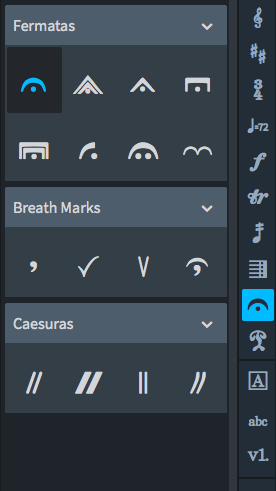 One of the panels in Write mode that had sat empty until recently is Holds and Pauses, from where you create fermatas, caesuras, and breath marks. On the face of it the notational requirements for, say, a fermata seems pretty straightforward: draw the fermata centred on the notehead or rest, position it above the stave, and allow another to appear below the staff in the case of multiple voices. So far so good: and indeed in other scoring software this is more or less all there is to it. You select the note or rest on each staff on which you want the fermata to appear, and create each one in turn.
One of the panels in Write mode that had sat empty until recently is Holds and Pauses, from where you create fermatas, caesuras, and breath marks. On the face of it the notational requirements for, say, a fermata seems pretty straightforward: draw the fermata centred on the notehead or rest, position it above the stave, and allow another to appear below the staff in the case of multiple voices. So far so good: and indeed in other scoring software this is more or less all there is to it. You select the note or rest on each staff on which you want the fermata to appear, and create each one in turn.
However, from a purely musical point of view this approach doesn’t make a lot of sense. A fermata indicates a pause that applies to the music being played by all of the musicians in the ensemble — even in a cadenza passage, in which a soloist extemporises while the rest of the ensemble holds on, there is normally a pause written at the end of the cadenza as well, so that conductor, soloist and ensemble can move on together — so really if you create a fermata, it should be created on all instruments together. If you have to add the fermata one by one to each instrument, you could easily miss one out, with the attendant possibility of a mistake in rehearsal or, worse, in performance.
Even if you remember to add the fermata correctly to each instrument, deciding exactly where to put the fermata on each instrument requires some careful thought and could lead to the odd mistake. If each instrument is playing a different rhythm, then you have to be sure to put the fermata on the last note or rest that coincides with the instrument or instruments that have the note at the rhythmic position at which the pause takes effect. A single played pause could result in the fermata needing to be shown at a different rhythmic position in every instrument!
Dorico eliminates both problems at once: to create a fermata in Dorico, you simply find that last note, the one at which the pause actually takes effect, and add the fermata there. Dorico then creates the appropriate fermata for each voice in every staff in the ensemble, working out which note or rest it should appear on in each case. You can be sure that every instrument will show the fermata, and in the right place.
You might not want to show the fermata for every voice in complex multi-voice keyboard or guitar music, particularly if you have more than one voice with the same stem direction, e.g. two up-stem voices. In that case, you can choose, either by default or on a pause-by-pause basis, whether to show one pause per voice, one pause per side of the staff (so for two up-stem voices, you would show the pause only on the later of the two notes), or one pause per staff (in which case the pause would be drawn on the latest sounding up- or down-stem voice).
Compared to other scoring software, it’s really great to be able to create a pause in exactly the right place for every instrument with a single operation. It’s another example of how we try to think about each notation from musical first principles and then shape the implementation of the feature around the musical requirement, rather than what might be quickest to implement.
Oh, and if you want to display a fermata on a barline, no time-consuming workarounds are required: simply place the fermata on the first note in the bar following the barline on which you want the fermata to appear, and switch on the Attach to barline property in the Properties panel. The fermata then appears above each barline section (i.e. above the top staff of the system, and at any breaks in the barline due to bracketing further down the system) instead of on notes and rests.
Dorico provides seven different types of fermata, from very short to very long, including the half fermata used by Henze to mean a short pause, and the one with two dots that he used to mean a long one.
Caesuras are implemented in a similarly simple to use fashion. Simply select the note before which you want the caesura to appear (e.g. the pick-up into a new phrase), and choose one of the four types of caesura provided (normal, thick, straight, or curved). Dorico creates a little space before the selected note and places the caesura on every staff, correctly straddling the top staff line.
A picture paints a thousand words
If you add up all the words I’ve written about Dorico in the fourteen previous instalments of this diary, I’ve written 35,241 words — that’s more than 5,000 more than in George Orwell’s Animal Farm, but approximately 130,000 fewer than in Elaine Gould’s Behind Bars. It’s appropriate, then, that the last thing I want to write about today is about how we can avoid using so many words in Dorico’s user interface.
Speaking of Behind Bars, that book has been more than just a valuable resource during the development of Dorico: it also quite directly inspired the approach we have taken to presenting the hundreds of options found inside Dorico. When I first started reading Behind Bars five years ago, the thing that struck me most in comparison to the other well-thumbed reference books on my shelf was just how generously illustrated it is. Unlike Read or even Stone, you can find things in Behind Bars simply by flicking through and stopping when you come to an illustration that looks like the sort of thing you were thinking about, then reading around that page.
Dorico has literally hundreds of options that allow you to control the appearance of your music, split across three main dialogs: Layout Options, Notation Options, and Engraving Options. Each dialog groups its various options in logical categories, to try to chart a course through the vast ocean of possibilities, but with a single kind of notation having dozens of options on its own (slurs, dynamics, tempo, and ties each have more than 50 distinct options each, for example), you need to do more than to simply group options together.
Inspired by the generous use of illustration in Behind Bars, Dorico’s options dialogs are likewise full of illustrations that will hopefully help you find the option you want right away. As a bonus, we don’t have to try to compress complex concepts down to a few words that end up reading like a nonsense non-sentence out of Lewis Carroll (what exactly does “spaces concavity forces flat” mean, anyway? Don’t write in — I do actually know).
So to spare you any further of my ramblings, here are a few pictures drawn from the Notation Options and Engraving Options dialogs, to give you a taste of the kinds of flexibility and power to be found in Dorico behind its friendly face.
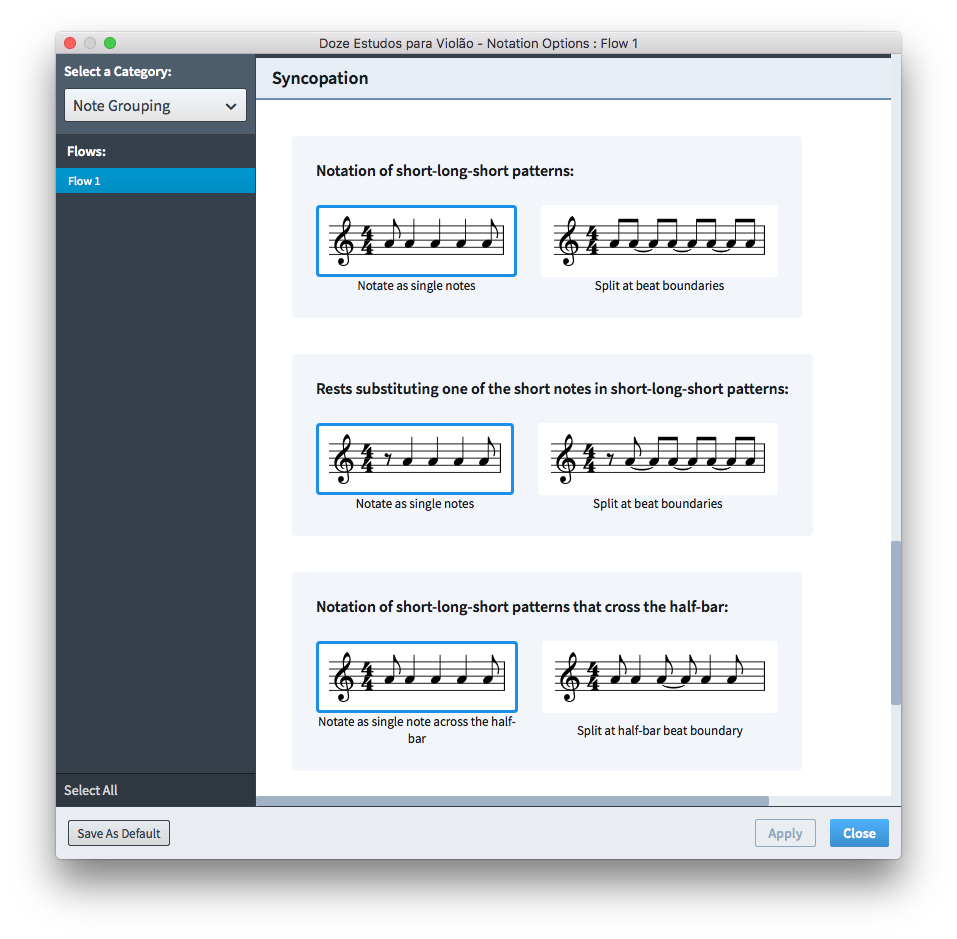
Dorico provides a number of options for how to notate syncopated rhythms; Notation Options can be set independently for each flow if necessary.
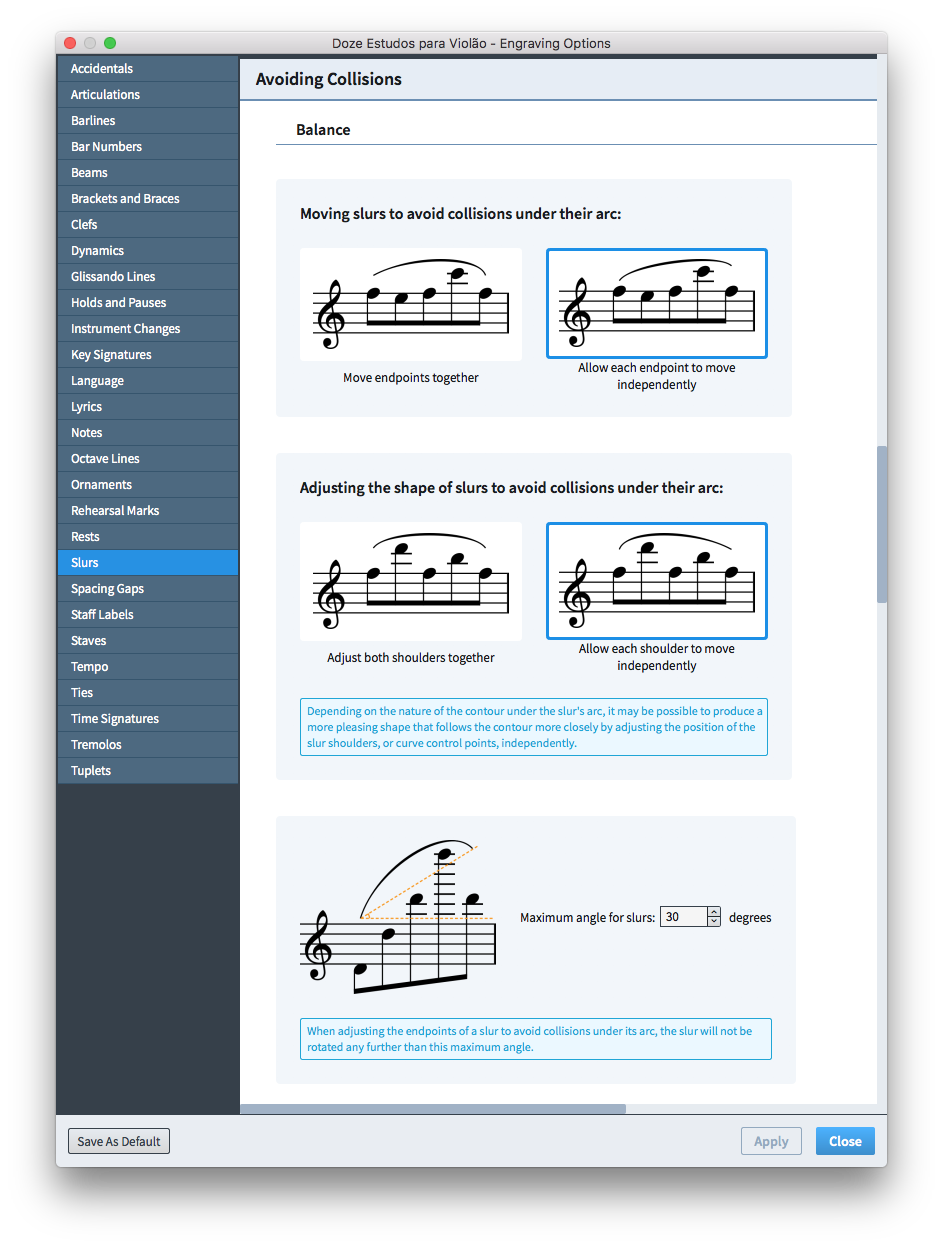
A few of the options describing the strategies Dorico can use to avoid collisions between slurs and the notes, accidentals and articulations within their arc, taken from Engraving Options.
The end of an era
And with that, dear reader, we reach the end of the first phase of Dorico’s development. Soon, you will be able to try Dorico for yourself. On behalf of the whole team, who have shouldered the hard work and built Dorico with the sweat of their brows, thank you for reading, and for following the story so far.
It may be the end of one era, but it is the beginning of another more exciting one. This blog will continue, with what will I hope be more regular posts that can talk in more concrete terms about Dorico once it is out there in the world, with news of updates, with stories about projects for which Dorico is being used, and who knows what else. I hope you will continue to come along with me — things are about to get interesting around here.



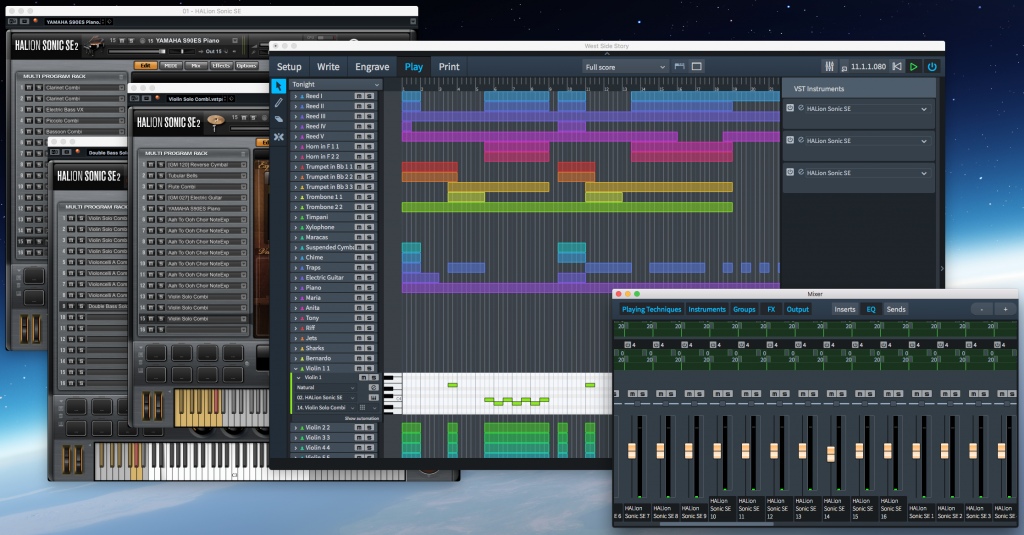
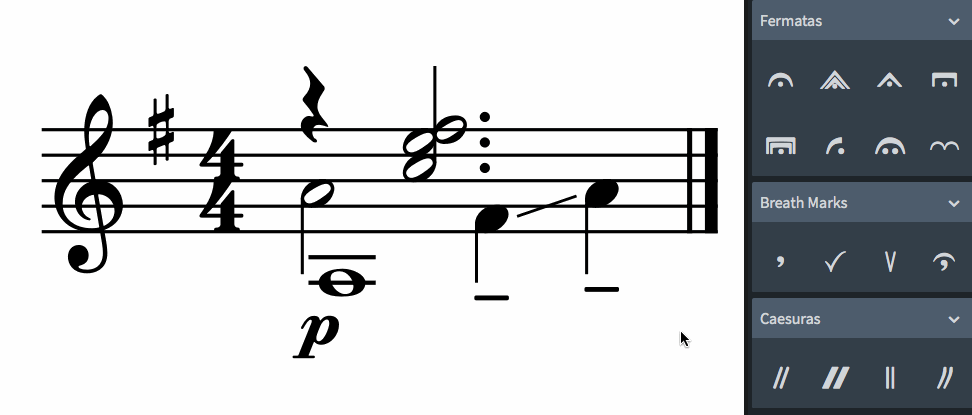
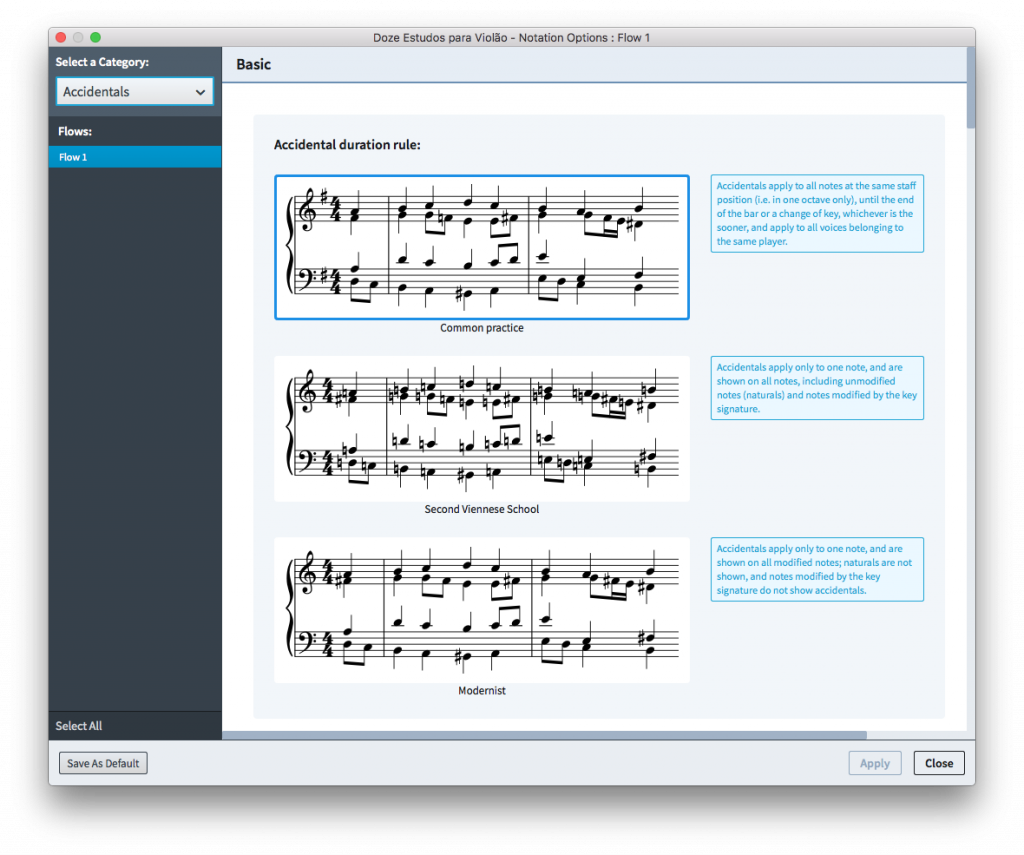
“It may be the end of one era, but it is the beginning of another more exciting one.”
This may well be true in a sense other than Daniels intended. In the future, we may look back to the release of Dorico as the point when other scoring programs were as good as finished. If this new program is as good as we have reason to hope, from what we’ve seen so far, it will indeed be the dawn of a new era in music notation.
Daniel and his team continue to impress us.
So exciting!
Very much looking forward to it and FWIW fully aware that it’s a work in progress. A short term downside but, I’ve no doubt, a long-term upside.
How do you plan to help users coming to terms with the functionality you’re providing? Videos? Articles?
A beautiful and humourous read. Thanks to you Daniel and the crew in London and Hamburg for all you’ve done and will continue doing.
I am not particularly concerned about the missing features. I always thought that, for Sibelius-ers at least, users will employ both applications side by side for a more than a year, slowly abandoning the old software afterwards as more features become available in the new one. I think a great deal of Steinberg’s initial investment return will be from Sibelius and Finale users. Even if Dorico came to the market full-featured, I would still use two pieces of software for an extended period of time, and I believe this would be the case for almost everyone. We are talking about a great deal of new information to process, new paradigms and new designs, so for many of us Dorico may be used on simpler projects at first in order to familiarise ourselves with it. As more features get developed and implemented over the course of the next couple of years, new users will join in if early adherents sing Dorico’s praises, and there will be a second wave of supporters. In order to achieve that, Dorico needs to be intelligently designed and stable. It appears that every effort has been made to make it so. I see 2017 as a great year of discovery for me as a music software user, and I know that will output a few major projects early on, after testing it on smaller ones first. Thank you Daniel for keeping us informed, with your usual grace and wit. I know that everyone has enjoyed your blog!
Yup that’s exactly my plan, i have a subscription to Sibelius until at least the middle of next year so i won;t completely abandon it just yet, but I do plan to jump onboard with Dorico right from the start.
+100% – well put Claude. Many thanks Daniel and team for your hard work, and I am pretty confident that Steinberg / Yamaha will be pleased with their return on investment through many many subscriptions.
I’m super excited to know that I’ll finally be able get my hands on Dorico! It may not be able to do everything I need initially but the future is very promising indeed, thanks for all the hard work over the last four years or so Daniel and team! 🙂
I learned two things.
That I should happily anticipate the arrival of Dorico, and that outside of the U.S. the word installment is spelled with one “l.”
Thanks for keeping us up to date.
Looking forward to obtaining this program. 🙂 🙂
As a self-publisher I have followed every twist and turn of the Dorico story from the beginning and I couldn’t be more impatient to get my hands on it – from everything I’ve read and heard it looks wonderful. The attention to detail is great – very good to read about the pause functionality for example. Well done Daniel and team.
Congrats to you, Daniel, and the rest of the Dorico team! It must be very satisfying to see your labors finally starting to bear fruit, such that you can confidently share it with the world and with a solid pathway forward!
By the way, in the animated example of applying formats to all voices of the staff, shouldn’t there also be one on the whole note? And why is the right-most one centered on the stem? That doesn’t look right to me. Seems like it should be centered on the note head like the tenuto mark.
Oh, and I love the very visual options dialogs!
I meant “applying fermatas” not “applying formats” (darn auto-correct).
Yes, indeed the fermata should be centred on the notehead, and will be when all is said and done.
Don’t know why Daniel neglected to respond to the lack of fermata on the whole note, but I too was wondering about that. My guess is that it falls under the category of ‘two voices with the same stem direction’, which apparently gives the user the option whether to show the fermata or not.
I, too, am filled with anticipatory delight!! I cannot wait to get my hands on this software. I can see the tides of music notation software shifting. I want to be in on the ground floor.
Can’t wait! Nicely chosen words Daniel, and best of luck for the launch
Sincere congratulations to all concerned.
Your overall design and implementation policy are precisely what I would have hoped for (and, knowing a little from Sibelius insiders over the last twenty-seven years, people like Mary Elizabeth and James Humberstone, what I had expected from the Sibelius/Steinberg London team—in marked contrast to Avid’s monomaniac bean-counters).
As an example, I particularly admire the solution as described for the fermata question.
In summary, I see every reason to continue singing your praises, and recommending to all and sundry in my network (the local performers, conservatorium staff and students, my students, and national and international contacts, including those that commission work from me) that Dorico is the way to go.
This is not to suggest that Sibelius 7.1.3, the last one with your collective signature on it, is unsatisfactory—far from it—I use it cheerfully all day every day. But I believe that five years from now both Sibelius and the more cumbersome, less intuitive Finale will be seen as interesting examples of digital survivals from a past era.
And I am happy to be assured that the Australian Music Centre, the central archive for us composers down under, will accept scores in Dorico format from the beginning.
Bully for you!
Congrats Daniel and team, it has been a huge pleasure to follow this blog and the development of the software. Now, cannot wait to try it and see it grow 🙂
It is time to say: It is small step for Dorico, but a big step… for the music notation software. Congratulations to all Dorico Software Development Team 😉
I remember reading that 1st blog; after all those shocking ‘exits’ from Sibelius. You have all come a long way Daniel – all the best to you and the team.
My first forage into computerised notation was via Steinberg’s Score editor in Cubase back in 1995. It’s limitations are what drove me to trying Sibelius in the first place (version. 1.0) – I had first tried that program out on an Acorn.
And now after several moves around the houses I am looking forward to coming home to Steinberg:-). You are right, the Steinberg orchestral samples are pretty good – I have a 32 bit copy which came with Cubase 5. Looking forward to hearing it in Dorico.
Really excited by all that you guys have done – the patient wait is now finally over.
Congratulations to you all.
Avid served Sibelius users very badly; with better management Sibelius might have been far better now than it is. However, I am now grateful to Avid, because it made it possible for a new product to be started from scratch on much firmer foundations, and Daniel and others have been allowed to exercise their extraordinary talents to the full.
The fermata feature looks excellent! Will there be an option to force the fermata to be shown at the same rhythmic position in every voice/staff – creating extra notes+ties or rests if needed?
Sorry, but I just don’t see Sibelius users changing over – why? They would have product loyalty and rather the devil you know. The price is also way too expensive too! If the market is classical players with little DAW experience then why change from FInale or SIbelius to a new kid on the block – for a massive amount of money?
If you are a Cubase DAW user with lots of orchestral templates (with expression maps) – which CUbase does very well, there is no integration yet? Surely this should be the selling point, the whole raison d’etre?
At present when working with a template it’s hard to get individual sounds for each note, especially when working in score packages, one staccato sound does not sound like another on playback of scores. Its especially hard if your drawing your sounds for different orchestral VSTs. Expression maps do help, but presently are clunky and intuitive, but they are not to be integrated with Dorico?
I just cant see this product doing well without deep and creative integration with Cubase (IMO) this is of course very possible, but I just dont see how version one is going to sell? I hope I am wrong and wish the team well.
Yes, I have to agree. I can’t understand the logic behind this release. I accept that you would only want to focus on one aspect i.e. Notation, but then at least get all the notation aspects in… What, no jazz articulations??? Which I can presume also no contemporary articulations? No chord symbols either? It’s the bleeding 21st century, who’s writing like it was the 19th? I’m sure there must be a market research behind this, but I truly not understand who will find such an incomplete piece of software useful… Especially considering that, other unmentionables, are out and do both sides i.e. Playback and notation aspects, well….
It is hard to tell without proper market survey how many users are producers who rely on a DAW to shape their ideas and then let engraving tools transcribe the work. The same applies to the people for whom authentic, realistic playback is important.
My own feeling is that the primary target audience here is among Finale of Sibelius users who create scores for publication (or live performance). I am patiently waiting, holding my breath, since all this discussion has indicated that my decades-long complaints for lack of certain features will be blissfully addressed by Dorico. Looking at the idea forums (where users submit ideas for bug fixes or new features), there is a potentially large group of long-time notation software users who are more than ready for what Dorico is promising to be.
I don’t see a product in search of a market. I see a tool that will finally meet the long-identified needs of many people.
I’ve been a Finale user since 2009. Personally, I’m looking for something that’s MUCH more robust… even in the latest iteration, Finale is riddled with bugs and crashes and nonsense that tells me how outdated and messy it really is under the hood. I like that I can get Finale to do a lot of non-standard things with enough arm-twisting, but I also spend countless hours making sure parts are in order after the score is done. And even after I’ve carefully done that, sometimes things will be linked between the score and the parts that shouldn’t be and I’ll do my final print with a dynamic sign comically out of place.
I’m looking for something built with the strength of modern software development. I will use it for as much of my engraving as I can, especially as they add features, with the hopeful end-goal that it eventually completely replaces my need for Finale.
How do you place a fermata over the last barline? There isn’t a next bar!
@Kim: At the moment, you can’t! But we’ll figure out a solution for this in due course.
I am really excited about Dorico and looking forward to using it! Congratulations Daniel & team. It has been very interesting following the creation of a new music software.
Chord symbols are an absolute necessity for me. Not just for the parts for players, but for the temporary score, as a fast map for quickly knowing where I am. MOTU’s Composer’s Mosaic never could eliminate very occasional glitches in the chord symbols, so take your time and get it right, please.
Steven Schuster
My purchase decision might well rely on there being a trial version. I recently purchased a new audio interface which included a light version of Cubase 8.0 which would not install on my iMac with the very recent operating system Sierra. This makes me not trust Steinberg in general as I currently own none of their products and have a 100% failure rate. So I need assurance Dorico will install before paying out hundreds of dollars.
I have immensely enjoyed this entire blog.
Daniel and his team put great effort on the amazing intelligent ”machine“, whose development is based on thorough methodology. Hope their philosophy view of scores will give us a light to illuminate the relationship between human thoughts and music devices.
I bought Finale 1.0, and use it to this day, [Finale 2014]. I like today’s Finale, but I am really looking forward to a major change. Thanks!
What do you mean exactly with the lack of “repeat ending lines“? Does that mean you cannot write repetitions?
Thanks, Peter
I would like to know this, too. No first and second endings?
Hi Daniel,
I’ve been following Dorico with muted interest… only because I think (sorry) many of your early posts were simply too vague. Now that I can -see- some of your ideas, I’m more impressed. There are 4 things for me, which I hope you’ll take to heart. SB has been pretty poor at -listening- to customers since 2003 or so, but you seem to be willing to at least -communicate-. GOOD! May that infect the Hamburgers.
1. How the notes -look-. I frankly can’t STAND the way most computer-generated notation looks. As a -player- it’s often been hard to read. Tons of little things… which you have obviously given a lot of thought to. Well done.
2. I’m -still- disappointed that you took the Cubase engine and put it in Dorico. I have always thought that was backwards. My hope is that one day, Dorico is incorporated INTO Cubase… which is where I need it… so that I can mix audio -and- MIDI. That was the only reason I suffered with ‘Score’ for so long.
3. I can’t take Dorico seriously until it uses the full range of VST Expression. The ONE thing that I hope for before I DIE in a notation program is when I can write notation that instantly -sounds- correct… without all the MIDI screwing around that everyone now does with multiple tracks for divisis, articulations, etc.
4. Last but not least. As I’ve written before, when you guys can work with StaffPad (or something as good) I will be a life-customer. AGAIN: The day I can -write- music on a computer… not ‘input events’ but really -write- music? I will die a happy man.
I know this is all ambitious, but music notation is soooooooooooooooooo far behind where I thought it would be by 2016. It should be possible to -write- music that -sounds- correct, with a computer. May Dorico V1 be a step in that direction. As I wrote, the actual notes -look- very, very good.
Regards,
—JC
I have enjoyed following the blog posts right from the beginning, and now can’t wait for the release, whenever that will be this year. Congratulations to Daniel and team, and all the best for the release!
Hearty congratulations to all the developers! Take yourselves out for dinner—you deserve it. A titanic accomplishment—you made 1.0! 🙂
I have throughly enjoyed and digested all 15 diaries. Yes, there will be things missing with the initial release, for me chord symbols are just one and is critical for me working in Film, TV and Theatre for much of my output, but I can live without these being implemented from day 1; it is far more important that when such features are implemented correctly and fully functional, and if this takes time, then I will wait.
Like others, I will initially run Dorica alongside Sibelius (& Finale) on small projects that it can manage, with over the course of time, the other packages being used less and less as Dorico further develops.
As 99% of my output is generally for live output, it is the notation and and layout which is far more important to me than the playback capabilities. For me, although I have huge sound libraries, playback is primarily used for nothing more than note checking mistakes etc.
I’m a great believer in using the correct tool for the job one is undertaking at the time, and my arsenal reflects this, although of course I am well aware that for many users, they do not have the budgets, development and package learning time for this, so look for a single package to try and do most things.
Many congratulations to Daniel and all the development teams both in London and Hamburg.
I next 12 months is going to be an interesting journey and I am looking forward to it immensely.
Hi, I’m hoping that which ever sound library you employ, it won’t include sudden, universal timbral changes based on pre-assigned notions of when or where within the assigned instrument’s range there should be a constant switch. By this I mean in Sibelius their soprano timber suddenly sounds exactly the same as their mezzo sampled notes. Why? Because when exporting a choral piece, one can detect an abrupt and maddeningly consistent switch on a G4! When this happens it is difficult to distinguish between the sop and mezzo lines when the notes are close in range.
No chord symbols?!? Seriously?!?
@Robert: No chord symbols in the first release of Dorico, but they will be added as soon as we can implement them to the standard that will make them useful to everybody. As I explained in the main body of the post, we are committed to only adding features to the software when we can add them in such a way to make them work properly. We won’t say that Dorico has chord symbols until it has a really good system for handling them.
Expressiveness and rubato are a big part of what makes music live. As a composer I find it hard to determine whether an idea works unless I can hear both those elements. I understand Dorico has implemented flexible dynamics therefore expressiveness. What’s your intention with regards to graphic tempo editing, ie. rubato?
thanks,
S.
As a retired software developer, I can’t help but be jealous of those who developed Dorico from the start. A completely “green field”,I find the the opportunity to define the domain model really fascinating…it’s huge. I doubt anyone else has taken the time you have in attacking the problem of getting that right. And, of course, not getting right can be a disaster….I’ve seen it happen. I’ve seen development teams marched to oblivion by management that doesn’t understand what it takes to develop a software system that CAN evolve. Congratulations on working for a team that does!
Are you at liberty to say anything about your development environment?Language? Sounds like your using SCRUM?
It’s all way kool, dude. (I’m 71…that’s the best I can do at modern parlance.)
bp
PS…I don’t work for these guys.
@Bruce: We know how lucky we are, and we’re doing our best to make the most of this opportunity. We use a kind of modified scrum or agile process – we have continuous integration, short iterations or timeboxes, daily stand-up meetings, and bi-weekly sprint planning meetings, but we don’t insist on pair programming for everything, or user stores, and so on – that we have honed over the many years we’ve worked together, and I feel like we have a good rhythm going by now. We know that in many ways our work is just beginning…
My greatest concern is – what steps will you take to guarantee the longevity of the program? I started using computer notation software in 1985. Of the many programs I purchased, most are no longer available or even usable as the companies went out of business or the programmers were “retired”. The ones that do still exist are seemingly bloated with features in the need to appeal to a wide user base. I guess we all know the story about Sibelius, for example. I am sure some of us are willing to pay a higher price for a guaranteed lifetime of a program, but how do you plan to make that happen? Best wishes in your endeavor!
@Ernie: Steinberg is about as stable a company as it comes in the world of music software. Founded in 1984 and still going strong today, since 2004 it has been a wholly-owned subsidiary of Yamaha, surely the largest music company in the world. Cubase started out in 1989 and is likewise still going strong today, more than 25 years later, and you can still open project files created in the first versions of Cubase for Atari ST and Macintosh in today’s Cubase 8.5 Pro for Windows and macOS. So I think Dorico is in safe corporate hands, and certainly I don’t have any other plans for the rest of my career…
Mr.Spreadbury
I have 2 questions:
1-Can Dorico explode the chords? (for example strings or brass intrument groups)
2-Do you think Turkish language support for Dorico?
Thanks.
@Ercan: No explode functionality just yet, but it’s planned. We don’t have any plans for a Turkish localisation, I’m afraid, but we have talked about whether we could make the localisation materials available to the community to allow them to start developing their own localisations into languages that we will not localise ourselves. If we decide to do this in the future I’ll let you know.
Ercan, I think you should ask your questions at https://www.steinberg.net/forums/viewforum.php?f=246 (Dorico Forum).
Jode
Has not Daniel time for the answer?
@Ercan: I don’t have a huge amount of time, no. I’m currently fielding questions via two email accounts, the public Dorico forum, Facebook, Twitter, at events that I have to travel to in the real world, and over the phone. I currently have more than 200 unread threads on the public forum, and more than 150 unattended-to emails in my work email account. So I’m a little swamped, and I may not be able to respond as quickly as I otherwise might, but it’s not for want of trying.
You could 2 little answers instead a paragraph writing. Thanks again.