Since the last diary instalment just before Christmas, another three months has very nearly sped past, and as winter finally gives way to spring here in London, we can reflect on the progress we have made over the dark and cold months now behind us, and look forward to the work that still lies ahead.
Travelling roadshow
In January, I travelled to Los Angeles for the NAMM Show, where I spent several days hiding behind a curtain at the back of the Yamaha/Steinberg Nuage demo room providing secret demonstrations of our application to selected partners and prominent musicians in attendance at the show.
Earlier in the week, I visited with my friend Doug LeBow, and held a few other private demonstrations, including to a group of prominent Hollywood arrangers and orchestrators at his home, before heading into Los Angeles to make presentations to the staff of JoAnn Kane Music Service at their office in Culver City, and to various teams from the Walt Disney Company, including Booker White’s music office, in a beautiful private screening room in Walt Disney Studios in Burbank.
Being able to gather feedback directly from the kinds of professionals that we are designing our product for is a real privilege, and I am very grateful to everybody that I met for sparing time out of their busy schedules to hear about our software. The music prep teams at JoAnn Kane and Disney literally had to rush off at the end of my sessions with them to continue cranking out parts for recording sessions scheduled for the following day. These visits impressed upon me once more the importance of building fast, efficient, and above all reliable software to support the work these men and women do under immense time pressure.
Fortunately, the feedback I was able to bring back to the team was pretty much universally positive. As I explained how our application is designed around a single window with multiple modes, that practically everything can be done using only the computer keyboard, and that the behaviour of the program can be deeply customised by way of options and properties – about which more later on – I saw a lot of nodding heads and (what I interpreted as) approving smiles. Our hope is that if we can build software that is good enough to stand up to the white heat of a Hollywood deadline, it will stand up to more or less anything else.
Building out Engrave mode
Now that Setup mode – where you add players and assign instruments to them, add new flows (which are independent pieces of music stored within the project), and combine them together into layouts – is largely implemented, and so too is Print mode (which was covered in the last instalment of this diary), over the past few months, we have started to focus our attention on Engrave mode.
The split between Write mode and Engrave mode is one of the most important contributors to your workflow in our application. I have taken to describing the division like this: in Write mode, you can change the content of your music; in Engrave mode, you can change the appearance of your music. Engrave mode will allow you not only to accomplish high-level page layout tasks, such as determining the relative positions of music, text, and even bitmap and vector graphics in a powerful way that is unique among scorewriters, but also to make fine graphical adjustments.
One aspect of this is how selections differ between Write mode and Engrave mode, which is illustrated in this little animation:
Starting in Write mode, you can see that clicking on any part of a chain of tied notes (even on the articulation) selects the entire chain: that’s because, under the hood, that tied note is a single event, which provides all sorts of lovely conveniences, such as ensuring that nothing unwelcome happens when you change its pitch, add an articulation or an accidental – all of those operations apply to the whole event. Notice also that you can click on a stem to select all of the noteheads in the chord, which is very convenient.
Then we switch to Engrave mode, and you can see that now each individual graphical element can be selected independently. Because you can’t change the musical content in Engrave mode – you can’t, say, change the pitch or duration of a note, tied or otherwise – it’s safe to allow selection of individual noteheads, ties, beams, rhythm dots, and so on. Once you have a single element selected, you can either change its properties (about which more in a moment), or you can edit it directly with the mouse or keyboard.
In Write mode, dragging an item like a note up and down will change its pitch; dragging a dynamic left or right will change its rhythmic position. In Engrave mode, by contrast, dragging an object will adjust its graphical position only. Some items show special handles representing individual parts of the item when they are selected, allowing you to manipulate them directly:
In the above animation you can see a few slightly unlikely graphical adjustments by way of a rather contrived example. First, the curvature of a slur is adjusted by dragging one of its Bézier control points. Next, the stem of the note on which the slur ends is extended: notice how the slur’s right-hand end point is repositioned to maintain its distance relative to the stem tip. Next, the stems of the first group of beamed notes in the right-hand stave are lengthened, which has the effect of causing the dynamic between the staves to be repositioned, and consequently causing the stave below to be moved further away as well to avoid unwanted collisions between items. Finally, I drag the handle at the start of the second group of beamed notes to change the slope of the beam.
We still have quite a few things to add to Engrave mode: at the moment, there is no way of manually adjusting the horizontal music spacing, or indeed the vertical stave and system spacing, beyond the per-layout options, but this is a solid start on building out our vision for a specialised set of tools for quickly and safely making graphical adjustments to the score without risking accidental changes to the meaning of the music itself.
Hot properties
Another important area of work as we have begun to focus on Engrave mode has been developing the user interface for editing the properties of items in the score. Properties are one of the three layers of control that you will have over items in our application: the top, global layer is provided by options, which determine the default appearance and behaviour of each type of item; the bottom, local layer is provided by making direct graphical adjustments to items in Engrave mode, as I have already described; and properties occupy the middle ground, allowing you to adjust the appearance and behaviour of one or more items in the score in a semantic fashion. In general, we hope you will be able to achieve the results you need using a combination of options and properties, and will only relatively rarely need to make purely graphical edits to items.
Properties are shown in the bottom panel in both Write and Engrave modes, though each mode shows different properties; technically, Engrave mode offers a superset of the properties shown in Write mode, as properties that correspond to purely graphical data such as the precise location of, say, a slur’s Bézier control points. The properties shown in the panel are contextual, and update according to the items selected in the score. Only those properties that are common to all of the selected items will appear in the panel: you can edit the properties of many selected dynamics all at the same time, but if you select a dynamic and a slur, then only the properties common to dynamics and slurs (which is not many!) will appear in the panel.
One of the neat things about the properties interface is that it’s very easy to clear any property that is set, to return an item back to its default behaviour as specified in options. Aside from a handful of properties that are always set (which differ from item to item), properties are shown in the panel beside a little switch that denotes whether or not the property is set: if the switch is off, no property is set. If a property is set, simply click the switch to turn it off, which clears the property.
Dynamics, again
So far this instalment of the diary has been devoid of nerdy engraving detail, and since I know that’s what you really come here for (at least, that’s what I like to tell myself to justify writing about it), please indulge me as I return to one of the topics covered in the last entry. We’ve continued to work on dynamics, and I’d like to share a few more of the details with you.
Firstly, let’s look at dashed hairpins. Here’s how a dashed hairpin looks up close in Product A:
The hairpin is drawn using two angled dashed lines. Notice how the dashes are themselves rotated, and the point at which the two lines meet at the left-hand side looks a bit untidy. (Product B doesn’t natively support dashed or dotted hairpins, though if you’re creative you can achieve the effect using graphics, so kudos to the developers of Product A, whoever they were, for even making it possible without resorting to these kinds of advanced techniques.)
Here’s how a dashed hairpin looks in our application:
The hairpin is drawn using paths rather than simple diagonal lines. Notice how the point at which the two diagonal lines meet is neat and tidy, and that the breaks in the line are vertical rather than angled. These are small details, of course, but they demonstrate that even the smallest details are not too unimportant for us to take care of. (We draw angled tuplet brackets in a similar way, so that the connection points between the vertical hooks and the angled line that spans the duration of the tuplet are absolutely precise, and don’t show any ugly corners where the centres of a vertical line and an angled line intersect.)
One unique capability of our application is the way that it handles text-based gradual dynamic changes, which you see used instead of hairpins, especially in keyboard music, and particularly when the dynamic change is long and gradual enough that a hairpin looks odd (if a hairpin is very long, it takes a considerable proportion of its length for the lines to open up, so the start of a long crescendo or the end of a long diminuendo can look a lot like an extra, thick horizontal line). Although other applications allow you to create a dynamic line that begins with a text instruction, no other scoring application allows you to create a single dynamic that automatically splits the instruction into syllables across the length of the dynamic:
It’s possible to achieve this kind of effect in other scoring programs, of course, by carefully positioning multiple text and line expressions next to each other, but our application makes it as simple as selecting an existing dynamic and changing one property.
We’ve also continued to work on the positioning of dynamics, and here’s a little example that shows some of the intelligence that’s built in to the application:
In the above animation, the crescendo hairpin is four quarters (crotchets) long, which means that it ends at the start of the first note of the following bar. Notice how the hairpin stops short of the barline, to avoid an unsightly appearance of two tiny protrusions poking through the barline, until a sufficiently wide time signature or key signature is created at that position, at which point the hairpin is drawn all the way to the textual dynamic instruction instead. Finally, notice how once the note at the start of the second bar is deleted, the text dynamic moves backwards to the left of the barline. Clever!
Upcoming appearances
That’s it for this instalment. As always, dear reader, I’m very interested to hear what you think about what we’re working on, so please leave your feedback, comments, and questions here, and I look forward to continuing our dialogue together.
If you’re planning to attend the Musikmesse show in Frankfurt in a couple of weeks, I’ll be there on Thursday afternoon (7 April) and all day Friday (8 April), as I’ll be co-chairing the W3C Music Notation Community Group meeting, along with my colleagues Joe Berkovitz of Noteflight and Michael Good of MakeMusic. Drop by one of the hands-on stations for Steinberg’s products in the Yamaha area (Portalhaus Ebene Z1) and ask for me: the staff there will know how to get hold of me if I’m not there, and if I’m free I would be delighted to meet you.
If you happen to be attending the London Book Fair the following week, I will be participating in a panel on accessibility on Wednesday 13 April, discussing how technology can assist visually impaired and blind musicians who can no longer read even large print sheet music and have not learned (or cannot learn) to read braille music in continuing to learn new music.
A few weeks after that, I will be giving a couple of presentations at the Major Orchestra Librarians’ Association’s annual conference in Helsinki, Finland, including a panel with my old friend Philip Rothman of NYC Music Services discussing the history of music notation technology, and a demonstration of the current state of our application, explaining how it can be used to speed up the score preparation process, so look out for another update around the middle of May. Until then!



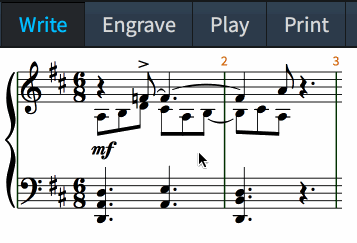
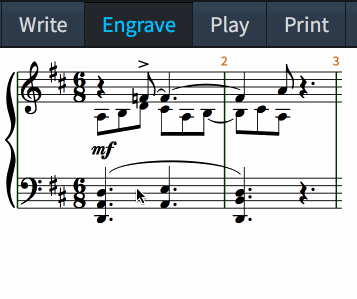
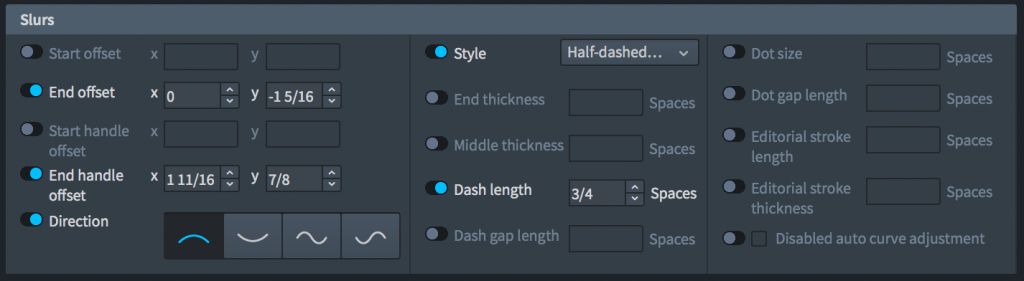
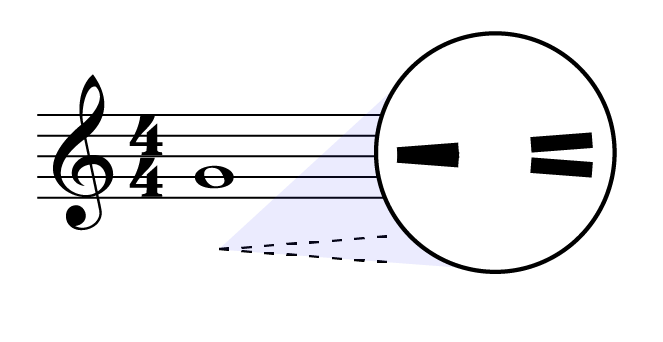
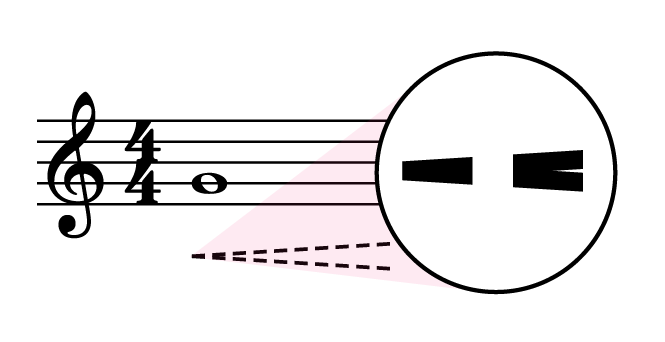

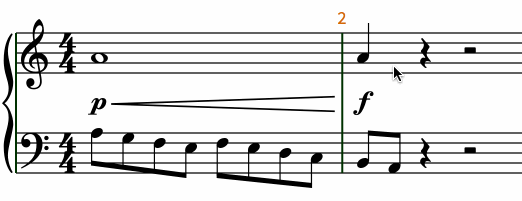
Thank you for keeping us up to date, Daniel.
One question: You wrote “These are small details, of course, but they demonstrate that even the smallest details are not too important for us to take care of.”
Didn’t you mean “unimportant” instead of “important”?
Regards,
Gerhard
@Gerhard: Indeed, I did. Thanks for pointing it out.
BTW, is there a vague idea of when you might be ready for the first release?
@Gerhard: Don’t you think that if there were, and I was able to say so, I would have written it in the body of the post itself…?
Now as you write this, I think you would.
To me, it’s a kind of a miracle that this project now enters its fourth development year without a release date at the horizon. It seems Steinberg is very generous.
Or extremely convinced about the results you deliver.
Probably both!
@Gerhard: Everybody at Steinberg has been, and continues to be, extremely supportive of the work we’re doing. We are in this for the long haul, and although everybody is of course desperate to get the product out into our customers’ hands, we want to make sure the software is sufficiently complete and of sufficiently high quality to be useful in its first version. Having said that, there will of course be a huge amount more work to do once the first version has made it into your hands, but we’re totally committed to delivering on our vision of a professional-level scoring program for the 21st century.
If I’m reading between the lines, you just promised to release the program in the 21st century!! Terrific! jk
Take my money.
@Ian: We will, gladly, just as soon as we have something to sell you!
I dunno… I think you should just take my money anyway! 🙂
It’s incredibly exciting to see this coming together!
+1
Looking great! I’m looking forward to hearing how the staff setup is going to work, particularly as I have vocal parts splitting and combining all over the place, and managing the different staves and arrows indicating to the singers which they should be following is a bit of a pain currently.
Will the properties of objects be editable from the write mode? If the defaults are good enough, I can see that I might spend most of my time there and very rarely have to change to engraving mode. Will you be able to see the look of page spreads in write mode?
@Iain: Yes, the Properties are editable in Write mode. It’s definitely our intention that the combination of our application’s automatic engraving algorithms and the ability to influence those algorithms by way of options and properties that for straightforward music you should be able to work entirely in Write mode, then proceed directly to Print mode.
In Write mode, you can work in galley view (which is like a scroll or panoramic view) or page view, which allows you to see how spreads will look. In Engrave mode, you can only work in page view.
Question: Do you have enough beta testers? Sometimes people doing the work with the program in a real setting, away from the programmers, could highlight problems we powerusers (but not computer nerds) could encounter. I bet you would have plenty of volunteers.
@Jeff: We are not yet beta testing our application outside of Steinberg. There are still a few too many gremlins and missing pieces to make it likely that people outside of the team would be able to navigate their way around the wobbles to give us valuable feedback. But we hope to get there relatively soon.
I was a software test engineer for 15 years. If you need a qualified beta tester, please let me know!
More great info! Thanks Daniel.
@Doug: You’re welcome. Thanks for taking such great care of me when I was in California in January!
My pleasure! So excited to make the switch as soon as possible!
This definitely looks very enticing; the separate’ engraving mode seems particularly interesting, I hope it also works with key signatures and accidentals, e.g. for non-standard key signatures, as well as voluntary placement of accidentals in chords.
@Christos: You will be able to adjust the position of accidentals in chords both via the Properties panel (e.g. to change which column of stacked accidentals to the left of a chord a given accidental should appear in), and by dragging or moving them directly.
Everything looks awesome so far, but I have one question. Maybe a bit ahead of what you are writing but anyway…
I’m thinking of the play-mode. When I want to listen to the music, will I have to switch to play-mode to be able to listen to it? If so it sounds a bit tediously. I like the way it works in Sibelius with just a click on P. But I guess you guys have some genious things going on here. 🙂
@Mats: You will be able to initiate playback from any of the five modes, but if you want to adjust playback (e.g. change the assignment of an instrument to a different sound, load a new virtual instrument, etc.), you’ll need to switch to Play mode to do that.
I think this is about the only blog I follow religiously and where I am really excited about any update coming our way. Let me also note that for me, this is the sterling example of how business-to-consumer communication should be done. Basically, thanks for the update and keep on doing exactly what you’re doing 🙂
@Andi: Thank you so much for your kind words. I hope the product will live up to your expectations when you get the opportunity to use it for yourself.
I was impressed by the way that the time and key signatures were entered! Will be able to just type them in? Will the program automatically detect a major from minor key sig?
@Victor: Yes, we’re really happy with how quick and efficient the input of various markings has turned out to be when using the keyboard. You can type e.g. “d” for D minor instead of “F” (for F major) or “1f” (for one flat).
Is there a concept of keyality under the hood? Does it have further consequences if you type “D minor” or “F” respectively, apart from both resulting in a key signature of one flat?
@Alex: At the moment, the handling of enharmonic spelling within a given key is pretty simplistic, because you can only input notes via alphabetic or mouse input, which requires you to specify the pitch and accidental explicitly; once we have MIDI input, we will need to spend some more time in this area. We have done some preliminary work on enharmonic spelling that is based on David Meredith’s PS13 algorithm, which should provide excellent enharmonic spelling when e.g. importing a MIDI file or inputting via MIDI in real-time, and it will also eventually be possible to respell a passage of music using that algorithm. As in all areas of development, there is still lots more to do.
Thanks for this update Daniel.
TREMOLO:
Some of us have been discussing parallel to the beam Tremolo slashes (1-4) and how even though this has become non standard in the publishing industry that the parallel slashes are more visually appealing in some situations and if it was available in a notation program that it just may become a standard once again.
Some links for you Daniel.
http://notat.io/viewtopic.php?f=2&t=127
http://notat.io/viewtopic.php?f=2&t=121
http://notat.io/viewtopic.php?f=2&t=124
@Ralph: I follow the discussions on the Notat.io forum (as you will know from the last diary instalment), and I’ve seen the discussion about tremolo beams. I can’t make any promises for the short-term, but in the medium- to long-term I don’t see why we shouldn’t be able to do this kind of thing.
Thank you so much, Daniel!
I was excited to read about Major Orchestra Librarians’ Association’s annual conference in Helsinki, Finland. I live in Helsinki. But to pay US$ 330 to “only” see and hear your presentations is a bit too much. What a shame.
But thank you again! 🙂 Looking forward to…
I am looking forward to start seeing examples with lyrics. My primary use is for setting out scores for the choir and my biggest problem is having spacing so that the words are legible.
@Ukfraser: Me too! We don’t have any support for lyrics yet, but I hope we’ll be working on them soon. We have put a lot of thought into how spacing should take lyrics into account, so I am confident that we will come up with something good. More in a future update, certainly.
Great update Daniel. Quick question, are you able to give a brief update on the work being done with the cubase guys to incorporate your product into cubase?
@Luke: For the time being, we’re not working on integrating our new scoring technology with Cubase; really, it’s the other way around. The team in Hamburg are working on teasing the audio engine out of Cubase so that we can build it into our scoring application, but that work is still ongoing, and at the time of writing, our application doesn’t have any playback. It’s coming, of course!
i want to add to that I (as composer and a prof teaching composition/electronic music/sound design for media) as well as some colleagues in animation, game sound, and game music are of a mind that nuendo (the asset workflows and collaborative potential it provides including wwise/game audio connect) combined with a robust score system that could fold into those workflows would be a total game changer for people working to picture.
i’m happy if it works the other way around (nuendo level asset management and workflow in the scoring app) but the workflow seems like it would eliminate the competition. likewise, from a pedagogical point of view, a software that would allow for sequencer level midi implementation (deep rather than a surface convenience) would help the process of teaching the transition/benefits of each mode of musical thinking. you’re with steinberg though, so i’m hopeful this conversation has already happened, since the cubase/nuendo midi implementation and post-pro workflows are both excellent.
also hopeful that rendering snippets of score to audio with batch export of areas of the scores with markers/regions/playlists the way the now defunct Peak used to do would be hugely helpful from a workflow pov.
thanks for your slow, hard work, i’m happy to wait to see a strong product.
@Seth: When we have got our own house in order and we’re really ready to engage with how to build meaningful integration with our DAWs, I would love to talk to you in more detail about your workflow and figure out how we could help to achieve the things you want. We do have regular discussions with experienced members of the Cubase and Nuendo teams about possible strategies for integration, but at this stage those discussions are pretty academic, as we don’t have enough functionality of our own built in our application to make effort spent on deep integration today really valuable. Once our application can do more, however, I hope we will get our roadmaps aligned and start to build some powerful integration features.
This is very interesting. I’d love to see a post on playback too – most scoring programs ship with sample libraries that are far below the quality of 3rd party ones and so the user has to write scripts etc to interface with 3rd party libraries. Will you be simplifying support for 3rd party libraries, like LASS for example, or perhaps providing templates for popular libraries? Another consideration I’d like to know more about is workflow for composing – the current maket leaders are painful for composing / improvisation, so sketching ideas in a DAW first, then scoring them is often quicker and more inspiring I find. If there was some sort of workflow in the app for “alternatives”, rather like takes in Logic or the snippets in Ableton, where you can have a reservoir of alternative phrases that you can swap in/out for particular bars – this could be very powerful for composers while writing a piece.
@Robin: As you may have gathered from other entries in the diary series, we do not yet have playback in the application. Rather than talking completely hypothetically about how playback might work once we have been able to begin integration of the Cubase audio engine in earnest, I would prefer to wait until some of our plans have become concrete and stood up to the realities of actual implementation before I go into great detail on this.
Important for us film scorers: All the video importing and synching features, SMPTE, hitpoints etc. etc. needs to be there. Also negative bar mumbers for count-in; and symbols for streamers, punches and clicks. Plus of course an easy implementation of using our favourite VSL or Kontakt libraries for faster mock-ups.
@Jan: I agree that all of these use cases are important, and over time we absolutely plan to support them. However, not all of them will be present in the first version of our application, I’m afraid. I hope you will stick with us as we round out the capabilities of the software in future versions.
Daniel, I have a suggestion for your team. One of the biggest annoyances in most programs is that once you get past the learning curve and start to do hours of “plowing work”, you find that many things could be done faster if only there were better mass-edit tools. Tedious work is the arch enemy of efficient and time-saving work. It seems you’ve focused a lot on workflow. Although there are two kinds of workflows. 1) working on a single instrument and 2) working on 50 of them.
If you create an expression map for any library, then use VSL’s VI-Pro to edit keyswitches, you’ll notice how easy it is to change not just one, but all KS’s at once. Vi-Pro also has a hidden feature you can run in stand-alone mode. This allows you to mass-convert patches, with all their settings, from one instrument to another. That’s a good example. But if you create an expression map, there is no easy way to edit keyswitches. You have to manually adjust each value. I even made an Excel file which builds maps for me because of how tedious it is. Things like the ability to copy paste things from one track to several, with the ability to filter what gets pasted… are crucial to the fast usability of a program. These are examples, and I don’t expect those exact things to directly relate to your application. But I hope my point is clear and you guys are paying attention to larger workflows. From this update it sounds like you might be. I just wanted to share the examples in case they help.
Thanks!
Often I would like to easily see if something in the score, for instance a slur, has been tweaked manually. Will there be a way of seeing that in your application?
@Andreas: When you select the slur, any tweaks that you have made will be reflected in the fact that the Properties panel will show one or more properties as having been set. Today, you can reset objects back to their default appearance simply by unsetting the overridden properties, as I indicated in the post itself, but I’m sure in the fullness of time we will also implement commands that reset objects back to their default position and appearance.
Looking good ! I too have followed this blog from the start, I am very impressed with the patience and dedication you and your team have shown, and Steinberg too. It’s starting to look like it will have been worth the wait. No questions. I trust you 🙂
Great stuff, Daniel. Looking forward to joining up with the road show in Helsinki!
This is already my new favorite toy. Some quick thoughts:
Will there be an option to switch off the instant respacing to accommodate for a new situation (like with the dragged beams)? Don’t get me wrong, this is certainly the right way to go generally, but I can see cases where it might get annoying.
Will keyboard access to properties be more subtle than a simple tab-through?
This just for curiosity: where is that forte dynamic attached to internally; at the end of the four-quarter duration, at the beginning of the next rhythmic position, or is there really just no difference? Alternatively, I could ask: is it attached to the end of the first bar or to the beginning of the next, but I seem to remember from earlier that on a deeper level there probably is no such thing as a bar anymore.
Are there also considerations about how a hairpin like the one in the dynamics example (the wandering forte) will behave when it happens to end on the start of a new system (which, in my experience, calls for some variations in the process that you so mouth-wateringly present)?
@Alex: Immediate keyboard access to specific properties is a bit of a tricky problem, because of the necessity to have the additional switch to control whether or not the property is set in the first place. If a property is set, then the control that specifies the property’s value and its label will be enabled, meaning that we could in theory set a mnemonic on the label that would allow you to quickly move to that control (on Windows, at least; OS X doesn’t have any support for this), but if the property is set, then the control and its label are disabled, and hence you can’t use a mnemonic to move the focus there. Right now, you can explicitly set the focus into the Properties panel, then tab around it and change values with the keyboard. That might well be as good as it gets in the first version, as we have many, many other things still to work on.
Regarding the dynamics question, the forte dynamic is at the start of the fifth quarter (crotchet) beat from the beginning of the flow, but of course that is also the same instant as the end of the fourth quarter beat, so the program decides whether or not the dynamic should appear at the end of the fourth beat or the start of the fifth beat based on whether there is a note starting at that rhythmic position (in the case of a piano, it takes both staves into account when it does this). Of course if you disagree with the program’s decision, you can specify that the dynamic should be positioned either before the beat or at the beat via the Properties panel, i.e. you can do this semantically rather than merely by adjusting the horizontal graphical position of the dynamic.
As for how hairpins behave at system breaks, we have gone to considerable effort to try to ensure that you don’t end up with tiny, orphaned prongs at the start of a system. There is still a bit more to do in this area, related to ensuring that there is enough space before the first rhythmic position of a system to allow e.g. the second half of a tie to look correct, but the broad strokes are already in place.
No flat-slurs ability?
@Djuro (I assume!): At present, slurs consist of a single Bézier curve, but the foundations are there to allow both a number of Bézier curves to be chained together with a smooth transition between each (in case you need more changes of direction than a basic S-shape) or to allow a straight line to join two curves, to allow a slur with a completely flat middle. Despite the foundations being in place, I can’t promise this for the first version as we have already spent an enormous amount of development time on slurs, and we still have a lot of other ground to cover.
Thank you, Daniel. The flat-slurs are a HUGE vertical space saver, which is only for now available in SCORE (one of the reasons of its astonishing output). The engraving professional community will be, I think, extremely happy if it would be available, now or in the closer future. Thank you.
@Djuro: András, our slur expert, has been experimenting with producing flat slurs in our application after reading these comments, and I think it’s now reasonably likely that we will have the ability to create flat slurs in our application in the initial release. I was amazed when he wandered over to my desk at lunchtime today to show me the prototype, but like all of our programmers, he’s a very clever chap. (I feel that I must point out that not everything can be prototyped or indeed implemented in a day, and the only reason he was able to get this working so quickly was precisely because he had already done the hard work of chaining together multiple Bézier curves smoothly in order to handle S-shaped and further multi-segment slurs.)
And btw, flat slurs are necessary if you want to edit F. Couperin’s or other baroque French’s music according to their characteristic shape (ties are curved, slurs are flat).
Very cool Daniel – you’re The Man. Love reading these updates. Quick question: is it possible to go back and forth between Write- Engrave – Play, without losing information? For example, you’re engraving a piece, play it back, and then decide … ‘hm, you know, I messed up, I gotta change the writing in these and these bars …”. Does that erase anything you did to the engraving and/or Play? Thanks!!!
@Peter: You can switch freely between the modes at any time, and when you change mode, you won’t lose anything that you did in the previous mode. Really you can think of it as a way of allowing the user interface that surrounds your project to adapt to the phase of work that you are currently in.
Very cool …. thanks Daniel!! Good luck with everything.
I really like your “separation of concerns” with respect to entering, tweaking visualizations, tweaking playback, etc. (i.e. Write, Engrave, Play, Print)! Clearly, a lot of deep thought put into the GUI, solving some of the interesting problems when Write & Engrave are mixed together, e.g. accidentally changing a pitch when trying to reposition a chord (or vice versa). I can’t wait to see the improvements in handling lyrics, based on everything else we’re seeing here.
Thank you so much for the updates! I, also, can’t wait until we can give you money. 😉
Thank you, Daniel, for keeping us updated on your progress.
I look forward to learning how the new Steinberg app will approach the creation of parts 🙂
Just in this blog post there are two or three things that would have made my work a little faster today. So looking forward to this!
On the basis of what you write about the new modes, Daniel, I can say that my last two months’ work in Sibelius 7.1.3 would have taken me maybe ten days if I had been using the new programme.
i hope there’ll be easier Layout and Formatting features, and the advance features of making our own symbol and staff style (Makrokosmos style perhaps) .. 🙂
this will be a game changer i guess .
Hi Daniel. I find your progress reports fascinating. I may have missed something but non standard key signatures are a pretty rare beast – I have never worked out a way in Sibelius. Will this be possible?
@Robert: Yes, non-standard key signatures will be easy to achieve in our application. At the moment there’s no user interface to create them, but they are already supported for e.g. importing from MusicXML files.
It looks wonderful! How deep will the customization options go and is there going to be a scripting engine? These additions can transform a software with a good original workflow into an incredibly fast tool.
@swiiscompos: The customisation options are pretty deep (there are, for example, over 50 options just for the placement of ties), and there will be a Lua scripting engine built-in to the application, though the API itself will be fairly limited in the initial release. We hope to build on the capabilities of the API in conjunction with script developers.
Wonderfu Daniel, I have much looking forward ….. when the program is ready??
@Jaime: We’re not ready to announce a release date yet, but please stay tuned for future updates.
Everything is looking good, but I have three queries at this point.
At the moment I enter all the notes using a MIDI keyboard. I hate using the computer keyboard because I have big fingers and I’m a lousy typist so I avoid it whenever possible, using mouse, screen and MIDI when I can.
Will I still be able to do this?
But more importantly, I make sure that every page of full score is more or less print ready before I leave it. Using Sibelius it’s easy enough to tweak things as I go along. Maybe I’ve misunderstood, but it seems that I have to do note/composing input and engraving alterations and refinements in two separate operations. Will it actually be easy to combine them without having to keep switching modes?
I see no mention of hidden items which can influence playback without affecting the look of the score. My scores are littered with them. Will objects such as these be available?
I suppose it all boils down to the question “Is this application aimed at engravers, composers, or both?”
Most of my music writing is for SATB so I’m looking forward reading about lyric handling.
Will it be possible to have different time signatures in different parts i.e. 4/4 in the Sop part and 12/8 in the Alto?
Fascinating reading Daniel – many thanks to the team and to Steinberg for taking you on.
Colin
Thank you very much, Daniel, for keeping us posted on the progress of this new notation software. And a great big “thank you” to Steinberg for their continued support of this product and your development team during this lengthy birthing process. I am particularly happy to see that Steinberg isn’t in a big rush to get “anything” out the door in order to start producing an income stream from this product. I am greatly heartened by their (and your) obvious desire to get a first-class product out in the initial release.
These days are quite different from the early days of Finale or Sibelius, where there wasn’t already a mature marketplace when they were being developed, and anything was better than nothing. But these days, you are all to be commended for your commitment to quality and to producing a product which obviously is benefitting from the past decades of all our computer-notation experiences and frustrations and desires.
And thank you for these blogs which keep our hopes up and keep us looking forward to the day when you are finally able to tell us when the product will be ready to ship.
Until then, keep on as you have been with your goal to get a superior notation product with excellent corporate support. Thank you for all your hard work!
Hi Daniel, thanks again for a brilliant blog post! I can’t wait to make the switch, because I know when this is ready, it will be completely ready!
One question –
I use Wallander’s NotePerformer for Sibelius because of its ability to read a score like a human, it obviously understands dynamic markings and other playback dictionary terms, which allows it to play the piece much better than stock sounds.
Will your application be able to communicate dynamics information and playback terms, ornamentation, slides, tremolo, in a way that developers like Wallander can make use of?
Communicating a tremolo by sending out dozens of demi-semi-quavers is an example of the worst possible way to implement any playback engine, as I’m sure you’re aware!
When you talk about implementing cubase’s playback engine, can you define what you mean by playback engine? Is it the part of the application that sits between the score information displayed, and the device which plays back the sound?
In genres like folk music, there are some specifics of ornamentation display and 1st/2nd time bars where convention is different to classical music, not incorrect, but a less common way of placing repeat bar lines etc. Standards like using abc format online have enabled some specific and very useful options for folk musicians, they are simple additions but essential for folk music scoring (which can get much more complex than it sounds!). If you would be interested I could send you some examples of what I mean.
I must also ask about lead sheet functionality and the ability to place chord symbols on the stage itself, real book style. Much improvement on the automation of things like multi-rests can be made too.
Thanks again for an exciting post!
Ian
@Ian: The audio engine that the Hamburg team are providing us will handle all of the real-time processing required to drive an audio interface, host VST instruments and effects, providing routing, run the clock, and so on. Our job will be to send the right data to the engine to drive it. So the engine itself will not dictate any particular way in which a given notational situation should be rendered down to MIDI (or MIDI-like events) to be fed to the engine so that it can play back through the virtual instruments and effects you’re using. As such, that means that things like automatic interpretation of expression and articulation falls very much on our side of the divide. I do not expect the playback produced by our application to be particularly convincing in terms of the subtle details of interpretation and expression, but it will respond to things like changes in tempo and dynamics, and as many playing technique changes as we can sensibly handle in the limited time. Our goal is to first focus on providing the tools to allow users who are experienced with managing virtual instruments and bringing their playback to life through judicious MIDI editing and tweaking, and then later on to bolster the automatic expressive capabilities of our application. All of this will take a not inconsiderable amount of time to achieve.
Thanks a lot Daniel for this update, as always very interesting!
Even from version 1 of this software I can sense that it will be far ahead of the competition in terms of engraving features. I’d be very interested to see what the “Play” tab will provide;-)
See you in Frankfurt at Musikmesse…
Hi Daniel,
wonderful reading as usual. Any update on how you will handle instruments/parts with a variable number of staves, such as Piano, Organ and divisi Strings…? Will changes be able to occur anywhere, at bar lines or on a per system(page) basis…?
Thanks, and all the best wishes,
@Frank: Dynamic handling of staves is one of the key goals of the design of our application, but I haven’t yet gone into the details of what that will mean in practical terms for score and part preparation. This will definitely be the subject of a future diary entry.
I asked a similar question following the December blog post, as have others, and the fact that this is is a key goal for Daniel and the rest of the team makes me very optimistic. Thank you, Daniel, for another fascinating post and I look forward to further details!
Do you think there will be a light version of the program, affordable for users who are not full-time professionals?
@Bjarne: We certainly provide lower-cost, more lightweight versions of our other professional tools, so I would expect us to follow suit with our scoring program, too, but I don’t expect the lower-cost version will arrive at the same time as the top-of-the-line version.
Will this application work across multiple monitors? Sibelius allows us to peel windows off and place them anywhere where they resize to that size of monitor. (not all monitors are created equal!) Finale needs to be enlarged to a single parent window across all monitors with child windows contained inside it. Some apps don’t even allow the tool palettes to leave the parent window.
@Stephen: Yes, you can have as many windows as you want onto the same project (or indeed have as many projects open as you wish, though only one can be primed and ready for playback at any given moment, just as in Cubase), and we have pretty powerful window management features: we will restore the state and position of each document window, including which display it’s on, which tabs are open, what music you’re looking at in each layout, which mode each window is in, and so on. Our application makes very little use of floating windows: everything is done via the menus or the panels on the left, right, and bottom sides of the window, which can be easily opened and closed either with the mouse or with convenient key commands.
Have you covered “compatibility” with other programs in your diary yet? That is, will the program import competitor files and convert them to take advantage of your programming? If so, how will this be handled?
@rreuter: You will be able to import files from other programs in either MusicXML or MIDI format. Our approach to MusicXML import is to use pretty much only the semantic data from the file rather than trying to precisely match the layout details encoded in the MusicXML file: our application’s layout and engraving engine is good enough that it can produce a workable result merely using the most fundamental information from the file.
To write such program starting from scratch (from zero!) is a really great challange.
I am sure, there is no better known team to do such amazing work and the time spent doing this job is worth.
Looking forward for the next Steingerg software on highest PRO level 🙂
All looks great, Will it be for the likes of me. Age 87 a Pro for over 65 yrs From the SIB ACORN days ? Jasper
@Jasper: If you got to grips with Sibelius in your 60s, I don’t see why you wouldn’t be able to get to grips with our new program in your 80s! It does work differently to how Sibelius works, but hopefully the way we’ve put it together makes both musical and ergonomic sense.
Thank you. Daniel I know any thing you do. Will be great. Jasper
Thank you so much for the update. It seems things are progressing well and I hope you pass along everyone’s thanks to the whole team.
I wonder if either of my two particular points (albeit minor; but ongoing with previous products) has been considered and/or addressed. The first is the copying of triplet based notes – in a 4/4 meter (which either results in a huge graphical mess upon paste or the display of an error message).
I also wonder if the tidying up of ties between notes has been addressed when those tied notes flow into a second, third time or coda passage.
I understand I’m digging into specifics and you’ve probably got a few squillion other things to address, but it’s on my wish list and I’m hoping……that’s all.
Kind regards and keep up the good work.
Dave
@Dave: You should find that working with tuplets in our application is pretty painless. You can do fun things like delete the tuplet number/bracket, which leaves all the notes that were previously in the tuplet behind, unscaled to their usual duration; depending on whether you have Insert mode engaged, the rest of the music will either be shuffled along to make room for the new total unscaled duration, or you can overwrite as many beats as are affected by the difference between the previous scaled and new unscaled duration of the notes that used to be under the tuplet. It’s late at night and possibly that description is not very clear, but it makes sense when you try it.
We don’t yet have any support for ending lines or repeats, but when we do add that, we will do our best to handle ongoing things like ties, slurs, and so on.
Insert mode? Are there any more details on how this will work? Back in my Encore days, when it was easy to change durations, I used to enter all the notes as 8th notes and change durations later, but that never worked with Sibelius.
Is that the sort of thing this will do?
Like everyone else out here, I can hardly wait!
@Bob: Sorry to take so long to reply to you! You can engage Insert mode either when inputting notes, i.e. when the note input caret is visible, or when you’re just selecting and editing notes. So you can indeed enter all of the pitches as 8th notes, then leave note input, select the first note, hit I to engage Insert mode, and work your way through the notes one after another via the left and right arrow keys, and set the new duration with the number keys along the top of the keyboard. The really neat thing about this is that all of the rhythms will be renotated according to their new duration and position in the bar according to the meter.
I hope there will be way of writing two instruments on one system (like 2 flutes), and then splitting them on 2 different staves on other systems. Number 1 appearing on upper stave, fl. between the staves and number 2 on lower stave. This is one of the basic things in high quality engraved music, especially when you need to reduce number of staves to accommodate large number of staves on page. This was easy in earlier versions of Finale, but not since 2011 version, and Sibelius doesn’t ever had support for this (only if you use text boxes for every single page and stave, that is tedious). Please don’t forget this, it would be one of the things that would make your program superior to Finale and Sibelius.
@Alexei: I certainly agree that being able to produce both individual instrumental parts and a conductor’s score with music for individual players shown on a smaller number of staves is an important requirement, and it’s not something that is handled very well by any of the existing scoring programs.
Dear Daniel:
First of all, I would like to quickly second everyone’s thoughts—you’re off to a really great start, and we are very much looking forward to using your software.
I score a lot of films, but also write classical concert music, and lately I have been creating Urtext editions of unknown historical scores. Sibelius shows some limitations here, most annoyingly 1) inability to color specific items like accidentals, accents, ties, etc. to quickly indicate where manuscript differs from the edition or where corrections have been made; 2) coloring notes doesn’t color their stems, beams or flags; 3) working with parts, as you know, is cumbersome i.e. splitting players from a single staff into individual parts; and 4) cannot print all colored items in black in the parts, while retaining the colors in the full score (really useful for us, conductors!).
It sounds like #1 is already handled in your application, and perhaps #2 as well…?
As for #3, parts handling, I don’t remember reading anything on this, but I am sure you are working on it now (or soon). And here stays my request for #4 above.
Aside from all of this, do remember to reach out next time you’re in New York City. It will be a pleasure to meet with you and NOT discuss other items in my not-so-small wish-list, but instead just have a beer and talk shop. 🙂
All my best,
Thiago
@Thiago: Thanks for your feedback. You can export PDFs in absolute monochrome, so you would be able to use colour in your score and then export the parts set to monochrome, to ensure you don’t get any coloured objects showing up there. At the moment our support for colour is patchy, since we have to implement it separately for each type of object, but the potential is certainly there to allow different parts of e.g. a note to be coloured differently.
Thank you for this, Daniel. I like the switch between write and engrave and the flexible dynamics options. I am wondering about split point in piano music. Long ago, C-Lab Notator had a flexible split point that you could move simply by dragging your mouse through the score. Maybe I missed it in a previous pose, but how will you be approaching this?
Greg
@Gregory: We would love to include that kind of flexible split point editing in our application. It’s unlikely to be included in the first version, but it’s the kind of thing I can see us adding in future as our MIDI editing tools mature.
Thank you Daniel. These updates are very interesting, and heartening when I run into problems with other notation programs. I usually dislike having to change modes but having inadvertently made content changes while correcting formatting problems in Sibelius, I have to say I’m delighted to have Engrave mode.
I agree with Andi S. that this is a fantastic example of business-to-consumer communication. Actually seeking (potential) user feedback at this stage is as laudable as the attention to detail that is obvious in each of your posts.
Another great update, Daniel! Your team is doing great things.
I have to correct you, though. Product C can do dashed hairpin lines as well as many others. The snippet you referenced was intended to show how the engraver could place something else (e.g., “molto”, “subito”, etc.) on top of the hairpin while hiding the collision between the two.
The other item is about splitting up text along some kind of line. Product C can do this, but the functionality hasn’t yet been officially included in the core code. Does your application handle these at system breaks (i.e., crossing from one system to another)?
@Abraham: Thanks for pointing out my mistake. I will go back over the post and correct that detail. Our application can indeed handle gradual text dynamics with the text split into syllables and words over the length of the line spanning one or more system breaks. It wouldn’t really be a very useful feature if it couldn’t, since the multiple system case is really the most likely scenario in which such a line would be used.
@Daniel: Thanks for doing that! I would be interested in seeing how your application lays out the multi-system multi-syllable dynamic spanner. Keep up the great work!
Great to read this latest installment, Daniel. I can always count on learning a few encouraging subtle new details in each new post, like this one :
“…the connection points between the vertical hooks and the angled line that spans the duration of the tuplet are absolutely precise, and don’t show any ugly corners where the centres of a vertical line and an angled line intersect.”
I raise my glass to your team’s efforts and the long, but necessary development cycle via a toast from Orson Welles in this 1979 commercial for Paul Masson:
https://www.youtube.com/watch?v=oSs6DcA6dFI
Cheers!
I’m sitting here drooling… I can’t remember the last time I’ve waited with such anticipation for a new software product, and while I’m sure you don’t need any more motivation than your obvious zeal for great notation 🙂 let me just say that I am now unable to score anything other than by hand because I stopped buying updates for my copy of ‘A’ at the commencement of this blog and upgrading to Windows 10 rendered it non-functional. So, the minute you have it available I will show up with my checkbook!
Thanks for letting us have a window into this process – it’s not only fascinating, it’s been extremely educational!
Hello
Could I ask if their will be a …… sketchpad/mindmapping functionality in the offering somewhere?
Example: (graphic artist perspective), image *pops* into mind, sketch quickly onto a sketch pad/piece of paper. Repeats with more/other ideas with a result of little thought nuggets/phrases all over the paper/mindmap.
I would get this software for that functionality alone
Cheers for all you and team do and transparency towards us.
@Tom: These kinds of high-level sketchbook/notepad/ideas management features are definitely something we would like to add, but realistically these will come further down the line than our first version, as we still have a lot of the core notation functionality left to add.
Any chance there will be iPad Pro (pencil/handwriting) integration? Large tablets are becoming the “sheet music” display/library of the future and present.
@Bodoc: We would love to develop a version of our application for iOS, but I’m afraid it’s not going to be coming at the start: we’re totally focused on the Windows and OS X versions for now.
I second the motion, as I’m sure others have, for a Tablet version (iPad, etc.) – I’m caught between wanting to see what I’m sure will be a great application and buying a tablet now and what software currently exists… which I’m not super impressed with so far.
It’s looking really good Daniel, keep up the good work! Will we able to import graphics or make our own with various symbols? I especially mean quarter-tone/multiphonic fingerings for woodwinds, which I can do quite easily in Sibelius with Bravura symbols. Will the name of the software be announced soon? I’ve got my fingers crossed for a 2018 release!
@Joe: Yes, you can import graphics (in JPG, PNG, and SVG formats) and place them wherever you need to. Generalised support for symbols doesn’t yet exist, but I would expect us to add this before too long.
You’re amazing how you answer everyone. Thank you.
Please let me know as soon as you want my money. 😀
And I know great things take time. I am patient….
“Notice also that you can click on a stem to select all of the noteheads in the chord, which is very convenient.”
The little things! Very convenient indeed…
This becomes more exciting at each diary update. Bravo Daniel!
One question: will Opentype be fully supported by the new software? (I mean, the text parts such as lyrics, titles, etc)
Microsoft Word itself still doesn’t offer full support of Opentype, still lacking “true” small capitals and deriving them from shrinked capitals; what about your software?
Oh, and please, please, add all the symbols needed in a modern critical edition: square brackets around notes and alterations, dashed lines, etc.
@Domenico: Over time I hope we will have good support for OpenType features. We will probably not have every OpenType feature supported in the first version, but this is something that we will try to build on as the application matures.
Hi Daniel,
the split between engrave and write mode is very interesting.
Another detail:
There really is a gap in Linux notation software, which is the only thing that makes me use OSX. I know it’s not on your agenda, but I guess this could be an interesting market. I’d buy it for Linux immediately!
@Wolfgang: I’m afraid we have no plans for a Linux version of our application, sorry!
Hi Daniel, thanks as always for your fascinating posts on the development process.. can’t wait for the application to be released.. Just a quick question regarding the seminar on accessibility – probably a bit off topic, but can you suggest any further links to find out more about tech options for people with limited vision? I have recently acquired a significantly sight impaired student and would be interested to know more.. Keep up the great work on the software!! Cheers, Dylan.
@tipitinamusic: Here in the UK, I would recommend you contact the Music Advisory Service at the RNIB who offer a variety of services and kinds of assistance to visually impaired people and those who work with them. In the United States, I believe a similar role is carried out by the NFB, so perhaps you could contact them for advice? If the student is able to read significantly enlarged music, then think about Modified Stave Notation (easy to produce in all of the major scorewriters), or using assistive technology such as Power Music, but if the student is losing their sight completely, then if they are considering learning braille, there is of course a special form of braille for music notation as well.
Hi Daniel,
Thanks for the updates. It’s been a lot of fun seeing this develop – I’m still trying to get my head round that interface. I will almost certainly covert immediately, the only issue for me will be the extent to which I might lose any current functionality..
Apologies if you’ve covered this earlier but among the issues I have with my current scoring program are 1) an inability to extend slurs and ties to 2nd bracket repeats and 2) second voice rest positioning (I’m permanently readjusting them all). Both of these are constant issues – have you addressed them in your program?
Also, more of a generic question: when you started this you must surely have had a list of issues that had previously bugged you that you wanted solved. To what extent have you been able to be able to do that?
@David: We covered rest positioning in the fifth instalment of the diary, more than two years ago, and hopefully you will see that our application does a decent job of avoiding collisions between rests in different voices (we’ve also fixed quite a few bugs and further improved this area since then). We haven’t yet handled repeat ending lines, but when we do, I hope we will be able to take care of things like ties, slurs, and even possibly dynamics that are split across endings.
Thanks Daniel. That’ll save me a whole bunch of time..
I have been following this blog from a beginning and I’m really waiting for the first release. This division between Write and Engrave modes is fascinating. I’m thinking could I be able in Write mode to input all instruments in separate staves, but then merge them in Engrave mode? I think that might be really useful, since when two instruments share same stave, 1st instrument stems are up and 2nd instrument are down (one could also choose in unisono to have only one stem). Also program could label stave correctly, like instrument 1&2, or instrument 1-2, or 2 instrumnets, by choosing it as a style which could be set at the beginning. I hope you have been thinking this, since otherways I would need to think ahead in Write mode where I want system change happen and when write two instruments in same stave. I keep my fingers crossed for this.
Hi Daniel,
Thanks very much for the updates. Your application looks to solve many of the daily frustrations associated with current typesetting platforms, so I’m very pleased and excited for the future developments.
I’m a composer that uses a highly extended form of conventional notation, so notational flexibility is of paramount importance to me. I’m wondering how your application will deal with ‘cut-away’ scores? I’ve found this to be one of the most frustrating elements of the software package I currently use, typically when dealing with multi-stave instruments. Additionally, I wonder if it will be possible to adjust the scale of individual staves on a system by system basis? It’s a strange request, but I’ve often found a need for it!
Thanks again for the updates – all very exciting!
@NSM: At the moment we don’t have support for cut-away scores, but this will be relatively simple (in the scheme of things) to add to the program. I hope we will get support for this in before the first version, but if not, it won’t be too long. I’m happy to say that you can already control the stave size of individual staves relative to each other, and change the global stave size at any system or page break as needed.
Hi Daniel,
It’s very thrilling to see this product become more and more mature that by its first release, it will be full featured enough to be competitive with what’s already available. I have a suggestion for properties which can be switched on and off, that if they are switched off, their previous value is remembered so if they are switched on again, they go back to where they were before. I would also love to see the ability to have multiple print/engraving modes per score, which could be useful for printing versions on different sized paper or even large print on same sized paper. Please keep the developers going on, I look forward to what comes next!
Andrew
@Andrew: I’m afraid that, at least for now, we will not be able to remember a property’s previous value when it is switched off. In the underlying architecture, if a property has a value, then it is set; to unset it, the value is removed altogether.
What kind of undo system (and undo history depth) do you have?
@Pekka: There’s nothing too special about the undo system in our application. Every edit and selection is recorded as a separate undo/redo step and you can step backwards and forwards as far as you need to, and the stack is cleared when you save.
Daniel,
May I suggest you separate the save and stack clear functions. I am sometimes interrupted while entering a score, and need to save the score while I do somethings else, and perhaps need to power off my laptop. When I return, it would be nice to have the stack still available. Of course, there should be a stack clearing function, and perhaps a way to read the stack. The latter might serve as one way to build macros on the fly as it were.
You are correct this is fun – but I am cheering for an early end product.
Ian
Vero Beach, FL USA
Daniel, will your program have any kind if rewire support for DAWs like cubase? Then it won’t perhaps need to be integrated into cubase. The current terrible cubase notation can be removed, and your notation program could be slaved to it? Just an idea…
As a professional electrical engineer who is used to professional and well executed software tools, my experience with Sibelius is always incredibly frustrating. Before that it was Finale, which bordered on the insane.
So, having recently discovered this blog and your efforts with this project, I am beyond delighted! From what I can gleam from your descriptions, you are taking exactly the right approach.
I am a singer/songwriter, and I produce my own music. I use notation software mainly to create lead sheets, and to compose additional voice and instrumental parts for my songs.
I think you have said the interface will be customizable, and there will be scripting support. Bravo for that. My concern is that it might not be customizable enough, or that there will be pain involved. For example, if I want to create or edit a custom keystroke, I should be able to easily see what’s already been created before making new associations. And I should be able to import those customizations easily across update events, etc.
My suggestion to you would be to have a good look at the DAW software known as Reaper. It is exemplary in this way. Drop down menus and toolbars can easily be changed or customized, commands can be easily searched for with wildcards, etc. Nothing is hard to find, and there are multiple ways to get to everything.
Wishing you and your team godspeed, since I want it now! And finally, if there’s any way I can help, do let me know.
Daniel, forgive me if I’ve missed it but I don’t seem to have seen anything about playback yet and creating virtual performances with the new programme and sound libraries. How important is this at this stage in the development and what are your goals in this regard? Are you partnering with any particular sound library? (VSL please!!!)
@David: Sorry for being so slow to reply to your comment. I haven’t written an enormous amount about how playback will work in our new application yet because it is largely dependent on the integration of the audio engine from Cubase, which our colleagues in Hamburg are working hard on at the moment. I will definitely write about this more in a future instalment of the diary.
Daniel,
When I read about the level of detail your team is writing into the application, I get the sense that this will be a software package that will be just incredibly wonderful to use. Far too many times, over the last two decades, we’ve all had to to deal with quality and human interface issues that degraded the application to a point somewhere between a being headache and a nightmare to use. I can hardly wait for the product to become available, and I’m sure that, soon enough, the quality of the processed audio will far more than exceed everyone’s expectations!
Hi Daniel,
I wonder if you could just comment about whether you expect figured bass support in the initial release? Thought I’d add a voice for a non-microtonal subset of your target market. 🙂
Daniel:
Being in the midst of another large orchestral score in Sibelius, I am reminded to ask how the new notation product might handle parts preparation from the score. Will there be a type of dynamic parts linking? (I don’t think this has been mentioned on the blog to date. If so, where. and forgive the redundancy.)
@Dave: I’m not sure I’ve covered it in great detail, but it is definitely the case that parts are linked to the score in our application. Indeed, we don’t even have a feature to extract parts to separate projects, so we plan for our application to live and die by being able to get all of the formatting that you need into a linked part.
Thank you for that reassurance, Daniel. I cannot imagine it now any other way. It’s sad to say that some colleges and universities insist that dynamic linking of parts is a joke, and that *part extraction* is the only correct way to create and format parts.
First of all this is very promising. That being said, I’m curious to know if there will be some kind of special compatibility with Cubase?
@Jay: To begin with, our application and Cubase will be completely separate and operate totally stand-alone, but hopefully as time goes by we will be able to build in useful and powerful interoperability between the two applications.
Ok thanks for the answer, this looks very promising!
I Daniel,
I’m very happy to see how your application is becoming. All the details you can change and adapts is wonderful. I’m sure you will produce the best notation software that can enjoy all the professional engravers.
Do you plan to have possibilities to export Sibelius files in your app and perhaps Finale files too with a better result than in xml?
I’m awaiting the first available version.
@Robert: The only route to get data from Finale or Sibelius into our application will be via MusicXML, I’m afraid. Importing native file formats would be very technically difficult, and could be illegal in some countries, so it’s not really a feasible option. However, I hope you will find that importing MusicXML from other applications at least gives useful results.
Hi Daniel, the anticipation keeps building, amazing to think this blog is in its fourth year already.
The different modes are a great idea! It looks like I’ll be flitting between them very regularly, especially Write and Play. I assume the between modes is instant and can be done by keyboard shortcut?
Many thanks,
Peter
@Peter: Yes, you can switch freely between modes at any time with a single keyboard shortcut.
I teach and perform full-time on a mountain dulcimer. The instrument is fretted diatonically. So, one of the open strings only has the notes D, E, F#, G, A, B, C, C#, etc. The fret numbers for this are 0, 1, 2, 3, 4, 5, 6, 6½, etc. Some dulcimers have more or less frets. If you plan to add tablature abilities, please consider diatonic instruments like ours? Extra frets beyond diatonic are half-frets. I know it’s strange but a lot of us are out here. I’m on the road 160 days a year working festivals and workshops. Neither Finale or Sibelius allow for mountain dulcimer tablature. I know there’s work arounds, but I want to be able to define every note and fret name of a stringed instrument. Thanks for all the hard work!
@Stephen: I’m afraid we won’t have any tablature support in the first version of our application, but we will definitely support it as quickly as we can, and we do plan to define fretted instruments in such a way that instruments like the mountain dulcimer can be completely and correctly defined.
Too be honest it sounds like it’s going to be disappointing and a long way off. Neither of which is much use.
As for a long way of – there are other alternatives on the market – and what this is bringing to composition, honestly sounds like whats already available. And okay it’s by Steinberg. Unfortunately as seen with other large companies that no longer, in this day and age, guarantees anything.
As with playback, not there, that sounds like another possible mistake. Too many other players have tried to bolt on playback, and while it works to a degree, they not having the smarts or the design savvy to, or the experience, really shows. And in the end it’s take it to a daw. So the news that playback maybe added later, is more than likely going to limit it’s functionality, and that not going to make it be a 21st century app. Sorry to say the experience was gleaned from the other notation apps, where all agreed the methodology I was suggesting was absolutely brilliant easy to use and easy to understand. But, because the app had been coded the way it was, changes to make it a doddle to use and vst, any kontakt library, where not possible. Sounds like this app is going down the same road.
Disappointing, because after reading this blog, and looking at all the details, which are impressive, it’s with a heavy heart I say that again, I think this will NOT be an app for the 21st century, as again people are not seeing a bigger picture with respect to composition and engraving. And again, we’ll end up with an app, which functionally good, it will NOT be an inspiration that utilizes the technology to it’s maximum. But don’t worry, no app out there does. Because and I admire steinberg for letting you take your time, if you can’t see the wood for the trees, and only look at what’s out there or ask advice from people like you’ve mentioned you’ll never, ever got to push the boundaries of whats possible, because inherently you’re asking people who themselves don’t know.
Which is why ultimately I think this will be a solid app, that does the job. But it won’t be something people will say, wow, not only is it functionally great, but the understanding and integration push further and way beyond what anyone else has ever done.
A good example would be Excel, does it work absolutely, is it solid, like a rock, does it utilize the new technology, no. If fact it’s hasn’t fundamentally changed in the last 20 years.
That’s what all the blog post make me thing is going to happen. An excel product. unlike Excel there is an opportunity to reach for the stars, and really innovate. It’s a shame that your not seeing beyond what was, what is, and leveraging technology to really make gargantuan leaps forward, rather than today’s, .1, .2, .3 patch increments.
PS i don’t blame you for not seeing beyond, not seeing how people can’t react to what they don’t know is possible, I really don’t. It’s a hard job, it require many skills, that employers don’t teach, but by God do they love it when they have someone that can, because they know, that’s when true innovation happens.
Excel hasn’t changed because the things people want it do haven’t changed. Same things here…
Wrong, did you actually read the post?
You are typical, you can’t see or even know what you want, or see the benefits, until it’s shown to you, then people like you go … oh wow that’s amazing.
It’s not your fault you just don’t have a mindset to see what can be improved, given the function and scope of the technology here and coming.
That’s why software developers call you users, you’re not creators, and you never will be.
The comment I made was NOT aimed at you, it was aimed at “Daniel”, to encourage him to break out of the mold and restrictions users, like you, put on them, who can’t see the wood for the trees.
Pretty much to blatantly ignore you, because if people like you rule the day we don’t get things like StaffPad nor touch screens.
For Daniel it was to see the bigger picture, to see what technology affords to music, in a way that maximizes the benefits of using technology for not only productivity but for creativity too, and to think outside the box.
Whereas the box your in, is similar to one that was probably said when someone suggested moving away from a quill and parchment, “it’s worked for hundreds of years – why change”.
Let alone scoring a picture, let me guess you prefer the silent films with organ pit.
Let’s just ignore all work done using Kontakt instruments, or synthesizers, let me guess they are just fads right?
Understand this : – If your not a leader in this day and age, you’re the loser.
Agreed!
1. A 14 man team and no end point defined, makes you wonder about their dev methodology. Makes you wonder about a lot of things!!
2a. Avid fired this team for a reason. Costs might be one thing but are never the only considerations, but talent is always held on to. Perhaps they realised something here.
2b Remember this is the team that built Sibelius, including all it’s shortcomings!!!! The piece of notation software we all complain about. I’m not expecting miracles to come out of this team.
3. To justify the years of accumulated salary costs, the price of this software will need to be priced the same or higher than Sibelius.
4. They are benchmarking their features based on 3 other products (clearly the other 2 are Sib and Fin). This hints on incremental improvements. In a race when you define progress by looking left and right you will only be running a little faster than the competition.
5. If I were Sternberg and read this blog as an indication of the product I bought I’d have serious buyers remorse now.
I’m sorry but after 4 years you should have more to show!!! I have seen nothing that makes me go “wow” – nothing!!! not incremental improvements.
my 2 cents.
@Wagner: There’s not a great deal of point me responding to these points, but what the heck. Our development team started off at only four developers from the original Sibelius team, and we were lucky to be able to bring on one more of our former colleagues not long afterwards, and a year later we were able to hire two more, so our development team has only been at the level of seven developers for two of the three and a half years we have been working for Steinberg. We are very grateful that Steinberg had the foresight to bring on the testing staff right at the outset of the project, as this, together with careful design and extensive unit testing, has allowed us to focus on building quality software with a solid foundation for what we hope will be many years of future development.
I don’t think it is unreasonable to provide comparisons between the output of our own application and the current top-of-the-line applications in the category as a demonstration of our commitment to build software that produces output that is closer to the centuries-old conventions of music engraving than competitive applications.
I’m quite aware that we won’t be able to please all of the people all of the time. Either you’ll see something in our application that you like the look of, or you won’t, and I’m okay with that. There is still a lot we haven’t even begun to discuss on the blog. Perhaps you’ll stick around to find out more about it, or perhaps you won’t. Up to you!
Hello Daniel,
And thank you very much for the blog and your time.
Would it be possible to enter anything like a spreadsheet (only for chords names) into the partition ?
For example, a partition with , on top, some staves for a melody or a bass pattern, then a “spreadsheet” for chords and at the end, another staves with ending pattern ?
It is not very usefull/readable to have chords names on top of many empty staves …
Thank you again for your time.
Jerome
@Jerome: This is an interesting idea. As part of the work we’re participating in as part of the W3C Music Notation Community Group we’re discussing these kinds of lyrics and chord sheets and how hard they can be to represent cleanly in MusicXML. Existing scoring programs don’t tend to make these kinds of constructions very easy as they do, as you point out, have assumptions that the musical content will be laid out on staves. Our application does also currently make that assumption, so we will have to think about how this kind of notation might best be created. On the one hand, it’s simpler than traditional staff notation as you only have to worry about lyrics and chord symbols, but on the other hand, it’s pretty much orthogonal to every other kind of content that you might create in a scoring application, and so it’s quite a different proposition to lay it out. We’ll certainly give this consideration as the application matures.
Thank you very much for this answer, and I understand that this is not the more common use. But I am sure I am not the only one with this concern !
At this time, I am writing staves with a music application, then I have to take some screenshot and the import into word. What a waste of time …
If it is only for me, I am just using a paper and a pen !
In any case, with 30 song tone to change within a week … paper or word it remains really painfull. Fortunately, I don’t have this kind of work every week !
It would be great to bring some solutions into a future release.
In any case, I will try your software as soon as released, for many good reason I read within your blog.
Again thank you very much for your work.
Jerome,
For musicxml with chords slashes and chord names as well as lyrics look Notion 5, as well Orchestrator / Sibelius. Maybe Staffpad too. Should ease the pain.
Daniel,
I wrote you an email, but just wanted to make sure your program will work on a HD computer screen. Sibelius 7.1 or 8.2 will not! So I have a new computer, but am unable to do any scoring.
Ian
That sounds weird. Even Sib 6 works on a HD screen…
Avid contacted me again, and provided new advice. They suggested I upgrade to Sibelius 8.2. I did, and Sibelius is now working well on my Lenovo T540 with Windows 10 and a HD screen.
This all looks very promising. I do wonder how the needs of those of us that work in jazz and contemporary music will be met. I haven’t seen any discussion about handwritten fonts, chord symbols, or drum set notation. Is these things something that the development team is working on?
@Stephen: I think it’s fair to say that our support for jazz and commercial music notations – especially things like chord symbols, jazz articulations, and guitar features – will be less mature than our support for more traditionally “classical” notations in our first release. However, we are absolutely committed to making our application a great choice for all notated music over the long term, so we will be working hard to fill in these gaps as quickly as we possibly can.
Thank you Daniel! I appreciate the answer and look forward to seeing the program.
Hi Daniel, The new software looks really exciting. I spend my life scoring out music with guitar tablature alongside conventional notation. Is this something that will be included in this software? The ability to be able to notate multiple bends, slides and all of the other techniques commonly available available on electric guitar is essential to me so I would be interested in knowing this. I have been using Finale for years but there seems no commitment to update the ’80’s style interface and I find it cumbersome and uninspiring. I have also used Sibelius which is certainly more attractive but has certain feature on the guitar front that I found frustrating. Neither company seems to be radically improving their respective products. Any idea when we may see this product?! Thanks. Nick
@Nick: We absolutely plan to support guitar notation, both for regular stave notation and tablature, but I’m afraid we won’t have support for that in our very first version. We hope to add it soon after the initial release.
I’m wondering if you are planning support for Nashville (1 6- 4 5) or classical (I vi IV V) chord notation styles, and variations thereof? I do so hope that will (eventually) be included.
@James: Absolutely, in the fullness of time.
please add Numerical notation feature, that would be awesome especially for Choral used in Asian region like me ..
Hi, Daniel. I was reading through another application’s support group and someone had a need to batch edit 40 files to add a footer. I have fairly regularly myself found the need to go through previous scores and update style settings to fit new agreements.
Will the new app at some point either be scriptable itself, or is the file format sufficiently open for other scripts to be able to operate on it in a batch mode?
@Iain: The application will definitely be scriptable; we have the beginnings of an API using the Lua scripting language already, but it will take time to build up the functionality of the API to allow everything to be edited and changed via script plug-ins. Our application’s file format is proprietary and we need to have the freedom to change it as the application develops.
Hi Daniel,
Something I’ve noticed in Product A recently is that if you have a mixture of quarter-tone notes and normal natural notes on one stave it will refuse to play with the quarter-tone playback. I think it’s something to do with the MIDI commands the plugin adds.
Do you Steinberg’s product will be able to avoid this problem?
Looking forward to a new blog post soon!
All the best
Joe Gorman
@Joe: We have pretty good support for microtonal accidentals from the point of view of knowing what they mean and displaying them correctly, but as playback is still in its earliest stages I don’t have a good answer for you just yet about how they will be played back. The hope is that we will be able to play them accurately using HALion, as it has a VST 3-only feature called Note Expression that allows you to adjust parameters for individual notes within a chord played on the same channel, including tuning/pitch bend. We may not manage to get this in for the very first version of our application, however.
I want it! 🙂
Will there be crossgrade pricing? (fingers crossed)
@Dean: Yes, there will.
Hi Daniel,
Apologies for these one-off inquiries – I find issues elsewhere and wondering whether they’re being addressed in your new program. My current beef is being able to play back different instruments on the same staff (very much a hallmark of brass arrangements). Any chance you’ve looked at this?
Thanks.
@David: Yes, I expect this will be possible, as even individual playing techniques belonging to a specific instrument can be routed to different channels or even different devices if need be. We’re working hard on the implementation of playback stuff at the moment and there is still quite a way to do on that front, but this is the plan.
Thanks Daniel, that’s great news. Personally, I’m really interested in the playback aspects of the new program – they are at the top of my list. With respect, I’m not that much into the finer detail of notation, although I obviously like it to be right, but I have come to see notating as a far more musical and instructive method of working than key editors (which I basically see as programming). As I said some time back, the latter currently have a wide range of performance enhancements that notation programs don’t have – my hope is that over time that gap is narrowed through programs such as yours.
The name will be Dorico?
The home stretch! I’ll start saving up now. Thank all at Steinberg for the cross grade price point.
Is there plans, thoughts, fantasies about stylus input/handwriting recognition ala StaffPad for future updates?
I am very happy to hear what seems like the playback options that will be implemented. Different voices to different audio tracks sound promising….via Rewire?.
@Bob: No plans for handwriting support in the near future, I’m afraid; the R&D effort in getting that working is a multi-year project in its own right. We are in close contact with David, the progenitor of StaffPad, and we hope to develop some kind of workflow that bridges Dorico and StaffPad in the future, when it makes sense for both of us.
I want ‘Virtual Fretboard’ like GuitarPro6.It’s Very important that user can [view] ‘Note Name’. Because most of user can’t have ability of ‘sing at sight’ or ‘music dictation’
(NOTIN5 has V-F but CANNOT view ‘Note Name’. It’s very important point.)
(I’m not native English speaker. but I hope you understant that. Korean is below.)
Virtual Fretboard에 계이름(‘Note Name’)이 표시되기를 강력하게 원합니다.
Sibelius는 쓰레기고 NOTION5는 프렛보드에 계이름이 표시되지 않습니다.
만일 귀사의 프로그램이 그것이 가능하다면 분명 경쟁자는 없을거라고 생각합니다.
부디 참고해주시기 바랍니다.
@JK.Y: Thanks for your suggestion. We will not have a virtual fretboard in the first version of Dorico, but it is something we may consider for future versions.
Jk.Y
1) If your using a mac, setup guitarpro or notion 5 to output music to the iac bus midi channel 1. (if your on a pc whatever is equivalent)
2) Load logic pro x or garageband, or ezkeys (same for pc – ezkeys)
3) when you press play logic garage or ez will show you the note name. If you use logic pro x or garageband you can set up a channel strip to be whatever guitar you want, bass, electric, acoustic, with pedal boards too. If you use ezkeys you’ll hear the notes only played via the piano.
4) All of this also works (hearing / and seeing the names) if you are playing in realtime too. ie chords / notes
That should solve what your need for now, later you might find a better solution.
Daniel, how did the “panel on accessibility” go? 🙂
@Chris: It was fascinating. I was presenting the work we have been doing on “talking scores”, i.e. automatically generating a verbal description of a musical score as accessible text from an uploaded MusicXML file, to aid music learners who have lost their sight but cannot read braille music notation, as is often the case for those who lose their sight later in life. My fellow panelists were doing incredible work in the field of making maths equations (via MathML and other technologies) more accessible, and demonstrated some very impressive text-to-speech software for use with ePub. It’s very encouraging to see these kinds of rich, non-text types of content becoming more accessible thanks to these advances in assistive technology.
lease Turkish music with no other applications to add fonts and templates. It uses DORICO everyone in Turkey at that time.
@Kürşat: Thanks for your comment. Dorico includes support for Turkish accidentals and you will be able to create custom mode/key signatures using those accidentals as well.
Pretty sure I’m sold at this point. Funny how just following this blog makes you feel engaged and invested. Just looking at the little peeks at behavior convinces me to make this my new scoring app.
Just wondering, will you allow split time signatures like — 3/4 + 2/4 — as opposed to 5/4?
@Jim: Yes, it’s very easy to create time signatures like 3/4+2/4, and Dorico automatically shows a dashed barline between the two halves of the aggregate time signature.