It’s been a long time since the last entry in this diary, and as the year draws to its close, I know there is an appetite for news on how our project is progressing. I hope this update will bring you some festive cheer and excitement for the year ahead.
The past several months have included two meetings with people in the music publishing industry. In early July, I travelled, along with my colleague James Larcombe, who is one of our developers, to Munich to meet with the engravers and Head of Publishing at G. Henle Verlag, and in October I was in New York City meeting with nearly two dozen engravers, editors, and production managers from the city’s top classical music publishers, including Boosey & Hawkes, Schott, Theodore Presser, Carl Fischer, ECS Publishing, Subito Music, and others.
It has been very exciting to get out on the road and to be able to show the application to professional users, to share with them some of the things we have been working on, and to gather their feedback. Building an application that is suitable for truly professional use is our primary goal, and meeting with top professionals helps to validate our approach. I am pleased to report that the feedback we have had so far is universally positive, and this is a source of great motivation for the team.
We continue to work on every area of the application, from its engraving engine to input and editing methods, by way of user interface design and work on integrating the Cubase audio engine, and more besides. In this installment of the diary I’ll touch on a few of these areas to give you a flavour of where we are spending our time.
Dynamics
Let’s start with dynamics. This gives us an opportunity to talk about a number of different aspects of the application, including how different notations are created, how the program thinks about them, and how they can be edited by the user.
Our application has a single-window design, with the interface split into five different modes (Setup, Write, Engrave, Play, Print), roughly divided up according to the different phases of working on a given project. In each mode, collapsible panels down the left- and right-hand sides of the screen, and in most cases also along the bottom too, show the main interface elements for creating and editing your music. Dynamics, along with all other musical material, are created in Write mode.
The left-hand panel in Write mode contains the main controls for inputting notes, including choosing the note value, setting accidentals and articulations, and changing various options related to note input and editing, which perhaps we’ll talk about more another time. The right-hand panel, by contrast, can show one of about a dozen different panels for creating other kinds of notations, such as clefs, key signatures, time signatures, tempo marks, and, of course, dynamics.
You can input notes, dynamics, and other markings using the mouse by clicking in the panels and then clicking into the score where you want the note or marking to be placed (and the application will automatically position the marking for you according to the current set of engraving options), but the quicker way to create things is to use the computer keyboard.
Take a look at this little capture, which shows creating a dynamic by typing, then editing the resulting dynamic using the buttons in one part of the Dynamics panel.
We are using a consistent set of key command patterns wherever we can: single keys for basic note input and editing (A for a note with pitch A, Q to start inputting a chord, or “quord” if you prefer, S for a slur, and so on), and Shift with a letter key to start inputting other markings (e.g. Shift–M for meter, or time signature; Shift–T for tempo; Shift–K for key signature, and so on). So to start inputting a dynamic, first you type Shift–D, at which point the little pop-over that you see in the capture appears (we expect it will look a bit prettier in the released software).
Now you can type the dynamic you want: notice how I typed “poco piu f” without the required grave accent on the “u” of “più”, and I didn’t need to do anything special to tell the application that I wanted the proper bold, italic “f” for forte. When I hit Return, the application parses the input I provided and creates the appropriate dynamic.
This is an important concept in our application: you can create markings by typing a description of the marking you want. For some types of markings, these are a bit more abstract (e.g. for key signatures, you can type “f” for F minor, “G” for G major, “3s” for A major, or “5f” for D flat major), but for dynamics they are essentially the text you want to appear. However, the resulting dynamic object is not simply a text object as it might be in some other applications; instead, it is a special dynamic object with rich semantic knowledge about its role and meaning, which happens to look like a run of text with a font change in it.
This is illustrated by what happens after the dynamic has been created: clicking on the buttons in the part of the Dynamics panel that you can see to the right of the music changes the properties of the selected dynamic. This is another important concept in our application: when you select an existing item in the music, you can edit its meaning in the right-hand panel by interacting with the various control there.
Likewise, you can double-click an existing item to edit it: when you do so, the pop-over reappears with the text that gives rise to the existing item, and you can edit or replace that text. When you hit Return, the text is parsed again, and the appropriate dynamic or other item is created in place of the original one.
You might be wondering how the application handles unusual dynamics that are not shown in the panel. The application has a set of dynamics and modifiers whose meanings it understands (which means that they can, for example, be interpreted automatically during playback), but you can of course create your own: if you type, say, “ff strongly”, then the resulting dynamic would still be as you expect, but the word “strongly” would have no direct effect on playback itself.
Notice also how the dynamic is positioned: because the application understands which part of the dynamic is the actual dynamic level (in the case of “poco più f”, it’s the forte dynamic itself, of course), it can ensure that the whole dynamic is positioned such that the main part of the dynamic is centred under the note from which it takes effect; at the end of the capture, the final dynamic is “pp sub.”, and again notice that the pianissimo is centred under the note, with the “sub.” running off to the right. (If you prefer “sub.” to go to the left of the dynamic level rather than to the right, or to be written as “subito” or “sub” with no full stop, there are options for that, too.)
Dynamics are also intelligently positioned vertically. If you have a complex dynamic, such as a pair of hairpins with starting and ending dynamics, and perhaps a specific dynamic in the middle of the pair of hairpins, these can be grouped together, which means that they will all be moved vertically if remaining in their default position would result in a collision with, say, a low note, articulation, or slur on the stave above.
By way of example, here’s a short excerpt taken from Prelude no. 2 by Julian Scriabin, the youngest son of Alexander Scriabin, a prodigious musician and composer before his tragically early death at the age of 11. I came across this example thanks to Djuro Zivkovic, who has published an edition of the younger Scriabin’s Preludes via his imprint Editions Octoechos, and who also recently founded the online forum Notat.io, a community for people interested in the art and practice of music engraving (if you enjoy reading this blog, you will very probably feel right at home there).
To produce these examples, I imported the same MusicXML file into each application1 (except for Product C) and the results shown are the default produced by each, with as little further editing as possible.2
Our application does its best to line the immediate dynamics up with the hairpins, and to ensure that the hairpins start and stop an appropriate distance to either side. It also tries to keep the dynamics centred between the keyboard staves (as shown in the first three bars), but when this is not possible, it moves the dynamics away from the centre to avoid collisions (as shown in the final two bars).
Compare this result with Product A, where the staves have been moved far enough apart to ensure that the dynamics do not collide with either the notes or the staves, but where they are poorly-aligned relative to each other, and are generally too far from the left-hand stave. Product B does not have any features for automatically adjusting the distance between staves to avoid collisions, but of course it would be the work of a moment to move the staves further apart (though you may potentially have to do this yourself for every system). Product C does a good job of balancing the various compromises involved in laying out this music, but the dynamics are not centred between the staves where possible (perhaps because the dynamics are entered in their own context between the two staves, as recommended).
We still have much more work to do on dynamics in our application, but I believe the fundamentals are sound (no pun intended).
Glissando lines
Adding glissando lines to our application’s burgeoning capabilities has been an interesting challenge. You might be surprised at how much complexity there can be in positioning what is essentially a straight line between two points, but a look at how glissando lines are handled by several of the existing scoring programs demonstrates some of this complexity.
Product A, for example, makes no attempt to attach either end of the line to the starting and ending notes of the glissando automatically. Product B does attach each end of the line (more or less) appropriately, but it does not automatically prevent the line from colliding with an accidental to the left of the ending note. Product C, meanwhile, does prevent the line from colliding with an accidental to the left of the ending note, but does not automatically add any extra space, which means that the glissando line can end up at an extremely steep angle.
Although Product B and Product C attempt to position the start and the end of the glissando line close to the appropriate notes, they don’t prevent the ends of the line from colliding with stave and ledger lines, which can compromise legibility.
None of the other scoring programs handle glissandos that start and end in the same stave position (e.g. from a C natural to a C sharp) especially well: a glissando line should (almost) never be completely horizontal (or indeed especially close to horizontal), because it can start to become confused with stave lines, but all of the other applications produce a horizontal glissando line in such a situation.
I’m pleased to say that, after a good deal of work by our development team, all of the above situations are handled reasonably by our application: each end of the line is attached to the starting and ending note, as appropriate; the line end points are positioned carefully such as to avoid collisions with stave and ledger lines at either end, or with obstructions such as rhythm dots at the left-hand end or accidentals at the right-hand end; to prevent them from becoming too steep, additional rhythmic space is added if necessary; and glissando lines that join notes on the same or adjacent stave positions are always angled, to prevent them from being confused with stave lines.
In some editions, glissando lines are drawn with clarifying text, typically using the abbreviated form gliss. (or sometimes port., for portamento), running along their length. Product A and Product B both allow angled text to appear over the glissando line if there is sufficient room for such text to appear; however, Product C does not allow text to be drawn along the length of the line. Our application, like Product A and Product B, will only show the text if there is sufficient room, and you can easily specify whether a specific glissando line should or should not display text by means of setting a property on the item.
However, one further nicety of our application’s support for glissando lines is in the rare but not unheard-of situation of a glissando between several notes of successive chords. In this situation, our application automatically displays the gliss. text only over the topmost glissando line in the chord, to avoid cluttering the score with redundant markings. None of the other applications we have tested handle this situation automatically.
Here’s a short musical example that shows these situations in action:
Again, a simple MusicXML file was imported into each application (except for Product C) and the results shown are [as close to the defaults as possible.3
Print mode
As well as working on matters relating to engraving, inputting, and editing, we’re also working on fleshing out the rest of the application. One such area of focus over the past couple of months has been Print mode, from where you can print or export graphics from your project.
In the same spirit as making it as easy and quick as possible to input your music and get it looking great, we likewise want to get music out onto paper via your home printer, onto your digital device, or into print quickly and efficiently.
When you switch to Print mode, the large central area in which you work with your score is replaced with a print preview that shows you exactly what you will get when you print or export. Down the left-hand side is a list of all of the layouts (scores and parts) within your project, with quick controls to choose how many copies to print, and helpful read-outs of the page size and number of pages of each. Down the right-hand side are all of the options for printing, allowing you to choose between printing or exporting graphics (e.g. in PDF format). The program can automatically produce booklet layouts, and can take advantage of your printer’s duplex unit, if it has one. You can print or export one or more layouts in a single print job, and your chosen settings (e.g. which paper size to use, and whether to print 2-up or as a booklet) are saved in the project so you can quickly and easily print revisions later without needing to set the options up again.
One neat addition that I don’t believe is supported by any other application, courtesy of an idea shared with me by a certain music notation enthusiast friend of mine, is that when printing 2-up or spreads, i.e. printing two portrait pages side by side on sheets of paper in landscape orientation, if the layout in question has an odd number of pages, you can choose to print the odd final page on a different paper size, in portrait orientation. This means you have fewer sheets of paper to tape when you’re putting the parts together.
That’s all, folks
I have only been able to write about a few of the things we have been working on over the past few months; I could have written an entirely different post covering the work done by other members of the team. Everybody continues to work exceptionally hard towards the goal of bringing you a useful new tool for working with music notation. I hope you have found something to interest you in this latest update, and I will do my best to make the interval before the next instalment shorter. Until then, on behalf of all of us working on Steinberg’s new scoring application, please allow me to wish you all the best wishes of the season. Happy Christmas!
- Long-term readers of this diary will be familiar with these appellations by now, but in case you’re new to the series: Product A and Product B are the two leading commercial scoring programs; and Product C is an open-source music engraving and typesetting system that uses plain text files for input. ↩
- In all applications, I had to reduce the default stave size to make the music fit onto a single system. In Product A, I also used a feature to automatically adjust the distance between the staves after adjusting the stave size. In Product B, I had to re-enter the immediate dynamics, as they were imported above the right-hand piano stave. ↩
- Product A did not import the glissando lines at all, so default glissando lines were added by selecting each starting note and adding a glissando line. No subsequent editing was done to the positioning of each glissando. ↩

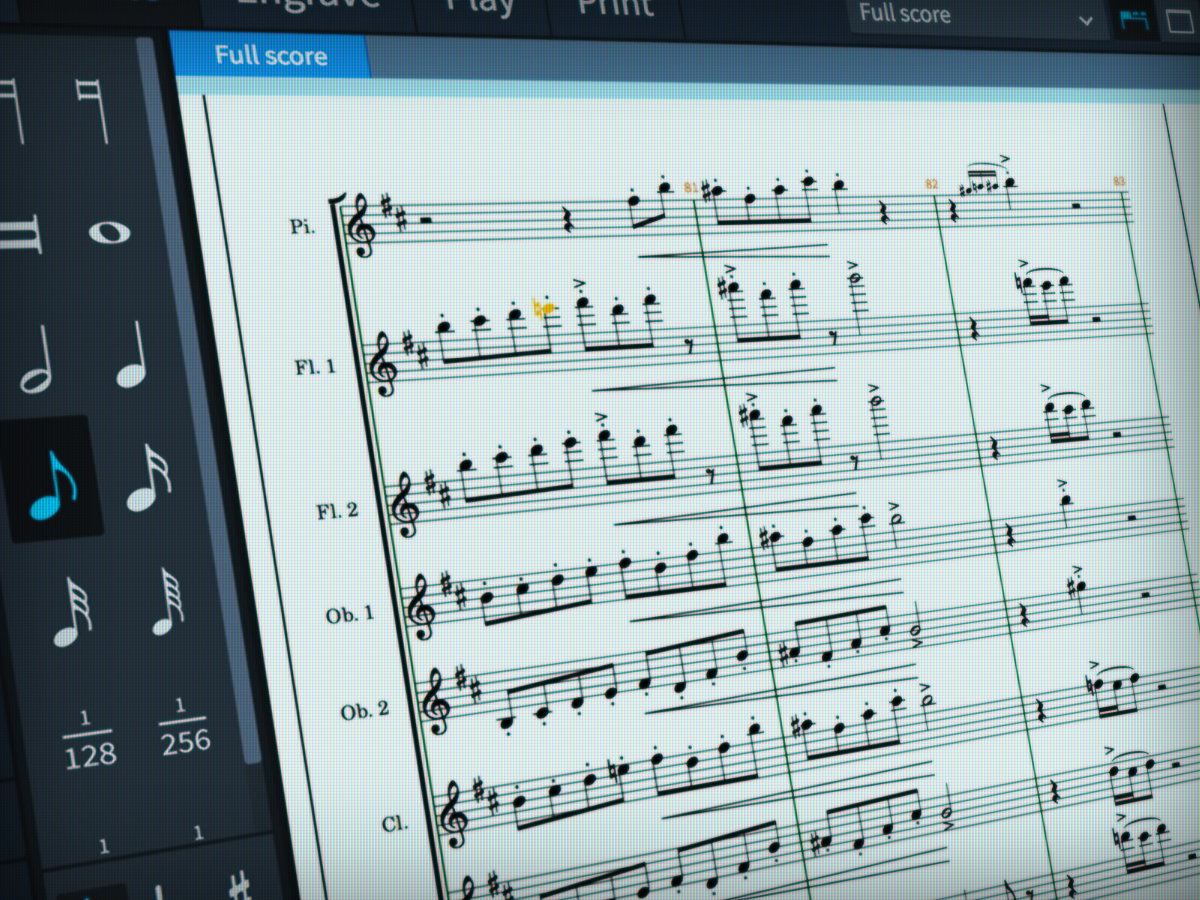
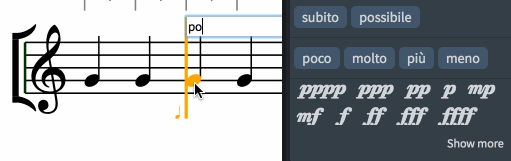
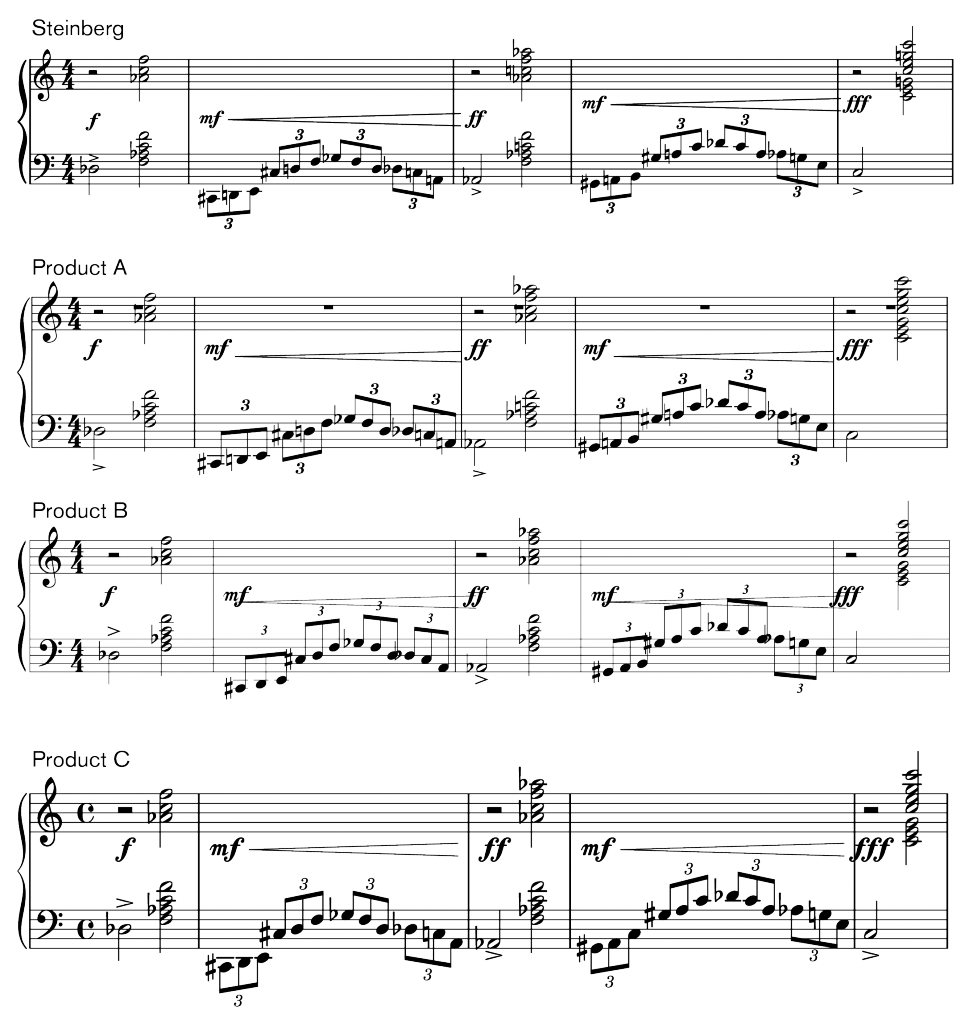
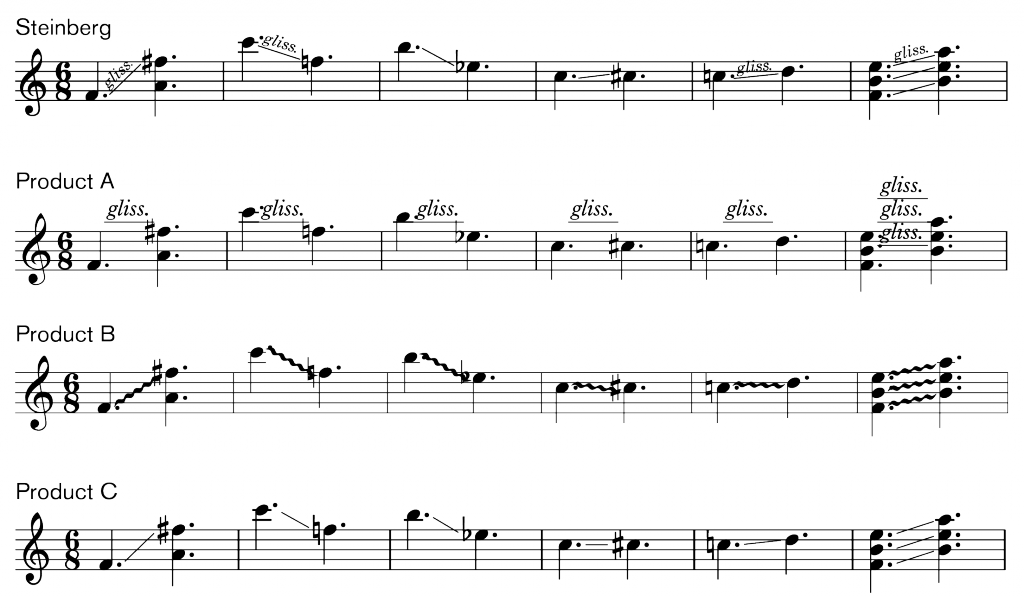
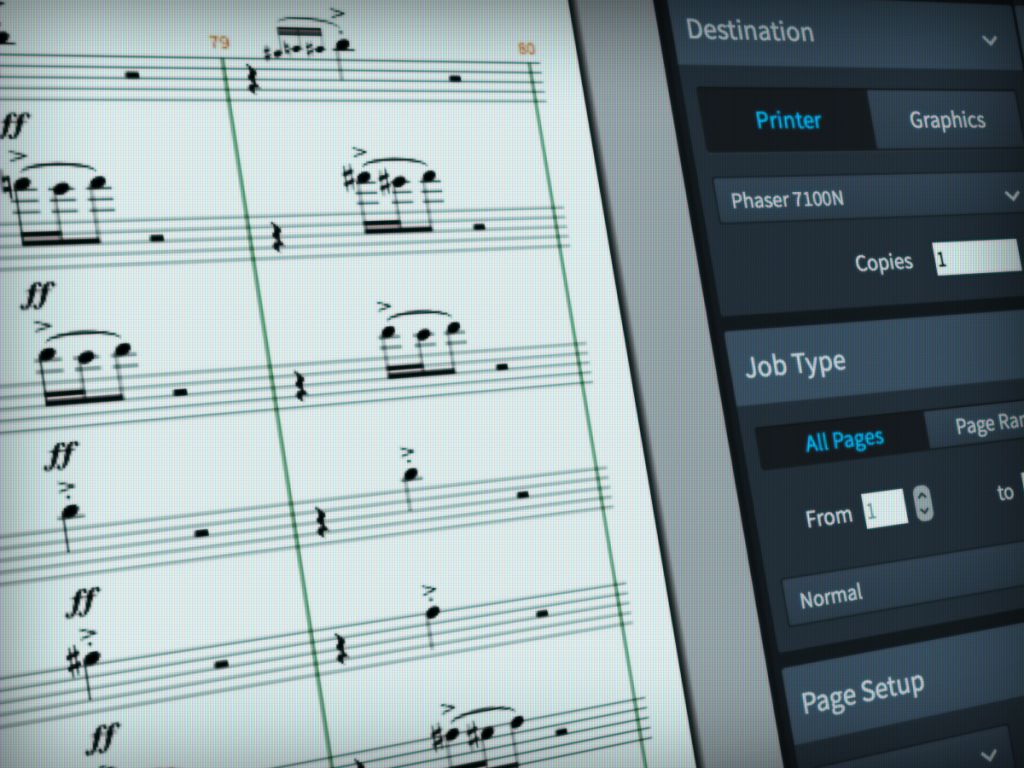
Ooooooh it’s starting to look like a finished product! 😀 I’m getting excited. Fingers crossed for 2016 release…!
It would be nice if there was an option to allow printing to begin on a verso page.
@Ian: What exactly do you mean? Do you mean that you want to start printing with a left-hander, so that you have a double-page spread for the first two pages? If so, that will certainly be possible, simply by numbering the first page as 2.
Yes that’s what I mean. Imagine a 2-page document, printed 2-up so both pages are printed on the same side of the paper.
I know you’re probably not short of possible topics for future posts, but can I suggest: lyrics.
Hi Daniel
I haven’t read till now, about third party plugins in your new app. Are there plans to get people like Bob Zawalich in your boat. Sibelius wouldn’t be half as good without his plugins.
Greetings Jürg
@Jürg: Yes, we are building a Lua interpreter into our application, so it will be possible to write plug-ins for it. The capabilities of the scripting API will very likely be quite limited in the initial version, as designing a useful, comprehensive and well thought-out API requires a major engineering effort in itself, but we are looking forwards to seeing what developers decide to do with it, and we will do our best to shape the future development of the API based on their requests and wishes.
Can’t wait to try it!
Have you been in touch with publishers of jazz and big band music? It’s a different style, with falls, glisses, plops and doits etc, and often with a hand-written look.
@Staffan: I have not yet had any specific discussions with publishers of jazz music, though I am in touch with a lot of arrangers and copyists working in this field. We have plans to support jazz-specific notations, but at this stage I can’t say with certainty which will definitely be supported in our first version and which will be added as the application develops further.
I am very keen to see what the new programme will offer, not least because Sibelius seem to have very little interest in making their programme compatible with Mac OS El Capitan, which is mandatory for new Mac purchases. One other important draw for the new programme would be interactivity with on-line score publishing programmes such as Score Exchange, something that Sibelius already does. Is this planned? Many thanks
@John: I would certainly be happy to see scores produced in our application published on Score Exchange. As we get closer to the release of our application, I’ll reach out to my old friend Andrew and see whether that’s something we can make happen.
Thank you, Daniel. I have to say, that I’d hoped you’d give us a glimpse of the UI this time, and on that alone it appears this product is at least a decade ahead of the competition. 2016 is going to be an exciting year.
“… at least a decade ahead of the competition…”
Really??
Perhaps. For example, Sibelius is all over the place with its window management and full screen support, and still uses low-res, non-retina icons and graphics in much of it’s UI and which they’ve had around almost 5 years to sort out.
Merry Christmas Daniel- very exciting stuff!
Can notes be inputted via a MIDI keyboard?
@DHJ: They can’t at the moment, because MIDI in/out functionality will be provided by the Cubase audio engine (which includes MIDI), but we do intend to support step-time MIDI input in the first release of the application, if everything goes according to plan.
Hi Daniel,
Can you confirm that the application also works stand-alone, “without Cubase”?
Thanks!
It seem to be very well done!…
Happy Christmas!
@Luigi: Yes, it is a stand-alone application and does not require Cubase.
I’m a little confused – being able to input via a MIDI music keyboard is absolutely vital to me (I play the harp and often work in dense textures). Does this mean I can’t use your software in this way without getting Cubase? What does “getting Cubase” entail, and how much do I have to pay? (I run Windows 7 on a Sony Vaio laptop.)
I am a long-time Sibelius veteran looking to jump on board your new ship, but can’t do so without this capability. (Other question: There WILL be a “convert-from-Sibelius” feature, won’t there?)
Wishing you the very best for the holidays – thanks so much for keeping us in the loop so faithfully.
@Bonnie: You won’t need to buy Cubase in order to use MIDI input with our application. We don’t yet have MIDI input working in our application, because from a technical point of view MIDI input/output is provided by the audio engine that our developers in Hamburg are working on at the moment. We will integrate this engine into our application directly to provide playback, support for VST instruments and effects, and support for MIDI input/output. You won’t need to buy anything other than our application itself. Sorry for the confusion!
Hi Daniel,
It’s all looking very exciting – will there be the usual fonts for commercial arrangers too?
Peter Tappern.
@Peter: If you mean a handwritten-style jazz font, we may have something more to say about this at a later date.
Yes! Yes! I am MOST eager for a hand-written font! I’d even pay extra for it! I write charts for small ensembles and club bands; would MUCH prefer a hand-written font…
well, i hope its not going to be pricey .. and it capable to manipulate graphically also to create avantgarde notation
@Love: We don’t have anything concrete to say about pricing just yet, but you can expect pricing to be broadly in line with Steinberg’s other professional products.
It would be important to offer competitive crossgrades from other notation software to help with both initial and sustained adoption.
@Darrell: I agree that making it easy for users of other scoring applications to add our new application to their toolboxes is very important.
Dear Daniel and your team
Thanks for your dedication and for keeping us up to date. I am getting more excited by the day/hour!!! So looking forward to getting to know Steinberg’s new notation program and being able to spread the word!!! It’s also wonderful the way you take the time to answer each question in this blog, but this is the Daniel I know – very, very admirable.
This is all so exciting Daniel. Hopefully we will see it introduced soon.
Question: Will the program have a plugins folder for third party plugins writers?
If so maybe Steinberg will have a plugins store were commercial ones may be purchased.
@Ralph: We have integrated the Lua scripting language into our application, so it will be possible to write script plug-ins. The actual usefulness of these plug-ins will depend on the richness of the API we are able to build, and designing and building a good API is a very time-consuming and resource-intensive process. We expect that it will be possible to make simple scripts in the first release of the application, and we will enrich the API to allow more sophisticated plug-ins as the application matures.
Hi Daniel,
LUA sounds great… easy and fast…
Would a good bottle of Lagavulin help to speed things up? 😉
All the best
Andrew Noah Cap
My favorite plugin was “pitch mapping” but it dissapeared…
Lua?!? That’s almost the best news I’ve heard since I’ve started following this project over a year ago.
Daniel, regarding the scripting language, would it be possible to allow the language to accept commands from “outside” the software itself. I would like to write ad-ons…in other words, create an android app that can display only the current bar on the screen and allow with the touch of a finger to add notes to the stave. The swipe to the next bar and do the same and so forth. It would require to communicate through WiFi to your software and give it instructions. So, in a nutshell, your software “listens” for commands from outside itself and execute it. It will open much larger possibilities than just being able to write plugIns.
@Wynand: It’s possible that in the future we might be able to support protocols like OSC as a means of controlling the application externally. However, I don’t expect us to have this implemented at the time of our first release.
Thank you for the update! I love seeing the suggestive screenshots. The features of adjusting rhythmic spacing to reduce angles and only putting gliss on the top most line of a chord are great additions. I wonder if you can comment on how the software handles glissando lines across system breaks. Does it do this yet? I imagine it’s a tricky situation.
@Chris: It is a tricky situation. In fact we do have quite good support for glissando lines crossing breaks already: the line is shown on both sides of the break spanning its full interval, so that it’s clear both where it is going and where it is coming from on either side of the break. We still have to adjust the rhythmic spacing at the start of the new system to ensure the line doesn’t end up too steeply-angled, which is an adjustment we similarly need to make for ties, and for cautionary accidentals.
I’m very eager to try this out when it’s done! Sad thing is that it’s probably going to require a dongle like nearly all other Steinberg products and I stay far away from those. 🙁
@Magister: We haven’t made any final decisions about how our application will be licensed, but we are definitely considering using our software eLicenser solution so that you would not require a hardware eLicenser to run our application. We’ll provide more information about this as we approach the release.
Hello Daniel,
Thanks for the update! There are a lot of interesting things in your post!
Do you have any status concerning the management of virtual instruments (East West Hollywood Orchestra, Vienna Symphonic Libraries, …)? Crescendo/decrescendo, articulations, etc…
Thanks!
Regards,
Gil.
@Gil: The team in Hamburg are still working on delivering the Cubase audio engine to us so that we can start integrating it. We’ll have more to say about that side of things once we have some playback working in the application. The plan is still to take advantage of existing Cubase features such as VST Expression Maps to manage third-party libraries.
Note Expression too?
@Bill: Yes, that’s the plan. We will be using HALion as our sample engine, and HALion, like other VST3 instruments, supports VST note expression.
Hi Daniel It really sounds like it’s taking shape – from my perspective integration with note expression was exactly what I was looking for.
Apologies if you’ve covered this in an earlier post but will the software have any scope for OCR ?
@David: We won’t have any built-in support for OMR or any bundled OMR software in the first version. Most OMR software can export MusicXML files, so I suggest you use that format with your existing OMR software.
Congrats, it looks very promising. One unresolved issue I see (and quite an easy fix) is
your spacing before accidentals, particularly before flats. In your example above involving dynamics, look at your Steinberg notation, bass clef, bars 2 & 4. The G flat in bar 2, and the A flat in bar 4 don’t read well in my opinion. Contrast to the other products, and you’ll see what I mean I think. Keep up the good work! I’m looking forward to the final product.
@Geoff: In fact we had already taken care of this, but it looks as if there has been a recent regression that has broken the padding to the left of an accidental group. Thanks for pointing it out. The program, when it’s working properly, will insert a gap (by default, a quarter of a space, but you can of course tweak this value) on the left of the left-most accidental to prevent it from getting too close to the preceding note.
Hi Daniel and the team! Will the print mode also include options to export to PDF X/1a? One more thing, in your example of the dynamics import, the hairpins extend just after the barline. I presume you’ll fix this in the future? Great job by the way so far! Happy Holidays
@Hannes: We do not have PDF/X1a support at the moment, and nor do we yet have support for true monochrome PDFs; the latter is currently considered a higher priority, but it will hopefully not be a massive workflow problem to run PDFs exported from our application through a pre-flight check in a tool like Acrobat. (Of course, if you have Acrobat, you can also export a PDF/X-compliant PDF directly to Acrobat from our application.)
We are still working on the horizontal alignment of hairpins at barlines. There’s a fair amount of subtlety there, depending on whether there is another dynamic at the start of the next bar, and if not, whether the bar begins with a note/chord or rest. As I said in the post, there’s still a fair bit more to do with dynamics, but we’re making good progress.
Hi Daniel,
Great job! Thanks for taking numerous situations in consideration, rather than think out a general solution!
Hannes
Many thanks for all of the countless hours you and your team have invested in this project. The task of re-imagining and re-inventing a new notation product from the ground up is no small thing. I know that your new Steinberg notation program will not only benefit the notation/engraving/scoring community, but musicians/performers everywhere for years to come. Thanks for this timely update, Daniel.
What sort of graphic exports do you expect to offer? I’d love SVGs to use on the Web.
Also, regarding the licensing solution, a hardware key is a dealbreaker for me. I don’t use a nominally professional DAW you might have heard of for this reason and don’t teach it to my students either.
@Dave: We will have direct SVG export, though you’ll most likely have to do a bit of post-processing to embed correct references to web fonts etc. We have some ideas about how we could automate this kind of post-processing, but it might not be something we can do in our very first version.
Dave, please tell me (if you know) which graphic format looks best on YouTube?
Daniel, hello! 🙂 Pretty nice news about the upcoming notation program you, and your team working on 🙂
It’s interesting to me, do you have any plans to make possible to write notes by hand (and pen) like Staff Pad and Surface Pen?
I think many people would appreciate and be happy if they are able to do this.
Have a joyful holidays! 🙂
I wish success to all of your team, and keep working! 🙂
@Atanas: We don’t have any plans to support direct interpretation of handwritten music from the Surface Pen in our application. The guys at StaffPad have done an amazing job with that. It’s possible that we will be able to integrate our application with StaffPad in some way, but we have other things we need to focus on first.
It’s very exciting to get a glimpse in your progress in product development. I know it’s not a widely-requested import filter, but is there any interest in Encore? “Ancient of Days…” 🙂
@Michael: I’m afraid we won’t have a direct Encore importer, but if you can export your existing scores in MusicXML format you’ll be able to import those into our application.
Yes, that’s the problem — no MusicXML export. I only have the .enc files from the late 1990s, no software. An old version of Finale used to import some versions but recent versions do not. Spend your time on what matters, I say!
I’m wondering if your first screenshot is a hint at the name of the application – “Grieg” perhaps? 🙂
@Ian: Well done for spotting which piece is open in the screenshot, but the name isn’t Grieg!
Aha! So you admit there is a name! Giddy like a teenage girl for the release. Of course when this is released it means I cannot purchase something else because my loose cash will be spent here.
On the subject of names, if it does happen to be named after a composer, could you design it so it DOESN’T play snippets of that composer’s music as you open it? 🙂 One of my most hated aspects of Sibelius. Imagine you opened up MS Word and it made you read a poem?
@broomoid: We have no plans to make the application play a ditty (or indeed recite a poem) when it starts up.
Hello broomoid,
just choose “File – Preferences – Other – When Sibelius Starts” and untick Play music. It’s the first thing I look after when I ever hear anything seeing the splash screen of Sib.
Wolfram
Yeah, I know about that. But I work in an educational establishment where I’m not always in the same room, so however many times I switch it off, I still end up hearing it in another room! Still, great to hear it won’t do that.
More broadly, this is all looking really positive. Great work being done here.
I rather liked when the older versions of Sibelius did that, but as newer versions were released the snippets got longer and longer and I turned them off out of irritation. Love your comparison to Word making you recite a poem!
Well, could it be “Mountain King” then…? 😉
Does the program have optimized sounds that do not consume too many computer resources?
Thanks, as always, for the “kick in the pants” for those of us building our own notation engines. 🙂
Here is the glissando example in Soundslice: https://www.soundslice.com/scores/38704/ — I think it compares favorably with the examples you gave, aside from the fact that we don’t ever display the “gliss” text. We also add the slight tilt to the glissando line if both pitches are on the same staff line, to avoid a purely horizontal line and make it easier to understand.
And one thing we do that none of the examples (including Steinberg’s) does: in the C to D in bar 4, our engine deliberately renders the glissando through the staff line, to be extra readable and avoid an ugly clash with the staff line. Feel free to steal that idea as payback for the ideas I’ve stolen from your blog posts over the months. 🙂
Adrian @ Soundslice
@Adrian: In fact our placement of the C-D glissando line is deliberate as-is: we decided to keep the glissando line within the same space to avoid crossing a stave line in that specific example. Soundslice’s renderings all look pretty good, so kudos, but to my mind all of the glissando lines end too high relative to the ending notes.
@Daniel That’s a great point — thanks for the thoughts. Let me tweak that positioning a bit…!
Hi Daniel,
there are at least several peoples in Moscow that definitely are going to be ‘early birds’ when the new score editor would be released. Now with my small letter they send ‘hello’ to you and all your team 🙂
As for me I would ask about / ask for the feature I need very much. It is not about engraving itself but about a behaviour of the software.
Mostly I work with large orchestra scores and I use two monitors, first is 4K monitor in ‘portrait’ orientation, second is 1920×1200 ‘landscape’ (to be changed for 4k as well). And I would have an option to easy open the same document twice and to have the easy way to put and fix them on 1st or 2nd monitor as independent floating or full screen windows – just like with MixerWindow in Cubase. This would dramatically increase my workflow, now I am tired with Product B spending a lot of time for organizing windows each time I start a program or open a document.
Sorry for possible mistakes in my English,
best,
Dmitriy
@Dmitriy: You will indeed be able to open multiple windows onto the same document, and have those positioned on your separate displays as you wish. The application will save the positions and sizes of the windows you have open when you close a project, and will restore them for you the next time you open it, so you should find it quick and convenient to get back to work.
Daniel,
just to mention it: with Sibelius 7 on Winodws 10 I have a problem using two monitors: the “non system-window”-dialogs (like “lines, text”, seemingly self-programmed) doesn’t appear when Sibelius runs on the second sreen. It seems like they’re out of the window, sometimes I see them only partialy. It doesn’t happen with the native Windows-system-diaolgs (like “playback devices”). Please avoid the same behavior with your new application.
Good luck! Peter
@Peter: We’ll do our best to test the application on as many different configurations as possible, and I don’t anticipate this kind of problem being an issue with our application.
Peter, maybe you are generalizing. This does not happen on my or any of my colleagues machines running Windows 10.
Hello Mr Spreadbury,
Can we create avantgarde notation ? Are sound included in Your software to be able to reproduce what we write ?
@Gyorgy: A sound library will indeed be included with our application, and you will also be able to use any VST3-compatible virtual instruments and effects for playback. Depending on what kind of avant garde notation you are hoping to write, the answer is “probably”!
I agree with Daniel that keeping the C–D glissando within the space looks best, but I think this glissando starts too close to the note (and dot). The preceding C–C# glissando the spacing is better, and to my mind the spacing and angle should be the same for both intervals.
Congratulations on the progress you and the team have made over the last few months! I believe this may have been discussed in the past, but I feel it may be worth mentioning again. Is it safe to assume that you have given consideration to how the application will handle scores in which multiple parts are combined onto one stave for some systems, split between different staves elsewhere (e.g., Flutes 1-2, Horns 1-4, etc.), and how this will translate to individual parts? I am primarily a Finale user, and while there are various features and plugins available to ease this process, I find it to be one of the more time-consuming parts of preparing large orchestral and band scores and parts.
@Kevin: I agree that being able to manage a conductor’s score and accurate parts is one of the major time-sinks of working with the existing applications. Features in those applications like dynamically linked parts and automatic collision avoidance have accelerated the preparation of scores and parts, but this is an area that could benefit from greater attention.
This is my gripe about Products A and B… Will the new program take care of this?
@Keehun: All I can say for now is that we know this is a time-consuming area for users of existing notation programs.
I was going to ask about this myself, especially since the Grieg example in the picture has separate lines for each WW part. I realize that implementing such a feature safely would be a monumental undertaking, nevertheless, the ability to do this is certainly key in my line of work. If the new Steinberg product would be able to at least do what Sibelius could do in terms of using its explode plugin and then make a score by combining chosen lines into a score, or come with any any other workaround that would make the process at least on par with the other products in terms of speed, and not making more difficult than those same products, it would be keenly appreciated.
Some questions about your program in cinematic music composing enviroments:
1) Can we open and play movie files easily within your software?
2) Can we manage an extremely accurate «tempo track», such in cubase, in an easy visual way, like there?
3) Some other trick to media composers/arrangers/orchestrators, specially… some tool designed to improve the work in group process?
Hoping to use your program soon! Thanks!
@Jed: Until we have the audio engine from Cubase integrated and we can see the path to getting audio playback working as we want it to, I can’t say what the timing of video support is likely to be, except to say that I think it’s pretty unlikely it will be in our first version. However, because we are building in Cubase’s audio engine, we should ultimately be able to support video to the same degree of accuracy as Cubase itself at some point in the future.
Hi Daniel!
I very much like what you have written, without reservation, but on the basis of one assumption.
I habitually work with two A3-sized screens side by side in portrait orientation, for the obvious reason that when working on a large orchestral score it’s grand to have two pages on display at full scale.
From your reply to Dmitriy, I assume that in write mode I will be able to reposition panels from time to time for maximum convenience.
@Ralph: The panels in our application are always attached to the edges of the document window, and they can be hidden and shown very quickly and easily either with the mouse or with keyboard shortcuts (my favourite shortcut being *Ctrl*+*0*, which hides the left, right, and bottom panels in one go). You will be able to stretch a window out across both of your monitors, and when you save, close, and re-open your project, the application will remember that state and restore it for you.
Hi Daniel,
As a long-term Sibelius user who doesn’t have much in the way of funds, will a reduced price be available converting from Sib 6?
@Derek: As I said in reply to another comment on this post, we know it’s important to make it possible for users of existing applications to add our new tool to their toolboxes, but we don’t have anything specific to say about pricing at the moment. Hopefully you can read between the lines…
I really hope you will consider having different icons/launchers for the different modes. There’s nothing more annoying than having to wait for an audio engine and instruments to load when you just have two minutes to correct something and print.
@Claude: You will be able to open a project without arming it for playback: just as in Cubase, where only one of your open projects can play back at any given time, you will be able to explicitly prevent sounds etc. from loading when opening another project, so if all goes according to plan there shouldn’t be any unnecessary waiting around. (We don’t have the audio engine integrated into our application yet, however, so all of this is subject to change.)
@Daniel How wonderful!
Along with Gyorgy above, I am also very interested in contemporary notation, including advanced graphics, curved and circle staves, rotatable notes, embedded images, etc. Also, can we use our own music fonts?
@Dennis: You will be able to use your own music fonts, though right now they have to be SMuFL-compliant. Support for any old third-party music font will come later on.
At the moment the application doesn’t have features for truly graphical notation, but we have a good framework in place to allow us to build these features out as the application matures. It will probably stop some way short of things like curved and circular staves for the immediate future, however.
Thank you for this latest diary entry Daniel. It’s really exciting, watching the development of this software (which you might consider naming after your diary – *MakingNotes*).
I’d love to see your program adopt some of the navigation functionality of a DAW by setting the entire thing into a “timeline”. Among many things, this would enable you to hit return to begin playback at the beginning; drag the cursor to anywhere in the project to begin playback or note input. Working within a timeline would enable you to provide settings where hitting the space-bar could playback a selected loop; or playback from current cursor position; or or playback from last cursor position, etc.
Thanks again! Looking forward to it!
Congrats Daniel and the rest of the team! Full of dedications in re-invent and re’juvenating’ the much anticipated software. It does look very promising. Just want to ask 3 questions, although one of it I think it’s too early to ask, but anyway:
1. Is there any possibility that the software would be integrated into tablet-based like iPad/Surface in the future?
2. Does the software come with the build-in sounds (other than MIDI)?
3. What is your opinion about music software that uses pen/stylus to write notation like Staffpad? How would it influence (or change) the way you see the notation software?
Thanks and good luck!
From Malaysia.
@Teuku: We are definitely looking at mobile platforms including iOS, but we are completely focused on building the first version of the application for Windows and OS X at the moment. The application will come with high-quality sampled sounds and the HALion Sonic sample engine that is also included with Cubase.
Regarding StaffPad, I think it’s a phenomenal program and I’m a huge fan of David and Matt, its creators and programmers. The work they have done on making handwriting recognition work is groundbreaking and it’s not something that we are looking into ourselves. I hope that in the future we will be able to work with StaffPad to make it possible to exchange data with our application smoothly, but we have to get our own application up on its feet and out into the world before we can do more in this area.
Very interesting section about glissandi – cosmetically it is much improved from other packages – how are you going to handle glissandi with irregular rhythms (such as a half note tied to a 16th note sliding going to a dotted 16th?) What about a continuous glissando that crosses the bar line into another note value (such as a 5 beat glissando starting on the 2nd 8th of beat 2, crossing the bar line and finishing in the next measure.)
Will the option of modern notation of glissandi (start note, stemmed glissando in specific beat pattern, end note) be available with playback that you don’t have to kludge?
If you can produce a product that handles all these things I’m buying.
@R.C.: We don’t yet have support for the kind of glissando you describe that spans a series of stemless notes, but it’s absolutely in our plans. Glissandos that span barlines and breaks are no problem.
Final question – what level OS on mac will be the starting point. I am still a poor student using 10.6.8.
@R.C.: In line with other Steinberg software, we will support whatever is the current version of OS X at the time of the application’s release. I’m afraid I don’t think it will even run on OS X 10.6.8: to the best of my knowledge, we are not testing on anything earlier than Yosemite right now, and most of us are running El Capitan.
Hardware dongle!? You’re breaking my heart! I’ve been waiting for this with more excitement than for almost any other commercial product, software or otherwise. But I will not buy it if that’s your licensing solution.
@June: We haven’t yet announced what the final licensing scheme will be for our new application. Steinberg does not use the hardware eLicenser for all of its products, and we definitely do not want people to be put off from trying out our scoring application by the licensing system. Watch this space for more news.
The UI looks in one word: AWESOME. I am so excited I can hardly keep my hands steady.
Daniel, you’ve given me hope again that I still might have a future in music notation! 🙂 If only to work professionally with this product once it’s released. Once again, this diary entry aptly illustrates that you have more expertise in the art and science of notation and software programming in your big toe than most other people have in their entire body. Cheers to you and yours this holiday season … we miss you here in Los Angeles!
Question: one of the most time-consuming things I do with large orchestral scores for movies and live performance is condensing pairs or groups of 3 woodwinds, pairs of brass, etc. to one score line for each pair or group of 3 (if the notation isn’t too different rhythmically for each of them). This allows me to have less staves on a page and thus use a larger point or font size for the score so the staves aren’t microscopic, even if it’s a tabloid sized page.
I use a combination of merge techniques and plugins to do this. Will your product have the option of doing something like that automatically, where the staves auto condense whatever you specify while the parts remain separate? That would be GREAT!
@Ken: I know this is a hot topic with many people working with music for large ensembles, and all I can say for now is that we have plans in this area.
THAT is good to hear!
Cheers from Eastman,
MP
Exactly: the UI is brilliant!
Thanks, Daniel, for keeping us informed.
Getting closer and closer !.. and more and more exciting!..
Wann wird das Notationsprogramm erscheinen?
@Friesen: Wir haben kein Release Datum bekannt gegeben. (Please excuse the use of Google Translate to provide you an answer in German!)
I remember when AVID bought Sibelius. So many of us were so exited about integration with DAW. I actually went to learn and buy protools JUST because I thought it was soon going to be integrated with Sibelius.
I am a Sibelius/Logic Pro user and if Cubase offers a fully integrated professional score editor that could be FULLY integrated in the DAW I am up to the change.
I can see every user with an academic / classical music composition background making that switch also.
Merry Christmas and thank you very much for this update!
Hi again Daniel,
Lua scripting is an excellent option.
Are the following assumptions correct?
– a plug-in will be able to build its own native UI? (handling an event loop, or at least callbacks)
– a plug-in can instantiate and communicate with dynamic/shared libraries.
Thanks,
Robert
@Robert: The answer to both of your questions will be “yes,” but it’s unlikely that both will be possible in our first version(s). The scripting API will need time to develop and mature, and we will obviously welcome input from potential plug-in developers about how you would like to see it evolve when we get there.
Great, thanks!
R.
Ist denn schon in Aussicht, in welchem Jahr es erscheint?
@Friesen: Es tut mir leid, kann ich nicht sagen!
Thanks for the update. Love the results so far.
Can you descripe the input methods a little bit more detailed?
– Will there be a Keypad-Window like in Sibelius?
What I don’t like in Sibelius is the lack of an unified design of the Scores. I am working on a songbook right now and this is really bothering me.
Is there any Chance this would be better in your Software without loosing the comfort of Sibelius?
@Ben: No, there won’t be a Keypad window; in fact, because we are designing the program to work comfortably on a laptop computer as well as a desktop computer, it doesn’t make use of the numeric keypad at all (even new desktop Macs are sold by default with a keyboard that does not include a numeric keypad these days!). There will be features to help you get a consistent design across a project that involves multiple pieces of music, which perhaps I’ll write about in a future instalment of the diary.
Thanks Daniel for this very interesting insight. And especially for a v1 product.
I am particularly pleased to read of the glissando handling, especially since the handling of lines in Product A is driving me absolutely nuts. And don’t get me started on them moving around in parts…
My question: can gliss lines be entered via a keystroke, or is click/drag required? The former would be wonderful and more accurate. And can the text be altered, e.g. to “bend”.
Thanks,
Matthew
@Matthew: You will be able to enter glissando lines via keyboard. At the moment, the text is not customisable (it’s either nothing, gliss., or port.) but that wouldn’t be too hard for us to add at some point.
Great update Daniel! As a Cubase user I can’t wait to have it and work with the two softwares integrated! will it be localized in italian too?
Any hope to see it in 2016?
@Paolo: Our plan is to localise the user interface into the same languages as Cubase from the first version, and we will also work on localised documentation in the same languages as Cubase in due course.
Just another question:
Some musicans I know asked me 4 years ago to write a Sibelius-Plugin (I’m a software-dev 🙂 to convert Scores to the so called “Ziffern-Notation” (http://imgur.com/PtatzIF). This notation is basicly a fork of the chinise-notation.
The example is a screenshot from Sibelius, showing a SATB-Score snippet. The plugin resets every note to the middle line und sets custom note-heads containing the number-notation.
Can I do something like that in your Software (playback is not needed; it just have to look that way and should be done automaticly)?
@Ben: That kind of notation isn’t possible in our application right now, but the various bits and pieces of machinery that will make it possible will all be added in time. Perhaps we will even add support for jianpu notation at some point, which might make the necessary modifications for Ziffern-Notation easier.
Hi Daniel,
If notations such as the “Ziffern-Notation” mentioned above or other experimental notation programs are not available natively in the software, is there anyway your team could throw a few tools in that allow the user to create their own custom elements and customize current elements?
If you cannot add features to the software (if some features are either too esoteric or too time intensive for your team to implement) please, please give your user base the ability to mod on their own.
It’s one thing to not build these sorts of capabilities into the software on your own (and there are likely sound business reasons why it’s not worth the labor), it’s another thing to (even if passively) tie everyone’s hands behind their back and prevent those capabilities from being implemented in the software all together.
If you empower your user base in the right way they will add value to your product for you, if you disable them and prevent them they become frustrated and when a product does arrive that meets their needs, they will go there.
There are ways to monetize this – if you brainstorm with your team you should be able to find a way to accomplish this in a manner that reflects the added value you are giving your customers into more generated revenue.
By the way, it looks great so far – the first truly contemporary looking notation software interface I’ve seen, and the music itself is looking great.
@James: Our plan is certainly to give those users who have the motivation and the skills to extend the program the means to do so by way of our scripting interface. However, building the scripting API out such that it can be used to add non-trivial features to the program is itself not a simple or small thing – it’s not just a case of, as you put it, “throwing a few tools in”! So the scripting API, and possibly other ways of extending the program’s functionality, will have to go hand-in-hand with other development work as the application matures.
Im really looking forward….. But you wrote it wont be a keypad. Thats Ok Im sure youll figure it out but promise me you’ll do your best to make an easy/smooth note input, using keys only. ….
Hello Jesper,
I am totally in sync with your wish. That’s one of the reasons I still use Score when ever I can. Please, Daniel: Make it possible one never ever needs to use a mouse for anything one has to do in your application.
Wolfram
Hello, Daniel.
I am an amateur music engraver.
I’m glad to read your update. I’m so excited to try your scoring application!
But in the screenshot I found some points that concern me about beams.
Probably beaming rules differ by fashions of countries or each engravers, but please check out: http://i.imgur.com/gU7HcfA.gif
@Sawyer: Beaming rules certainly do differ enormously from engraver to engraver. Our application will include rules to allow you to specify the desired slope and minimum stem length for each interval, which will produce different sit-straddle-hang results according to your preferences.
Hearing it, I’ve coming to be looking forward to trying it more and more! Thank you!
1) MOVING NOTES HORIZONTALLY
Moving notes vertically on the staff to different pitches is commonplace. I’d like to know if your new app will support moving notes HORIZONTALLY to different beats and sub-beats, via mouse dragging or computer keyboard arrow keys????
2) NOTE/MEASURE EDITING FUNCTIONS
The following are editing functions that incredible time savers! Will your app include these great time savers???
a) Copy/Replace function: copy notes from one or more measures /paste at another bar / replacing all notes spanning the length of the copied notes???
b) Copy/Swap function: copy notes from one or more measure, paste at another bar location and notes currently existing at the paste location will be moved/swapped to the location/bar spanning the original copy location?
3) Copy/Insert function: copy notes from one or more measures, paste/insert at another bar location, causing all measures at the paste/insert location to shift to the right to make room for the newly inserted measures?
I can’t wait for this release. I am never an early adopter of anything, but I will be in the front of the line for this. Thanks for the updates!
Late to the party – I just discovered this blog, and it’s wonderfully detailed! I have questions similar to Jake’s in the comment above.
I often compose in the notation program. When programming an interface for note entry, you can’t assume the user always knows in advance what the notes are going to be. Finale allows me to click between two notes to add another note, and the later note automatically shifts forward in time (and warns me if I’ve now entered too many notes for the time signature). So I can poke along with the mouse, adding and erasing notes at will, without having to cut and paste or re-type the remainder of the measure.
If your new program supports this working method, I will be a happy customer!
@Kristi: I will post some more details about the intricacies of our input and editing methods at a later date, but for now, suffice it to say that you can easily shift music forwards and backwards in time, without having to cut and paste or re-type the remainder of the bar. I hope you will find the way we have assimilated these functions into the input method very natural and easy to learn and use.
As soon as this is out, I’M IN.
Thanks again for the update… feels like Christmas 🙂
Size wise the GUI seems great for touch. Just started to use windows with touch and digitizer, and I have to say I am finding it really amazing for workflow, even if most software is still not ready for it in terms of Interface. On this note, even if still not going to Staffpad’s extent of handwritten recognition, are you guys thinking about these new means of interacting with the computer (e.g adding annotation capabilities; drawing – great to enter alternative notation particularly if combined with abilities to enter straight lines if needed; the ability to use the back of the digitizer to erase, the ability to use gestures to zoom, etc) or even the ability to work without the keyboard altogether by using the onscreen tabs or extending them to include keyboard shortcuts (as suggested in this interesting video with good feedback for whoever is developing interfaces now a days https://www.youtube.com/watch?v=vUynUAv91Jg)?
On another note, what about things like micro-tonal music notation, is it part of the kind of features we could expect in a first release?
I think I could bug you for a long time with more questions, but I will try to contain the enthusiasm for now. Great to hear from you.
@Nuno: We haven’t explored the use of the Surface Pen with our application yet. Gestures for scrolling and zooming should be supported right away, but you will need to give us a bit of extra time to look into the additional capabilities provided by the Pen.
We have good underlying support for microtonal music: you can define systems of accidentals with arbitrary number of equal divisions of the octave (EDOs), then define the specific symbols to be used for accidentals and their effect on the written pitch (e.g. plus or minus n EDOs). You can also define custom key or mode signatures with accidentals from a given accidental system in any combination.
Daniel, this feature alone makes it already worth it for me 🙂
I have to apologize, because I was so eager to ask some questions that I completely jumped the part where one is actually considerate and gives you some feedback on what you were actually showing. So, here are my 2cents: the scores are overall looking really good, I would however personally give a bit more space between the start of the glissando and the dot on the dotted notes, and would also most of the times not to have the dynamic marks dead center with the note head, normally positioning it in a way that it is located about 1/3 before – 2/3 under the note head; but it is just a matter of personal taste, and I am sure that it is easily achieved.
Amazing work, and cannot wait to see the final product.
Happy Christmas
Hi Daniel! This looks absolutely stunning! it’s very exciting to finally be able to step away from product A and B and start with something that has been built from the ground up, accounting today’s standards and workflows!
I have a question and I’m terribly sorry if somebody has asked before (couldn’t find it): Are there any plans for an iPad Pro port of the program, specifically accounting the new stylus and the hardware it has? I think Staffpad could use a superior competitor haha:)
anyways, thanks again!
Joris
@Joris: We can’t spare any of our small team of developers to work on versions of the application for other platforms such as iOS at the moment: we are completely focused on delivering the Windows and OS X versions of the application first. In the future, however, we would like to bring some of our technology to iOS, if only as a reader/viewer/player for projects created in our application at first.
Looks amazing! Thanks for the update.
Just right now I am copying an orchestral score with lots of hairpins that end in niente, and aligning the little circles at the end of the hairpin can be quite annoying.
After looking in this post at all the great work you are doing with hairpins and dynamics I was wondering if there will be an improved way of placing this kind of hairpins that end in ninete.
@Francisco: Yes, we intend to support al niente dynamics, with both ending the hairpin with the small circle and the bold italic “n” as options.
Dear Daniel,
it all sounds fantastic. Someone before me wrote that he is not a fan of early adopting anything, same thing with me. Yet – one comes to think about ones principles…
Your openness against us users and “followers” (a word I do not like) is something to deeply appreciate, and I do!
A few reasons I do not upgrade Product A since version 7:
There is a platform, where users (e. g. Andrew Noah Cap, hello fellow!) can post some awkwardnesses, bugs and wishes they have as users of this product. Yet when the company publishes their promotion texts of upgrades, you think they do not remember they ever initiated such a platform at all (ok, some more plug-ins written by the wonderful Bob, he is a genius!). In my perception, they totally ignore the wishes of their users. What a contrast I meet here!
I will not spend any more money for product A, it is kind of sufficient (NOT perfect at all, of course) for me like it is, and if they do not want to work on the numerous, obvious flaws of it, so be it.
It seems to me the only thing they are interested in is adoption to mobile platforms (and a very big thing – a timeline!!!! – in 7.5 – yes, first thing I did: I bought it – not). Totally useless, if you ask me. A really professional notation product – as in engraving – can not be used on the run. Of course it is necessary for the creative writers, but I do engraving and arranging, not composing. Let’s have StaffPad and import it’s output in a notation software, that’s enough.
I know you where in charge of product A, but nowadays there are more and more options even with an older engine than in your days… You did what you could at the time, I am sure. I am not sure with this four-letter-word-company. (Not to mention the Finn-brothers, who did a wonderful job at their time, even if Leland Smith – in my opinion – did think further than they some years before).
Thank you for the obviously fantastic work of you and your team at Steinberg! I hope my car does not break down and my children do not need new instruments, clothes, expensive toys, tons of schoolbooks or anything when your software pushes on the market!
And please excuse my poor english, since I am german…
Have all season-related good outcomings as well,
yours
Wolfram
@Wolfram: Thanks for your kind words. I expect that the frustration felt by users of Product A is shared by the people working on it. It’s difficult to take on a mature codebase with millions of lines of code and figure out how to add new functionality to it without a lot of collateral damage along the way. It becomes increasingly difficult to add features to a mature software product even when you are intimately familiar with the code!
Users of Product A might consider that at least it appears to be the case that the development team and the people managing the product have something of a focus on quality, rather than quantity: otherwise you might have expected to see a larger quantity of new features released, but with a greater degree of breakage to existing features.
Thanks for the update. It’s great to see more of your plans.
I too, have questions about the capability of extended notation. I would also like to see graphical manipulation of staves, but I’m also curious about the ease of meterless notation and cut-out score formatting.
@Scott: Right now we don’t have any support for cut-out/scrapbook-style scores, but this is something we certainly intend to add. We aim to make it automatic, i.e. you specify whether you want staves to stop at barlines or immediately before and after notes, and the program will take care of the rest for you. Whether we get this into the very first version or not I don’t know.
Meterless music presents no problem at all. The program has real support for open time signatures, and you can easily place system breaks wherever needed to get the system formatting however you want it to be.
Thanks for the update. It is interesting to hear about how you are building the entry method/s for the program. I guess that also lays the foundation for what kinds of workflow that will be possible to use; it would be interesting to hear how you are thinking about that, as it can be quite different how one uses a notation program whether it is to compose, arrange, or engrave.
hi, i am also a sibelius/logic composer. i use logic to allow me to easily select sounds such as vienna instruments and vir2 without spending a week or more getting the various manufacturers to talk to each other. i also need to play snippets intuitively, and move around blocks of sound using the arrange page. the problem with my approach is that once i have the perfect-sounding mockup, i need to laboriously transfer to sibelius, which inevitably takes me about 5 hrs./finished minute for sextet music. i find finale and sibelius both entirely performance-unfriendly. it seems that here again the developers are working on a graphics program, and then adding the realtime record/playback at the end, almost as a sort of afterthought. with great respect to the herculean efforts involved, i doubt i’m alone in wishing for an ear- and performance-based solution which truly, inclusively integrates the “tape recorder meets word processor” paradigm with the “graphics program for classical composers, arrangers, and publishers” approach. or maybe i’m asking for the impossible? thanks for considering the question.
@Virgil: The kind of workflow you’re looking for, that involves starting in a DAW with all of its tools for working flexibly with MIDI and audio and then moving to scoring software once the piece is largely complete, is definitely an important one. Our application doesn’t try to be a DAW (Steinberg already makes a pretty good one) so over time we will try to improve the interchange and interoperability between our scoring application and Cubase (and where possible to other DAWs too) to make this workflow smoother.
Glissando lines: I think you said that your application shows the “gliss.” text if there is space to do so. I’m not sure this is ideal.
Imagine if the bars in your example were reordered: 3, 2, 1. Then, “gliss.” would appear in the second and third bars, but not the first. This is likely to be confusing. It would be better to include the text on the first gliss (for clarity), then omit it on the second and third. The first bar should be re-spaced slightly so there is space for the text.
@Ian: You can enforce a minimum horizontal distance for glissando lines, which would allow you to ensure that the first glissando shows its text. The program doesn’t automatically decide to e.g. hide gliss. text on glissando lines after the first one (nor does it choose to hide e.g. tuplet brackets/numbers in a run of identical tuplets), but you can easily do this yourself if you wish.
Thanks – this sounds sensible.
Will the program be able to break a hairpin when a glissando line goes through it? It would be a nice option that I believe none of the other programs have.
@Michel: At the moment, no, our application doesn’t do this. In due course we will be looking into having a fairly generalised mechanism for achieving white space around certain kinds of notational elements, so perhaps this would be possible as part of that.
This is all ridiculously exciting. I literally can’t wait. I’m flying to London today… 🙂
Though I love NotePerformer by Wallender Instruments, I am exploring the IRCAM sound sets from UVI – though expensive the latter would broaden my sound palette for cutting edge classical and make better mock ups of my compositions. Will your new software support both? Allow multiple sound sets for a single composition?
High Regards,
RC
@R.C.: Yes, you will be able to use multiple VST instruments and effects at the same time within the same project. Our application will support all VST3-compatible plug-ins.
But not VST2?! Kontakt and Play aren’t VST3…
@Bill: We are hopeful that NI and EastWest will produce VST3-compatible versions of Kontakt and Play respectively. If they don’t by the time our application is ready to go, we will obviously have to look at allowing some VST2-compatible plug-ins to be used with the application, perhaps by way of whitelisting specific plug-ins.
Yes, Kontakt will be pretty essential for me. I do use VSL, UVI and Sample Modeling, but lately have become somewhat smitten with the very fantastic Embertone solo strings, which are Kontakt only.
Daniel, The better the translation from Sib. files, the happier I’ll be. When Mark of the Unicorn abandoned Composer’s Mosaic, I was left stranded with 4 computers necessary to access early files, as memory storage changed. And the product was very good at the time, but with some glitch issues they couldn’t seem to fix.I sense the Sib ship sinking and really will buy the Steinberg product if it does as no better than Sib. 7.5 (good notation {for me}, horrible interface). I well remember how your attention to us users in Sib. made my sense of loyalty to the product grow. I have no sense of loyalty to Avid now, and look forward to a product you have had some creative control over. Best regards.
Steven Schuster
Great stuff Daniel, thanks for the update. Happy holidays to you and the team, it’ll be exciting to see the fruits of all the hard work.
Owesome a notation software is coming. The sun is rising now. 🙂
Hi Daniel, thanks so much for the latest update, fantastic to see things coming along so well, and very exciting to catch a glimpse of the interface. The dynamics-adjusting animation you included makes it look so intuitive and uninvasive. Please don’t forget playback using the standard Windows GS Wavetable Synth; it’s perfect to use as a placeholder for hearing something while composing without having a sound you can get attached to, leaving it free to be replaced with VSL or similar when at the production stage.
I often find your blogs are full of things I hadn’t realised were problems until you point them out, and then I remember all the times I fell afoul of them myself. Horizontal glissandos in Product A being a good example, or worse yet having to add a bar of 8/4 in a 4/4 piece so I can have a functional glissando crossing the barline. Also brilliant to hear that the window elements will automatically remember their positions when a score is closed and reopened, I find it so tedious enabling the Transport and Navigator panels every single time I open a score in Product A, it’s the sort of thing that really should have an option to allow users to set their own defaults.
I noticed you mentioned above that some of your more established competitors may have frustrations updating their products because of the volume of legacy code they are stuck with, I was wondering if you had any plans for trying to avoid that problem with the new product, 20 years down the line?
Very very excited to get my hands on this, and even moreso for the version that will one day follow allowing immediate integration with Cubase!
I think Microsoft broke the GS Wavetable Synth in Windows 10, so it may not really be an option any more.
In the Steinberg first example (the Scriabin), why are there natural marks in measure 3 (on the Cs) and in measure 5 (on the Gs)?
@Ray: Those are automatic cautionary or courtesy accidentals, because of the C sharp and G sharp in bars 2 and 4 of the excerpt respectively. If you don’t want to see automatic cautionary accidentals, they’re easy to disable.
Believe it or not, I’m still using Sibelius 4. Someone else asked this question in this thread but it wasn’t really answered: will this new application be able to import/convert Sibelius files?
I want to preserve my compositions and arrangements.
Thank you.
@Sean: Our application will not be able to open the native file format of any other scoring program (whether it’s Sibelius or Finale) directly, but it will import MusicXML files, which should allow you to import your existing projects into our application in some form. However, it’s worth noting that MusicXML doesn’t capture every aspect of an original Sibelius or Finale document, and our application also does not import every detail (e.g. it focuses on the semantic information from the file, and ignores most of the presentational data from the MusicXML file, at least for the time being), so any project that is more or less complete in your existing scoring program is probably better off staying there. Only projects that need substantial revision or that are not close to completion would probably benefit from importing into our application, as otherwise you will possibly need to do a reasonable amount of the finishing work (layout etc.) again.
Hi Daniel,
Like many others, I am waiting with bated breath for the eventual release of Steinberg’s forthcoming notation program.
You mention that the new program will import Music XML files but ignore most presentation-related data so files in a more-or-less finished state in another program will be best accessed by that same program rather than the new one on which you are working. I am wondering if Steinberg might consider giving users importing “foreign” Music XML files the option of importing the presentation data, too, so that all virtually files can be potentially worked on using the new program once it is released.
Many thanks to you and your team for all the fine work on the new program AND to you, in particular, for keeping future users “in the loop” with Making Notes.
@Michael: Notwithstanding the present limitations of what MusicXML can capture (or, perhaps more accurately, what MusicXML can capture that can be exchanged unambiguously between applications of different capabilities), it would be an enormous amount of additional work to try to emulate the appearance of an existing document in our own application. It would potentially entail trying to reverse-engineer the layout, spacing, and formatting features of multiple different originating applications in order to try and interpret the values encoded in the MusicXML files produced by each application. As things stand, we have no plans to do this. Finished, or nearly-finished, projects will always be better off in the application in which they were started.
This is the first time we see an actual screenshot (or at least a part of). Looks nice and clean. Don’t like the flat look, but I guess I have to live with it..
I still would love to get a Linux version. I would immediately get rid of my OSX machine.
@Wolfgang: The user interface is not perhaps as flat as it might first appear. It is definitely designed to be sober and to let the document itself be the focus of your interaction with the software, but my colleague Anthony, who is working on the visual design of the application, is incorporating a lot of subtle touches to make the interface more suggestive of how you can interact with it (what Donald Norman calls “affordances”), and I think you will find it is more alive and vibrant than the couple of glances we’ve shared so far might suggest.
Alright, thank you Daniel. I’m really looking forward. Currently I’m working with Sibelius 7 and Notion 5. Both have their strengths but ultimately they kill me with my current project (orchestra)..
I’m happy to see it comes to life. Imagine ! I’ll be able to use my Cubase 7 with a real notation software. The power of THE DAW with a notation software worth of the Cubase brand. I’ll be able to input my scores and use it with VST instruments at will. Future looks pretty good !
PLEASE TAKE MY MONEY! Seriously, please.
@Matt: We will be very pleased to take your money just as soon as we can give you a sufficiently functional product in return!
Hi Daniel,
I am glad to hear that we can “easily shift music forwards and backwards in time”.
The main reason why i do most of the arranging in Logic before moving the project to Product A or B is, that I can set a shortcut to move notes or passages
1. to the left or right by a predefined value (mostly 16th notes) while the notes are reformatted on the fly – which even works when a note is tied across a barline and
2. chromatically up and down while for each step the note is played via midi.
3. I simply use the cursor-keys L/R without a modifier to move (select) between notes in the same staff aid U/D to select the note in the staff above/below, while the cursor-keys with alt move/transpose the selected note.
4. Of course a selected passage can be moved around horizontally and vertically (i.e. transposed) with the mouse.
I think this feels the most natural (WYSIWYG). I am always annoyed, that in the notation programs these controls get mixed up:
In Product A I can move between notes with the arrow keys, but have to use an award combination to move to the next staff. Transposing chromatically is possible, but shifting to the left/right is not.
In Product B moving between notes is possible but produces no sound, transposing is awkward because you either move diatonically or add an accidental – again no sound is produced.
It would be so great, if such a WYSIWYG-Experience like in a sequencer would be possible with your notation program.
Cheers, Jan
@Jan: I agree that it is very sensible that the arrow/cursor keys should only navigate around the music, and should not on their own edit anything. In our application, the arrow keys alone navigate (e.g. to the next/previous note, or to the stave above/below), and you have to use a modifier (the basic one being Alt) to actually make modifications to the music. I think you will find that our general approach is broadly in line with what you are used to from Logic.
Show of hands: All others in favor of naming it “Spreadbury.”
@Matt: I know you’re kidding, but really that would be the worst possible name. For one thing it ignores the fact that all the real, hard work is done by our team of dedicated programmers, and not by me. We will announce the actual name for the product in the coming year, along with lots more information about it. And the actual name is a lot better than my surname.
This might sound like a grocery list item, but I’ll give it a shot. I’m working with Musescore 2.0.2 and for me, it is fine so far. I am sort of a beginner in writing music. But I might change for a new software in the near future. I am a guitarist and I use also guitar diagrams for my scores. I find these diagrams very limited and static. When I move a finger in a chord, make a pull-off or an hammer on, I have to ad a diagram for each event, which make the score scrambled with guitar diagrams. How about animated and dynamic guitar diagrams in your sofware which reflect minor changes in the guitar playing while performing a chord? Do you thing that this is possible? That would be so cool.
One more question: What about sounds? Samples? Will it ship with a library?
I have to say, the Sibelius 7 library is huge, but the Notion library sounds 10x better.
How do you think will the “Spreadbury 1.0” sound output perform compared to others? 😉
i think Steinberg VSTİ plugins.
Sounds legitimate, thank you.
@Wolfgang: We will include some sounds with our application, but we’re not ready to talk in detail about exactly what they will be just yet. We’ll provide more details as we get closer to release.
I hope that you will work closely with VSL. The addition of some Vienna Instruments would certainly benefit both sides.
Hi, everything looks really nice…
But…
What about Contemporary???
Any possibility of graphics creation, edition and interaction inside the platform?
All the above are great for an amateur/ main stream (old fashioned) / church / educational user, that are of course your main sales target groups.
But for the more professional user and the contemporary composer.. Can you do the Gran Torso string quartet of H. Lachenmann with your application? That will be something to look really for!!!!
Touch screen writing input and conversion like staffpad? Is it possible?
Really looking forward to hear back on these questions!!
Dimitris
@Dimitris: Lachenmann’s Gran Torso string quartet is published in a handwritten score (presumably the composer’s own hand), isn’t it? It’s an incredibly complex piece, and most of it doesn’t even use conventional stave notation. Our application is designed to produce stave notation, not graphic notation. There is insufficient standardisation in the world of graphic notation that it is feasible for us to build a model that is both flexible enough to render every possible graphic notation employed by a contemporary composer and sufficiently semantic that our application could have any idea what any of the graphics are supposed to mean. Our application will have better support for modern techniques (such as rhythmic complexity, tuplets, microtonality and extended tonality, etc. etc.) than other scoring applications, but it will not be the ideal tool for scores that are predominantly graphical in nature; for that, you will still be better off with a drawing program.
Daniel,
I understand this point of view, certainly. What would be really helpful, and possibly a nice compromise at some point, would be to include the ability to easily draw/create etc and insert freehand/custom graphics within the program. I am thinking of custom line creation graphics, or even just a re-sizable graphic window. Many scores that I see today have a mix of traditional and graphic elements, which is immensely tedious to engrave with today’s programs.
Let me explain how simple this could be:
1. Some kind of environment that allows you to choose from [Steinberg scoring program’s] current symbols and musical material (adjustable staves, accidentals, note heads etc). Adjustable sizes would be key here. Vector graphics are ideal.
2. The ability to draw in custom lines, and to use a simple line creation tool of some sort. You could even expand to basic shapes as well.
3. The ability to add text as needed.
4. The ability to save new symbols to some kind of preset database that can be easily organized, and accessed within the application.
That’s really all you would need to score the Lachenmann example or 90% of contemporary/graphic notation.
I don’t think anyone expects a notation program to perform according to the instructions in these types of elements. But, being able to quickly create and manipulate a custom symbol would make a huge difference in many instances for final copies of contemporary scores. As composers begin to make their own symbols, some kind of vehicle for sharing presets would allow a library of symbols to grow organically without you needing to worry about standardization.
Please consider this as you think about contemporary composers. If you build something powerful enough every single university composer and composition student will buy this software because there will be no other convenient option.
-David
Thank you for your response Daniel!!
I can understand everything above. The only reason that I stay still devoted to a commercial program, I think product a in your above list, is its fantastic tool called “shape designer”. The technology is out there already long and I hoped that a new notation program will have the vision to see the necessity of it. It is not needed to be playbacked, only a new platform that can spare all the problems of product a (result of being the first really professional product out there…) but still use this amazing feature! About Lachenmann’s score, it is extremely difficult but I can assure you it is completely doable inside product a!!
If you look outside the commercial area, meaning amateurs, schools and church music, the really interesting and serious developments in music as an art form go through graphical, abstract notation and electronics. Music has already evolved and traditional notation and notation programs can not any more follow this development.
About standardization, I would suggest the book “Behind Bars”. We are already 42 years after the “Les espaces acoustiques” of Grissey, not to speak of earlier Stockhausen’s or Boulez’s music using partially graphical notation. On the contrary, there is extremely much standardisation of contemporary music notation. What does not exist, and this is the main problem, is that there is not out there a notation program that follows these developments.
Greetings,
Dimitris
@Daniel
Thank you, I’m happy sounds will be shipped.
@Dimitris
Please don’t call us composers who use the “traditional” kind of notation old fashioned. A lot of good music is currently being written with this kind of notation, and the world isn’t black and white 😉
I think writing graphical notation software is a very complex task, and I doubt it’s possible to create a program which is good at both traditional and graphical notation at the same time. Maybe some time Steinberg could come up with a separate team creating a software exclusive to this task.
On the other hand I’m really surprised no startup or big company or OpenSource group offers a specialised software for that task. Still I see lots of handwritten graphical scores. Weird.
@ Daniel & Wolfgang
I perfectly understand the concerns expressed by Dimitris but I would add a little nuance to what he said. I also belong to the small sphere of so-called “contemporary” music composers (don’t worry, we have a lot of old fashioned people too 😉
I must agree with Daniel and Wolfgang since I understand, as a programmer myself, the difficulties behind adding more and more features, especially on the graphical side.
In my opinion if one needs to obtain high quality notations, and not paying this with a bad musical side, I don’t really believe in the build-in drawing editor like in Finale. Nice try but…
On the contrary, like a growing amount of young composers, I use dedicated softwares like Omnigraffle/Photoshop to design my special notations, where the result can look professional (and personal) really fast.
Some of my colleagues switched completely to this kind of tools, yet I don’t think I’m the only one of my generation who’s still feeling the necessity to use notes, proportional rhythms and so on as an expressive means. Also, I formalize most of my music with experimental programming languages like PWGL or Bach (within MaxMSP), and both speak MusicXML… And of course, I just NEED playback (no shame !)
This is why I just hope to be able to COMBINE both worlds eventually in the final score. At the very least, this means the possibility (like in Sibelius 7), to import pdfs or png files, with transparent background, and position/resize them seamlessly like every other objects in the new software.
Even better : being able to load a folder of such files (maybe organized itself in categories/subfolders), and have them easily accessible somewhere, on a toolbar or floating palette…
I hope you’ll consider at least the first option,
anyway I’m very looking forward to buy the new Steinberg hit 🙂
All the best to the team, and good luck for the work to come !
Julien
Hi Daniel, I’ve just heard that Avid are moving to a subscription-based model for future versions of Sibelius. I am aware that such decisions for your own product are probably influenced by a great range of factors, and are presumably more in the hands of the heads of Steinberg than yourself, but if I could possibly register my vote of protest as a likely future customer against your product going down a similar route, that would be great.
I cannot get behind the idea of not owning a product outright, especially one so central to my work, and indeed therefore to my very identity. I greatly dislike maintenance payments, and would much rather choose when to upgrade a program and fund doing so than to have it covered for me.
@Peter: We have no current plans to use subscription-based pricing for our new scoring application or indeed or other professional applications.
I assume that it will be available for Windows and Mac but has there been any thought about a Linux version? Same question for Cubase.
@Bob: We have no current plans for Linux versions of any of our products, I’m afraid. Sorry!
This is all starting to sound mature and encouragingly sophisticated! Looking forward to seeing the finished product. While you’ve got your hands dirty with the GUI, think about making it High DPI responsive in Windows and Mac. Steinberg seems to pay NO attention to how useable their GUIs are. Cubase is a complete mess.
Buck the trend!
I’d also like to lend my support to a traditional perpetual licence model. If Steinberg makes you go subscription, I’m afraid I won’t be buying.
@oggyb: Our application is fully Retina-enabled on Mac, and we plan to support high-DPI displays on Windows too. At the moment things look a bit weird (e.g. when I run the application under Windows 10 on my Retina MacBook Pro) but I’m confident we’ll be able to resolve these issues before release.
As I’ve said many times here, we have no current plans to offer our new scoring application or our other professional products on a subscription basis.
Hi Daniel,
Will it be possible to have one instrument in time signature A whilst another instrument is in time signature B?
When you specify the division of the octave into microtones, will this affect the VST3 playback?
Will the application include Steinberg VST Instruments?
Sorry for all the questions!
Joe
@Joe: It won’t be possible to have multiple simultaneous time signatures in the first version of our application, but we are designing the underlying model with this in mind and we anticipate being able to add this capability in a future version. We haven’t got playback working yet as we’re still working with our colleagues in Hamburg to get hold of Cubase’s audio engine, but the plan is certainly to make use of VST3’s capabilities for note expression, which includes per-note pitch bend, and this should allow microtonal playback, provided the instrument in use supports note-level pitch bend. We will include some VST instruments and effects with the application, but the precise line-up is still to be determined.
@Daniel: That’s great about the playback! Products A and B tend to be aimed at more traditional composers, and I’m so pleased that Steinberg’s product will cater to us more contemporary composers and allow us to do things more easily.
Exactly how much work is left to do on the application? It mustn’t have too much since you were demonstrating it in New York in October.
@Joe: I was demonstrating parts of the application in New York in October. We still have quite a way to go (two of the application’s five modes are not yet functional, and one of those is playback, for which we still haven’t yet integrated Cubase’s audio engine) so the release is not in any way imminent just yet…
Dear Daniel
is your production make copy “select graphic”? just like another product S…….s.
I’ve been a devout Sibelius user since Sibelius 2. Was much chagrinned with what Avid did. I’ve also been using Logic and EWQL while attempting to make Sibelius work via Soundsetproject help.
I can tell you that for me, if you cold make a seamless way to plug into EWQL (and other libraries) when you release this thing you’ll knock it out of the park. I’m wondering if that would include a more accessible way of key-swtiching?
Thanks and looking forward to it!
@Jeremiah: We will be using VST Expression Maps to handle the integration of third-party virtual instruments with our application, and we are also aiming to provide simple tools to allow you to control your instruments directly. Once more of this is in place than it is right now, I will certainly write more about it here on the blog to give you a greater idea about how it all works.
Great to hear! I’m sure speak for a lot people when I tell you I really appreciated what you guys are doing.
Hi Daniel –
Very good work, and I look forward to this product.
My question concerns the integration of VST playback to the notation system. In Sib. I use sound sets from ‘the soundset project’ to provide access to sound samples for Sib playback. How would this work in the new system?
Best Regards and Continued Success,
DP
@DP: We are planning to use VST Expression Maps to provide the mapping between the capabilities of a VST instrument or sound library and the markings in your score; this technology already exists in Cubase, so if you’d like to find out more about it, I recommend you grab the Cubase demo version and check out the section on VST Expression in its Operation Manual.
Daniel, I’m excited to see an alternative to Sibelius and Finale emerging! How would you compare the workflow of this program to a word processor, where the core intent is to keep the fingers on the keys rather than constantly using the mouse to drag/drop?
I’ve been exploring MuseScore recently and appreciate how much cleaner/consistent it feels, but I’ve heard it still doesn’t have quite the power of the notation “monsters.”
@Joshua: We trying to make it possible to drive the program completely by the keyboard if you wish, though of course you can use the mouse for everything as well if you wish. Hopefully we will be able to accommodate different modes of working acceptably well.
@ Daniel Spreadbury Sounds awesome! As an aside, I just discovered Lily Pond. While it’s not for everyone, I’m in love with the programming philosophy that separates the actual content from stylistic concerns (manual edits, fonts choices, music spacing). Something that splits your screen into two windows (input field and preview window) side by side would be cool to say the least. But I guess we artists are so attached to our GUI’s 🙂
Product S…….s gives 8 repeat rights (with check box). How many rigths gives your product?
@Ercan: Could you please explain more specificly what you are actually asking? If you do that, surely someone would be glad to answer. 🙂
when you add a repeat bar on the score , there are 8 repeat rights (play on pass) in inspector menu at Sibelius. The mean is that.
I am so sorry for my english.
Hi Dan ,
Thanks so much I cant wait for the final Ver.Here are few things I would like to mention.
1-it would be really cool if we can drag and drop audio in the software itself (sometimes I use cubase to make a realistic mock up and it would be cool if I can hear the good quality samples while i am looking at midi inside the app
2- please allow us to assign shortcut to every element in the app just like how cubase is now dont forget combo shorcuts
3-also please make this app smooth as butter if you take a look at sibelius it is not a bad software but it is not smooth … no smooth scrolling etc etc
@Far: We’re certainly not ruling out audio support in our application, but it won’t be included in the first version. I think you will be pleased at how fast the application is: the clever multi-threaded architecture that the team has devised makes the program very fast when making edits even in the largest of scores; and scrolling is very smooth, as no unnecessary calculations are carried out while redrawing the score.
What would be nice, as far as scrolling goes, would be to have more Mac-like scrolling—at least if we’re on Mac. The scrolling in Cubase (Mac) is very touchy, kind of unpredictable, and not that easy to get used to, coming from other Mac apps. If we could have a “sensitivity” setting, or something, that would be great.
Also, it would be brilliant if you could have a user-definable default velocity for MIDI feedback (i.e., when selecting/moving notes). (Maybe I mentioned this somewhere already…??) In Sibelius it’s far too high, so I get blasted in the head every time I try to edit something. This gets frustrating really quickly, so I usually just turn the feedback off, which is not an ideal solution, since MIDI feedback can be useful.
@James: Hopefully you’ll find the scrolling acceptable. It seems OK to me. Firstly, the scrolling is a lot smoother than some other scoring applications, as the frame rate during scrolling is a lot higher. It’s also pretty good with regard to gesture-based zoom. We still have a good deal of work to do to make sure that the right thing is brought into view when the score moves, and centring around the right thing when zooming, but the foundations are solid.
As for a user-definable MIDI velocity, I’m pretty sure I implemented that feature myself in one of the last versions of Product A that we worked on. Have a look in the Preferences dialog…
Thanks for the reply, Daniel. I suppose I haven’t looked for a default velocity setting in “Product A” in quite a while… I’ll check again!
Guys, just want to say: I still have my Sibelius 1 for Windows disks, and was an avid supporter of every generation until 7 (whose toolbar made me rollback to 6, and whose licensing will keep me from purchasing 8). Please release your product soon. I don’t want to go back to Finale, and I don’t know how much longer I’ll be able to run Sib 6. And I’ll feel great supporting the real Sibelius dev team in the process.
@James: We’re going as fast as we can! I know it’s been a long time in the making, but hopefully you will find it worth the wait when it arrives. Thanks very much for your support.
Hi Daniel, everything looks and sounds great! Question: While I understand that the first iteration will be geared toward a mouse/trackpad and keyboard interface, will it at least be touch friendly? For example, trying to use Sibelius 8 on a Surface Book in tablet mode is very cumbersome because the onscreen keyboard is too small even when at its largest size, etc. Will the UI be flexible so that it could be used on a Windows tablet even though it won’t offer any tablet-specific functionality other than pinch/zoom?
Thanks,
– Rob
@Rob: The plan is that the application’s user interface will be properly resolution-independent on both OS X and Windows; there are no bitmap graphics anywhere in the UI, so it can be scaled according to the pixel density of the target device’s screen. So, barring any bugs, it should be the case that the application looks great on the Surface Book, and we have tried to make the buttons and other UI elements sufficiently large to be practical as tap targets without making them wastefully large for use with a mouse or trackpad.
What happenning in A..d.??????
http://www.pro-tools-expert.com/home-page/2016/1/28/pro-tools-and-other-audio-team-go-in-avid-technology-layoffs
Thank you, Ercan. That is interesting.
Keep up the good work Daniel (love reading your blogs..!); I’m sure you’re aware, but in case you missed it, Sonic Scores recently released Overture 5 – which has some pretty interesting developments this time round (http://sonicscores.com/overture/).
Just keeping an eye out… 🙂
HI Daniel, all sounds great –
My 2c’s worth is that the biggest failing of ‘all’ notation packages is the ‘top down’ emphasis on print engraving and orchestral/classically trained music approach. It’s like they’re still thinking like early 19th century composers!
Many contemporary (self-taught) musicians, guitarists, sound designers and producers require a more ‘bottom up’ / practical GUI experience particularly in integrating music production software/vst and hardware during scoring and composition. The fact that the software is so expensive and only tends to incorporate custom guitar chords in the top versions is deplorable.
I’ve tried Sibelius and Finale and they’re really poor at this. Notion 5 does do custom guitar chords but the user interface/interaction is way underdeveloped.
If this notation software had DAW-like audio/midi support and interface control and custom chord feature for under £200 I’d tell the world to buy it!
Last – I think Sibelius’ proposed purchasing model (like Adobe CC) is a disaster. Cakewalk, IMHO has got it spot-on right.
My money is waiting…I look forward to seeing the first release…! Good luck!
Gary
PS, I’m a musician and psychologist with a background in HCI and teach music production and professional development.
Why would you want them to dumb down the program to accommodate those too lazy to learn basic musical skills?
Well said, Bill.
@Gary: Seldom – if ever – have I seen anything that stupid posted here. Sorry. If you have no idea about what COMPOSING is and who COMPOSERS are, please think again before writing here. Thank you.
@Jonathan: Hey, let’s keep things civil here, please. I don’t think there’s anything stupid about what Gary posted. I don’t want to put words in Gary’s mouth, but I think all he’s really asking for is two things: good playback control, and good support for custom guitar chord frames/symbols. We can all disagree with each other here, of course, but let’s please not decry each others’ opinions as stupid.
When can I pre-order it?!
Daniel,
Enjoyed the update and your thoughts on SoundNotion. Had a quick thought on your comments about representing durations that cross beats (2 dotted-eighths vs 1 dotted eighth followed by a sixteenth tied to an eighth). I would generally agree with the ‘showing the beat’ approach involving tieing, but vocal parts often ignore that custom for whatever reason. And there are cases where for a particular repeating rhythm, e.g. 1/8 1/16, 1/8 1/16,… it’s more practical to show the rhythm in its simplest form regardless of the beat.
My point is that I’d want there to be an easy way to disable the feature that rewrites to show the beat on a phrase or staff level.
I love all the considerations you and the team are giving to these seemingly smaller points, but your years on the Sibelius forum must’ve left the impression that all these little things add up and do matter when you’ve corrected them for the thousandth time.
Really looking forward to the new program! Happy coding.
Hi Daniel, quick question:
I’m a small time user of Sibelius for things like transposing parts or making small adjustments to scores and thus I use Photoscore a lot.
Probably I will be able to export scanned music to XML and import that, but are there plans on adding support for Neuratron’s Photoscore Format (.opt)?
(I actually am not sure what the advantage of that would be, and if there is none, you can disregard this question.)
Anyways, looking forward to release! When can we start beta testing? 😉
@Thijs: At least in the first version, you will only be able to bring in files from PhotoScore via MusicXML rather than directly using the OPT file format.
A wish for a future diary entry: how will you deal with tuplets? The visual appearance in both, product A and B, is not always satisfying. Thanks!
@Peter: Covering tuplets would be a good idea for a future instalment of the diary. Hopefully you will find our approach along the lines of what you would like to see. You can specify any unit and any ratio, and choose whether the bracket should end immediately after the last note or chord in the tuplet, or extend up until just before the start of the next note or chord. Our application also has pretty sophisticated positioning of the tuplet digits/ratio, according to either the rhythmic or visual centre of the tuplet, with special handling for cases where the middle of the tuplet is subdivided.
Absolutely agree with Jonathan (August 12, 2015 at 11:13 am). I bought Sibelius because it was (still is) intuitive and a great tool for we ‘steam’ composers/arrangers. It’s just a bonus for me to playback – I usually ‘proof listen’ for slips and typos! Having been in the business for 55 years, I still find joy in the basic but important things like halving the ‘inception to performance’ period with dynamic parts and the usual do/undo, cut/paste operations! Sibelius 6 is great and I continue to use it, hoping that ‘Making Notes’ will be as intuitive. I am afraid that Avid lost its way with Sibelius 7, putting in Windows 7 style ribbons and other bells and whistles. I use the mouse very little (in all computing) and got used to Sib 6’s shortcuts, not all of which work on Sib 7. Here’s to your efforts, Daniel, in hopefully producing a bullshit-less program with what we need and not what ‘looks nice’. Meanwhile, until you release ver.1, I will continue with my beloved Sib 6 until it ceases to operate due to lack of support services. More power to your elbow!
Thank you, Mike. For those insterested:
Tyler Eaves wrote July 1, 2015 at 3:01 am: “That would be unfortunate. For a hack like me that uses notation software to compose, if there isn’t a fairly decent sounding playback engine available the software might as well not exist.”
I, Jonathan, wrote August 12, 2015 at 11:13 am: “I could not disagree more. A *composer* needs only a pen, no playback features at all. For composing, a good pen and good paper are needed, nothing more. That is what Daniel and the guys are correctly working hard on to provide us with which is really really great. This is exactly what I and many other composers have been waiting for many many years. To say that a software might as well not exist if it does not have playback capabilities is strange, even impolite. Not that a playback engine would hurt, though.”
—
I sincerely and deeply hope that Daniel and the great team will produce a *professional-level* pen(cil) for us *composers*. We don’t need another sequencer with notation capabilities, but a music writing tool that really beats the competition. I repeat that a playback engine would not hurt, but a *composer* does not need it. Yes, I hope that we finally can start WRITING using a program that is REALLY well designed. What Daniel has been telling us is very promising.
Thank you, Daniel and the team. Your hard work is really, REALLY appreciated.
The music without human.
http://www.wired.com/2010/06/5-mash-ups-of-music-and-artificial-intelligence/
http://www.gizmag.com/creative-artificial-intelligence-computer-algorithmic-music/35764/
Hi Daniel,
I’m a long time Finale user, and I guess like many, less and less impressed with the quality of their product, hence looking forward to a new player on the market.
However, what I love with Finale, compared to Sibelius, is the possibility to basically tweak and program every part of my working process: if I want crazy things drawn on the score, I can do that, if I want certain playback effects or special techniques, I can basically program that as well – this is, in my opinion, the biggest plus of the recent versions of Finale: with the right knowledge, you can craft it into the program that suits you, more DAW if that’s what you need, more score-writer if that’s necessary.
I always found Sibelius too “intuitive”, in the sense that it’s often faster in simple task, but limited when it comes to hardcore tweaking.
So my (a bit too general) question is, are we going to be able to tweak the new scoring software? Or would you consider to offer different versions, like ‘starter’, ‘pro’, etc.? I’d be interested in a hardcore ‘set-up-yourself’, totally programmable version.
I’m composing with a somewhat complicated setup of pen/paper/Openmusic/Finale/Bidule/VSTi’s to get some experimental sounds on paper; I’ve a good inner ear, but I also doubt my inner imagination – I don’t agree with some statements above about playback as a ‘bonus’, spitting out old-school GM-sounds…
I invested in several libraries like Ircam Soloists, with the idea to have sometimes extremely precise and well forged sound-combinations and I would love a scoring software that actually allows me to program all those subtleties, to tweak ritenuto’s, to draw a exact crescendo-envelope addressing one midi-cc etc, and still work from a score, not piano roll. Staffpad seems to have interesting features regarding this.
But obviously I’d also love to: design my own articulations, use different fonts together in one score, add whatever content I need during my creative process.
And bottom line: I don’t care about a steep learning curve: if it’s a capable program, I’d be happy to invest learning time, and I’m sure others would think this way. The last thing we need is another Musescore (which, for what it does is fantastic software), something you can learn very fast and is pretty intuitive, but with very limited hardcore capabilities.
Sorry if it sounds a bit tech-spoiled, but I love my laptop as my composition-companion. Could you give any comments about ‘tweak-ability’? I’d think that integration with the Cubase-environnement is maybe not a nr. 1 priority, but would be a very interesting goal on the long term…
Anyway, a lot of the early examples look promising! I wish you a lot of energy for 2016!
Greetings!
Joost, composer
@Joost: Thanks for taking the time to write, and for outlining your ideal scoring software. I think our ambitions are nicely aligned with your desires: we want to see our application develop into a professional tool that is flexible and allows the kind of tweaking both to graphical appearance and playback that you want to see. However, it’s important to know that we won’t get to that completely ideal solution in our very first version: it will take time to build tools of comparable sophistication and power as those found in very mature existing applications like Finale. We have done our best to design the architecture of our application in such a way as to make these features easier to build in future, but we are a relatively small team and we are faced with some very tough prioritisation in the months ahead as we work towards our first public release. Hopefully there will be enough of interest in the first release that you will consider adding our application to your toolbox.
@Daniel: Are there plans for the new playback system to support rewire with a separate audio/midi channel per staff? In many cases that would make it possible to produce final audio tracks directly from a Steinberg scoring/DAW integration, instead of exporting MIDI into a separate DAW project (which requires a hefty effort every time the score changes after exporting). Some DAW functionality like tempo and velocity maps might be awkward since there would be no visible MIDI events (except possibly during playback), but at least the DAW’s automation tools would be usable.
@Byron: In the fullness of time I hope we will indeed be able to support ReWire, but it’s not going to be part of the first release, I’m afraid to say.
I’m really interested about this app. Could you tell me when we can download a beta version, thanks, Axel
@Axel: I’m afraid we have not made any announcements about beta testing just yet, but please stay tuned to the blog for more information in the coming months.
Time for the next installment 🙂
Are we getting overdue for the next instalment?
Last time we had to be very patient, there was a silence of over six months I think!
“The art of making art is putting it together, bit by bit, beat by beat, part by part…”
-Stephen Sondheim
The silence may in itself be a clue…